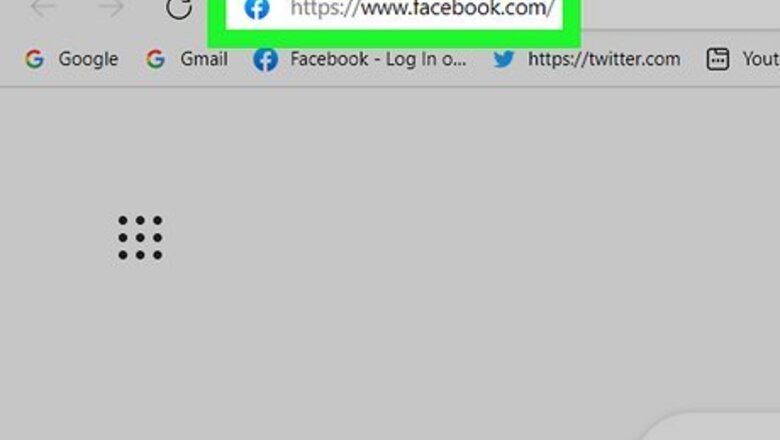
views
Viewing a Friendship via Facebook’s Website
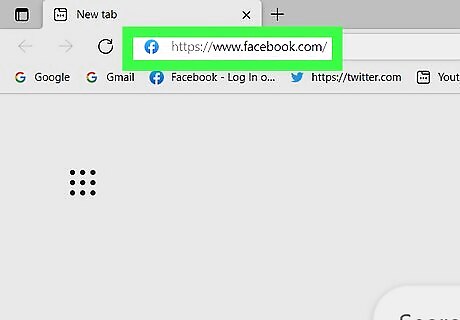
Go to https://www.facebook.com and log in. You can use any computer or laptop web browser to see the desktop site and do this.
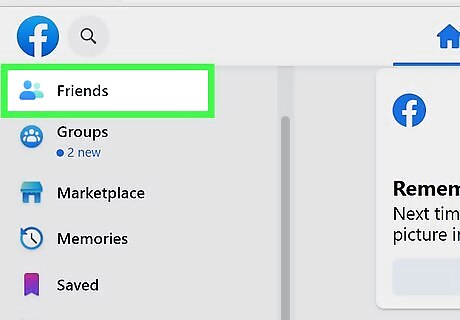
Click Friends. It's in the panel on the left side of the page next to a friends icon.
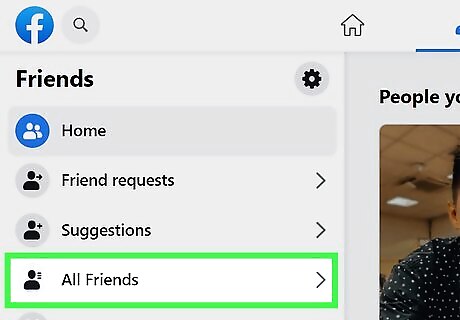
Click All Friends. You'll see this in the middle of the menu on the left side of the page. After clicking this, you'll see a list of all your friends.

Select a friend. Click the name of the friend you want to view. Your friend’s Facebook page will load.
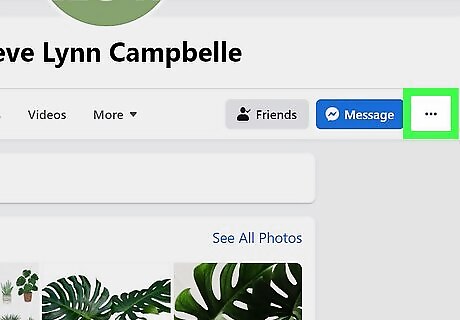
Click ••• . You'll see this three-dot menu icon under your friend's cover photo and to the right side of the page.
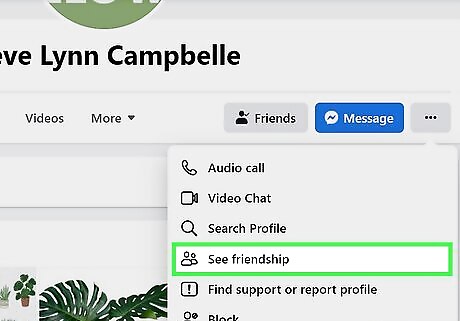
Click See Friendship. You can see here how many things you have in common, when you became friends on Facebook, and some other information about your friend. You can see any mutual friends you have as well as if you both live in the same city or if you're in the same groups in the "Things in Common" box. Under "Photos," you'll see photos that have both you and your friend. You can also browse the timeline to see your interactions.
Viewing a Friendship via the Facebook Mobile App
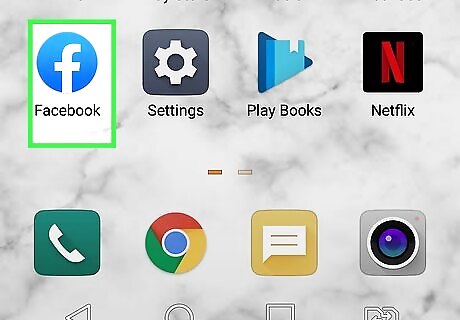
Launch Facebook. This app icon looks like a lowercase "f" on a blue background. You can find it on one of your home screens, in the app drawer, or by searching. Log in if prompted. If you logged out of your previous Facebook session, you will be asked to log in. Enter your registered email address and password in the fields provided. Tap “Log in” to continue to your account.
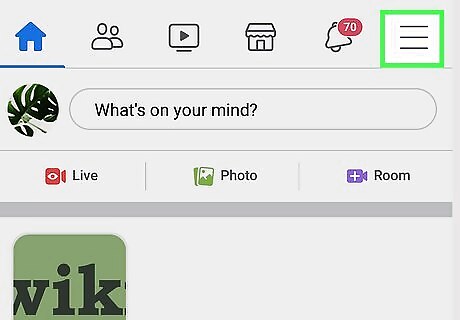
Tap ☰. It's in the lower right corner for iPhones and iPads or in the upper right corner if you're using an Android.
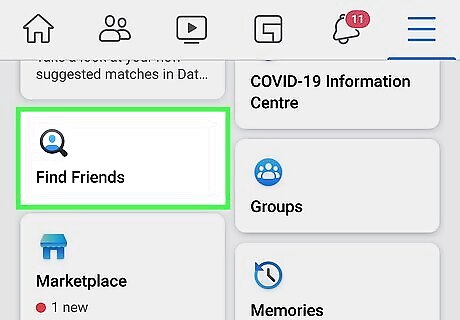
Tap Find Friends. You'll see this next to an icon of a default profile picture inside a magnifying glass.
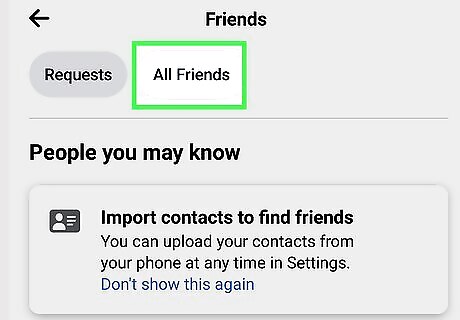
Tap the All Friends tab. After you tap this, the list of profiles will change to show your friends.
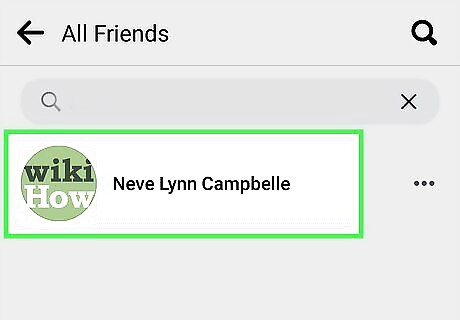
Tap a friend. Tap on the profile picture of a friend you want to view. Your friend’s Facebook page will load.
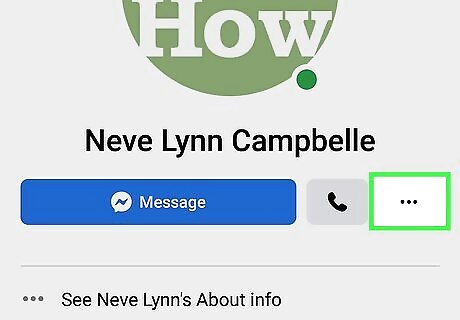
Tap ••• . You'll see this three-dot menu icon under your friend's cover photo and to the right side of your screen.
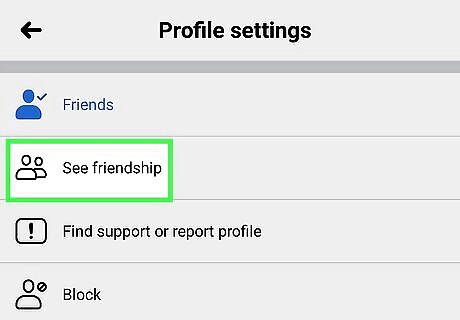
Tap See Friendship. This menu option is near the middle of the menu next to the Friendship icon. You'll see things in common that you have with this person (like mutual friends and if you live in the same city), as well as the interactions you've had.










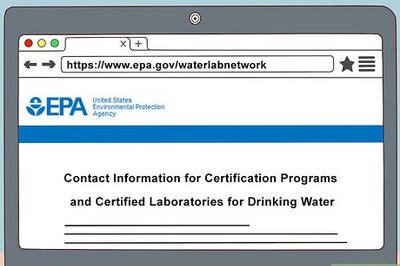





Comments
0 comment