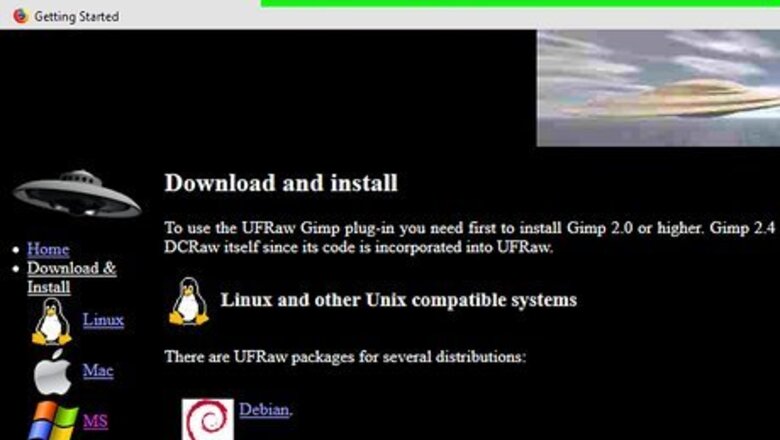
views
Using UFRaw on Windows
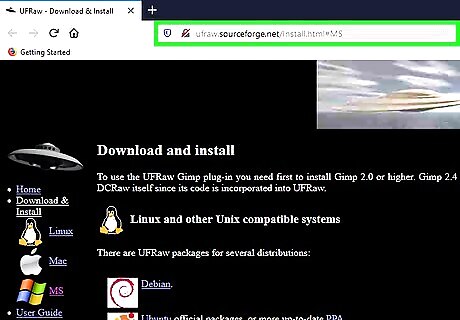
Go to https://ufraw.sourceforge.net/Install.html#MS. UFRaw is a free software you can use to view CR2 files on Windows computers. However, you will only be able to do minor color edits to these files. This will direct you to the middle of the page, in a wall of text.
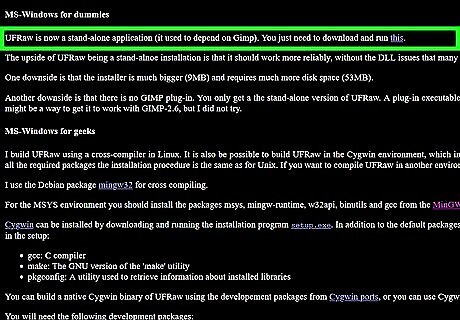
Click the hyperlinked text that says "You just need to download and run this." You'll see "this" underlined and in a different color under the header "MS-Windows for dummies." You'll be redirected to the download on the Sourceforge website. The download should begin automatically after you land on the page, and your file browser will open for you to change the download location of the .exe file if you want.
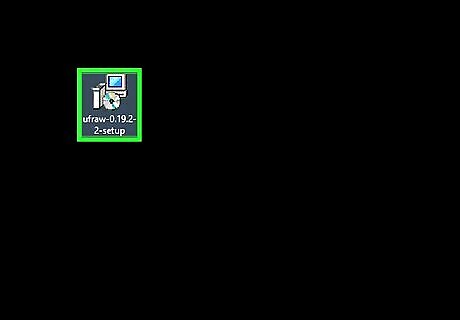
Open the downloaded .exe file. Once it's finished downloading, you should get a notification in your browser and a setup wizard will start after you double-click the file.
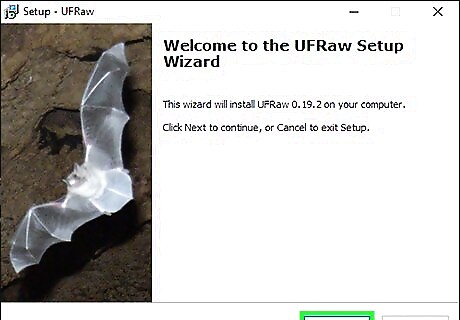
Follow the on-screen instructions to install and setup UFRaw. Click Next about three-four times and then click Done to finish the install.
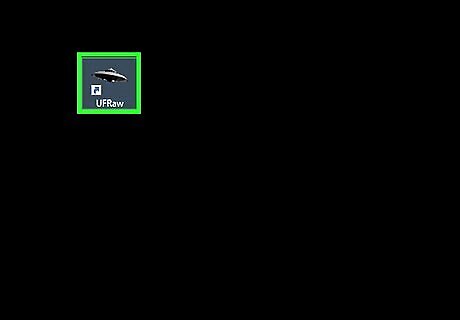
Launch UFRaw. The setup wizard should give you an option to launch UFRaw or you can find this software icon in your Start Menu.
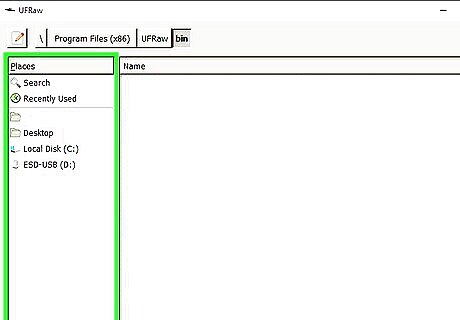
Navigate to your file in the panel on the left side of the window. You can double-click through the files on your computer to find your CR2 file. For example, if you have a CR2 file on your desktop, double-click the "desktop" folder and you'll see the CR2 file in the pane to the right.
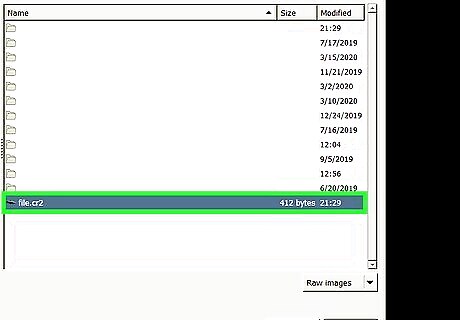
Double-click the CR2 file. You can also single-click it to select it, then click Open at the bottom of the window. The file will open in a new window.
Using Photoshop
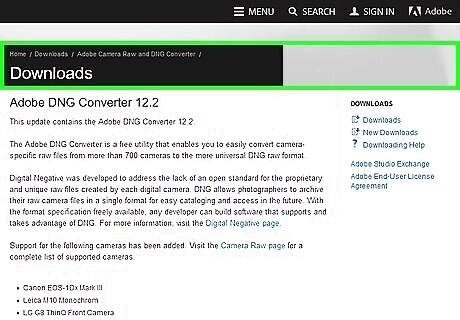
Download and install the Adobe DNG Converter. This utility will convert your CR2 files into a compatible DNG format. DNG is an open raw format that will still give you access to all of the raw colors. You can download the latest version of "DNG Converter" from the Adobe Updates site (https://www.adobe.com/downloads/updates.html). Click the link for your operating system to download the correct updated installer. For Macs, go to https://supportdownloads.adobe.com/support/downloads/detail.jsp?ftpID=6879. For Windows, go to https://supportdownloads.adobe.com/support/downloads/detail.jsp?ftpID=6881.
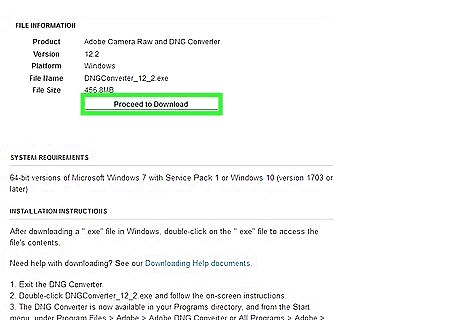
Click Proceed to Download. You'll find this on either page under the table titled, "File Information."
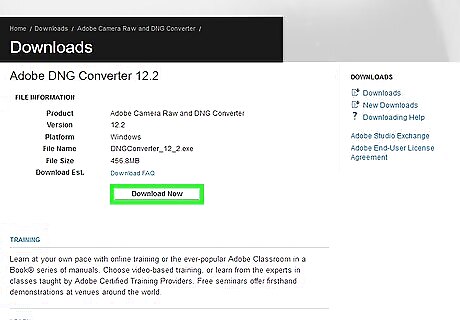
Click Download Now. You'll find this on either page inside the table titled, "File Information" at the top of the page. Your file browser will open so you can change the download file name and location before continuing.
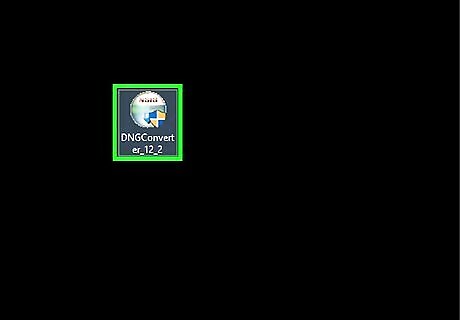
Open the downloaded file. You'll be able to click the notification your browser sends you when the download is finished.
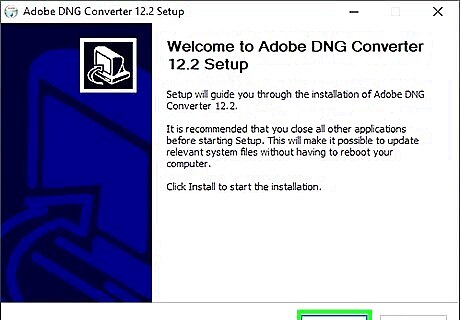
Follow the on-screen instructions to install the file. If you're using Windows, you'll go through a setup tutorial. If you're using a Mac, you'll be prompted to drag and drop the application's icon into your Application folder in Finder.
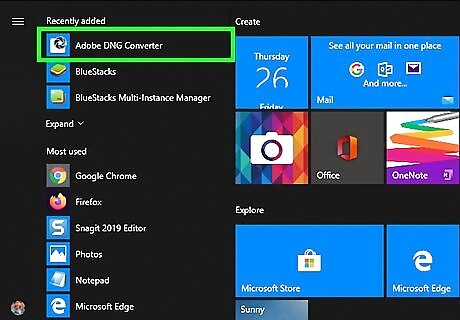
Open Adobe DNG Converter. You'll find this in your Start Menu on Windows or in your Applications folder in Finder on macOS.

Select the folder that contains the CR2 images you want to convert. Click "Select Folder" to pull up a file browser and select the correct folder. If you have another folder inside your main folder with additional CR2 files, you need to click to check the box next to "Include images contained in subfolders."
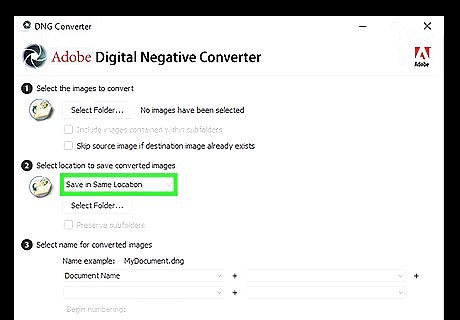
Select a location to save converted files. When you launch DNG Converter, the saved converted files location is the same as the source files. You can click "Save in Same Location" to change the folder if you'd like.
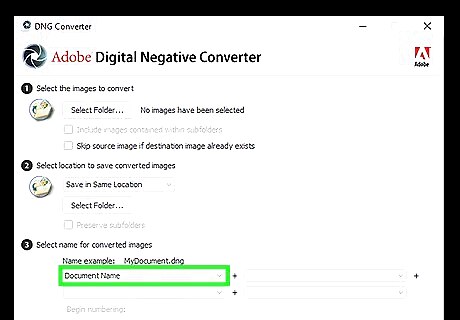
Enter a name for the converted files. In step 3, you can add a customized name to your converted files, if you want to. Click the drop-down menu to choose pre-made names.
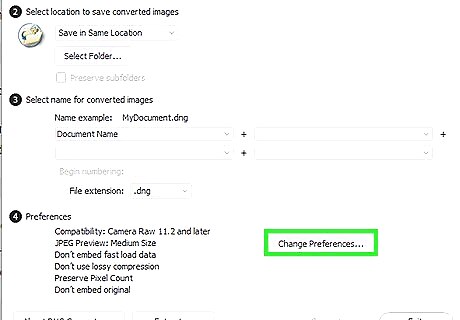
Click Change Preferences (if you need to). Some versions of Photoshop require you to change the ACR compatibility to match your version of Photoshop. If you're using a newer version of Photoshop, skip this step.
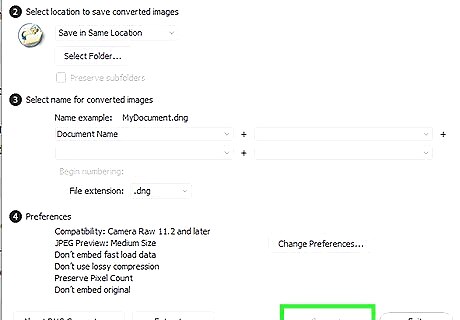
Click Convert. You'll see this in the lower right corner of the window. A window will pop-up with all the files you need to convert. Your conversion speed will differ depending on how many files you are converting.
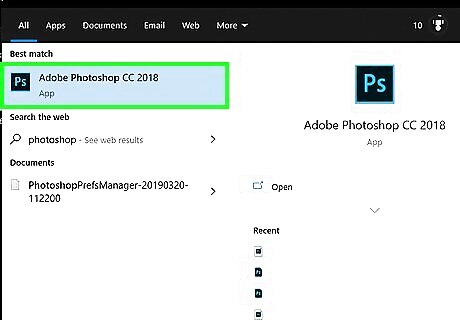
Open Photoshop. If you don't have Photoshop, you'll need to purchase a license to use it, and it won't be cheap. You can start a 7-day free trial by clicking using this link.
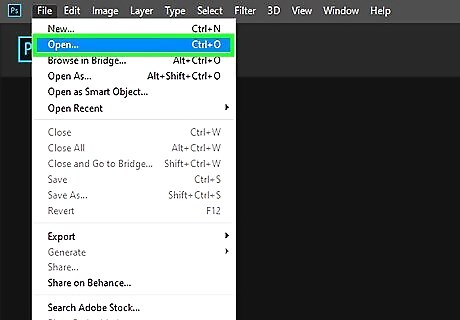
Open your converted files in Photoshop. By clicking File > Open and selecting your DNG files, you can view and edit your CR2 files in Photoshop.










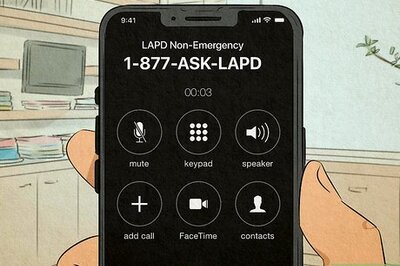
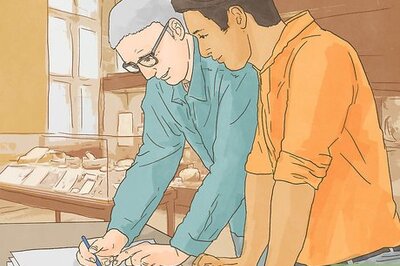



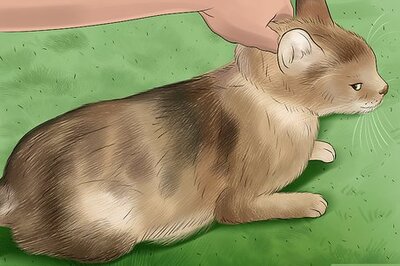




Comments
0 comment