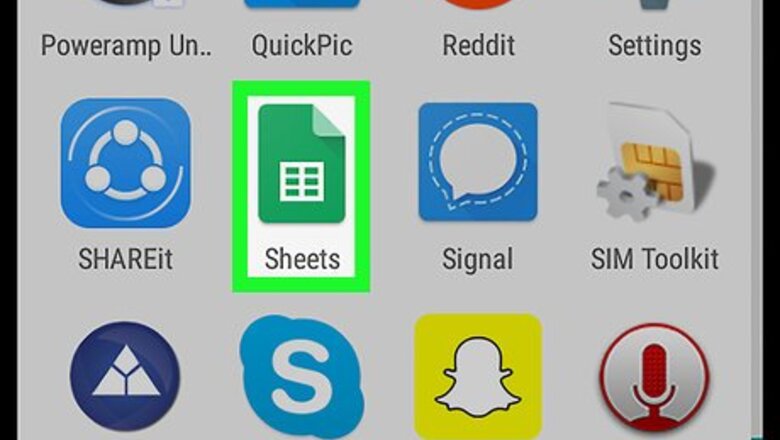
views
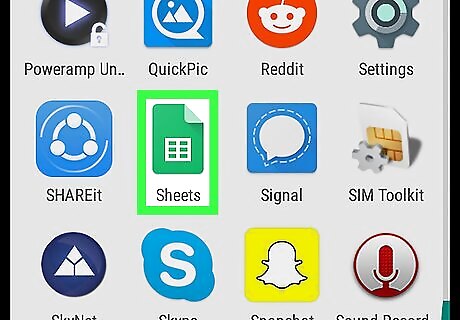
Open Google Sheets on your Android. It’s the green icon with a white table inside. You’ll usually find it in the app drawer or on the home screen.
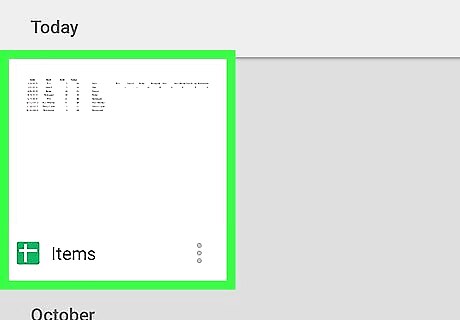
Tap the file that contains the data. This is the file you’ll be importing data from.
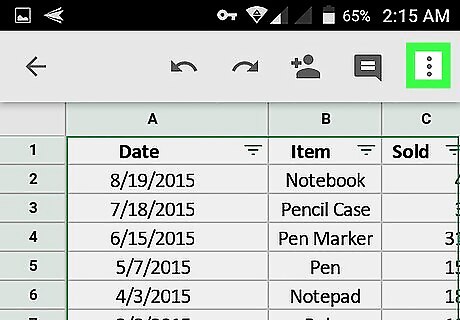
Tap ⁝. It’s at the top-right corner of the screen.
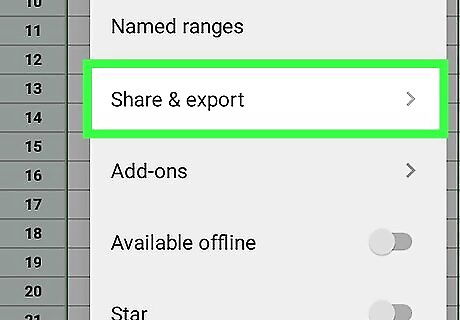
Tap Share & export.
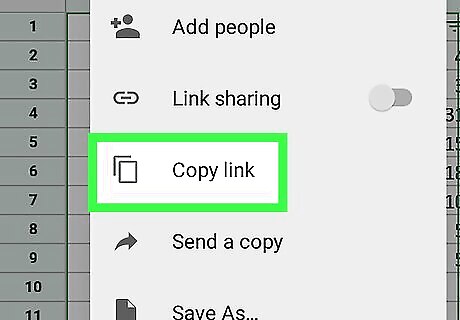
Tap Get link. A link to this spreadsheet is now copied to your clipboard.
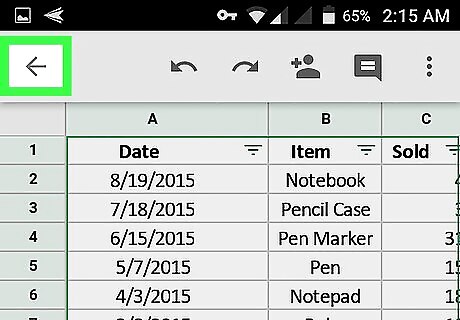
Tap the back button to return to the file list.
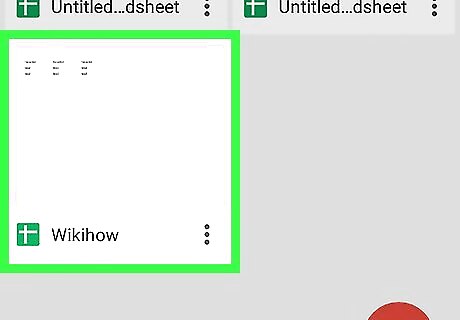
Tap the file where you want to import the data. This is the file where you’ll enter the formula.
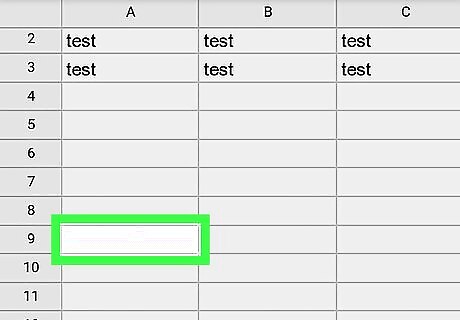
Tap the cell where you want the range to begin. Make sure to give yourself enough space to accommodate all of the cells in the range.
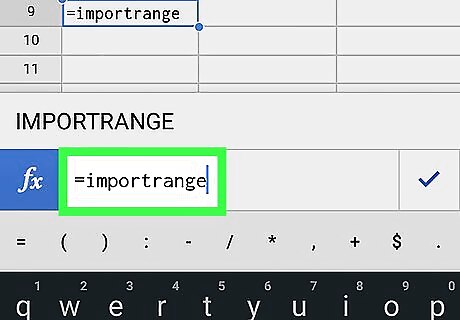
Type =importrange. A list of suggestions will appear.
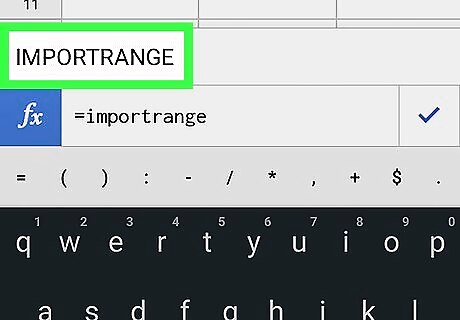
Tap IMPORTRANGE. The “fx” box now reads =IMPORTRANGE().
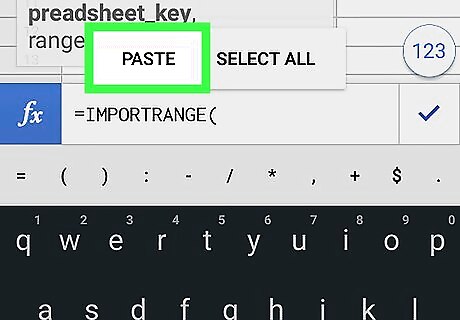
Paste the copied link between the parentheses () at the end of “IMPORTRANGE.” Here's how: Tap the gray parentheses in the “fx” box. Tap your keyboard’s backspace button. This deletes the second parenthesis. Tap and hold the empty space next to =IMPORTRANGE(. Tap PASTE. Re-add the end parenthesis at the end by tapping the ) button below the “fx” box. The URL should be surrounded by quote (“) marks, followed by a comma (,), followed by the sheet and cell range which will also be surrounded by quote (“) marks. Example: =IMPORTRANGE("https://docs.google.com/spreadsheets/d/abcd123abcd123", "sheet1!A1:C10").
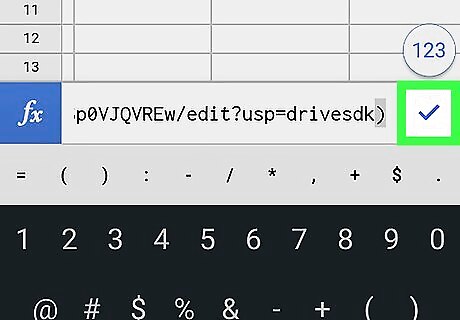
Tap Android 7 Done. It’s on the right side of the “fx” bar. This runs the formula. In a few moments, the selected cell range will appear in the current file.














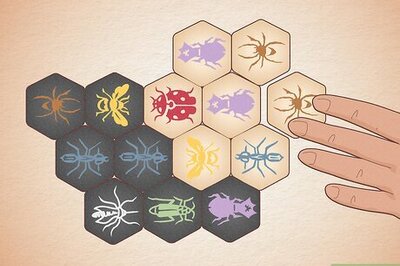
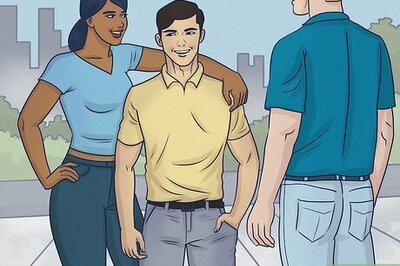


Comments
0 comment