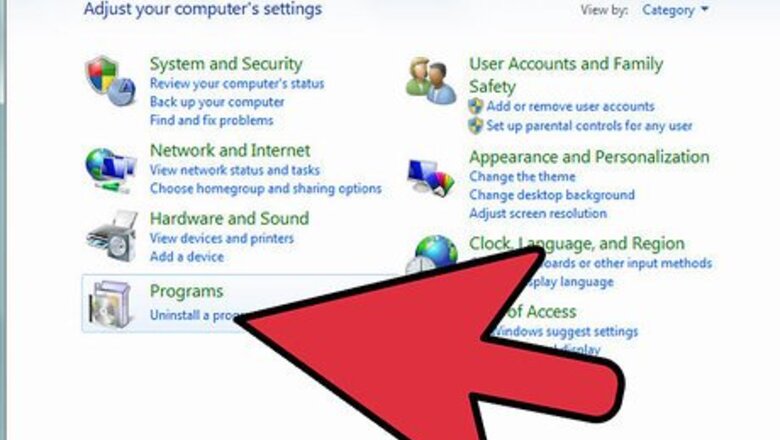
views
Using Add or Remove Programs
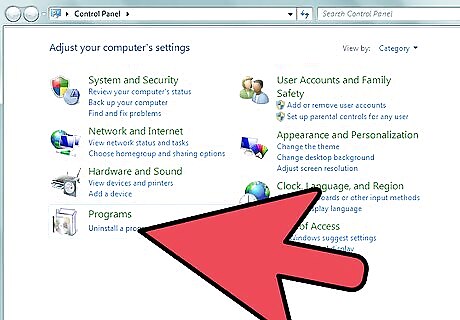
Visit Start > Settings > Control Panel; click on Add or Remove Programs.
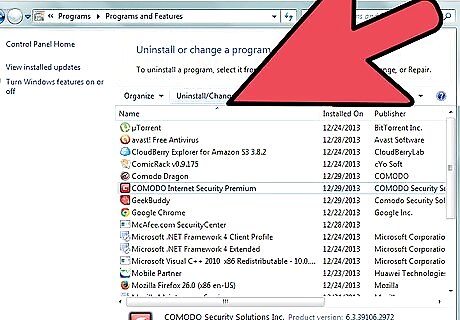
Scroll down; locate and run the option "Change" in COMODO Internet Security program.
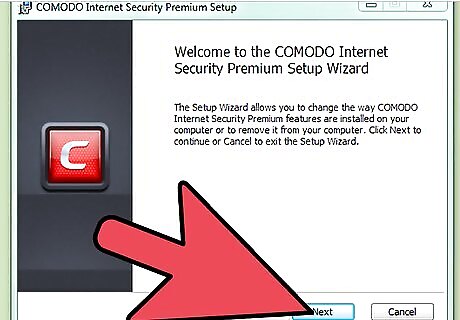
Wait. Click Next on COMODO Internet Security Premium Setup.
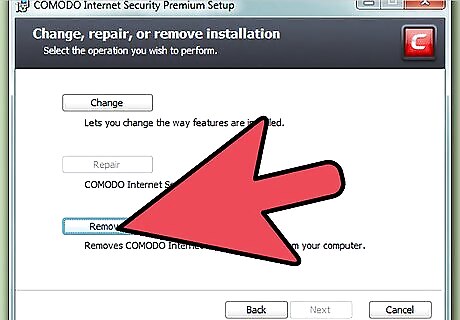
Click Remove from CIS Premium Setup - Change, repair, or remove installation.
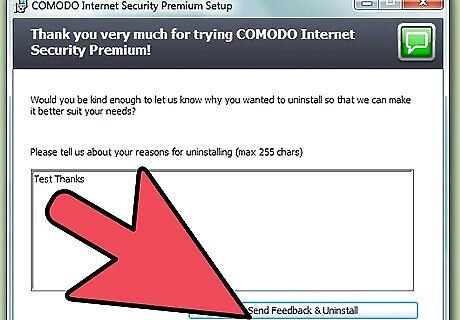
Tell your CIS Premium experience; click "Send Feedback & Uninstall" button.
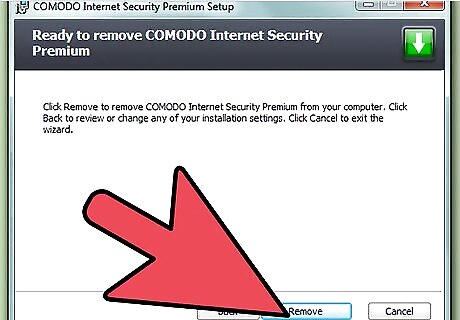
Click Remove from the Setup window. Wait.
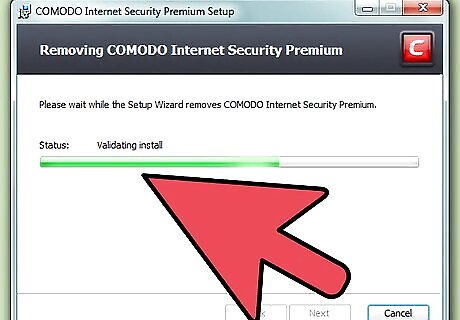
Click Finish on CIS Setup Wizard.
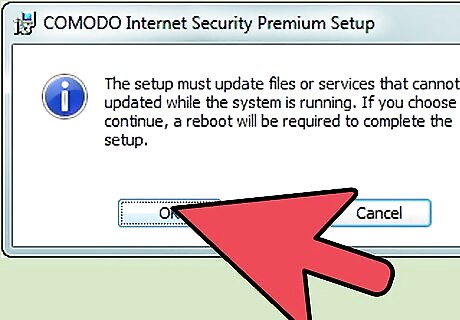
Click Yes from CIS Premium Setup to restart your Windows.
Running Uninstall COMODO GeekBuddy
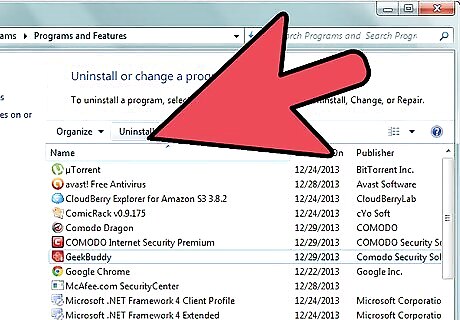
Start > Programs > Comodo > COMODO GeekBuddy; run the Uninstall COMODO GeekBuddy.
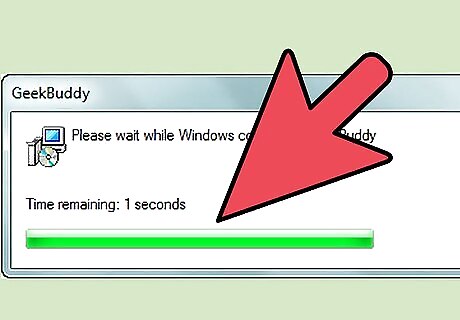
Wait. Click Close from Uninstall Complete window.
Removing Your User Profile
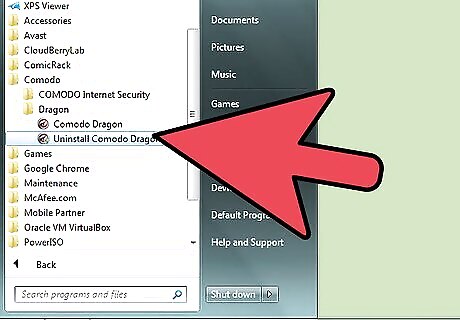
Again, run the Uninstall Comodo Dragon in Comodo - Dragon.
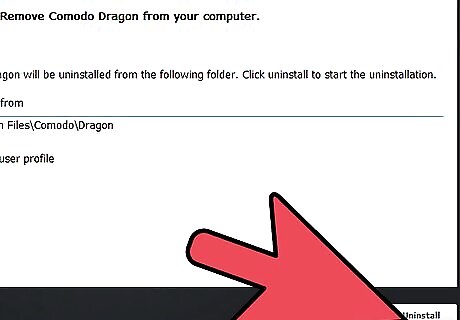
You can then keep the settings file for Dragon; or you select the "Remove user profile", and click Uninstall from COMODO Dragon Uninstall.
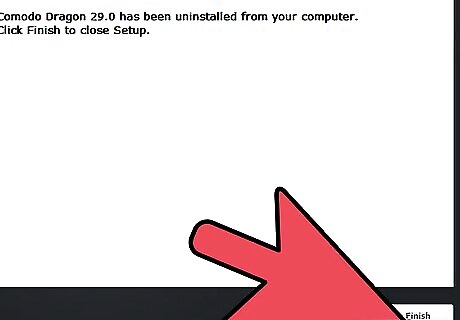
Click Finish from "Completing the Comodo Dragon uninstallation" box.










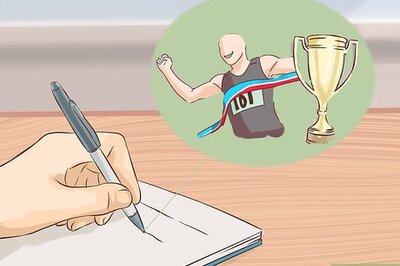
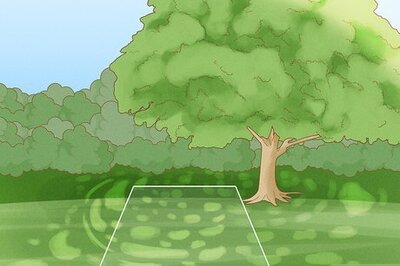

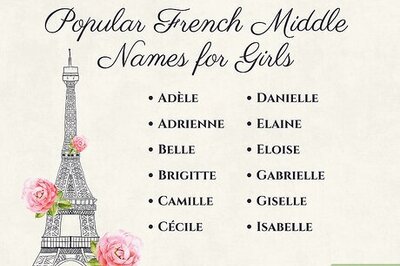
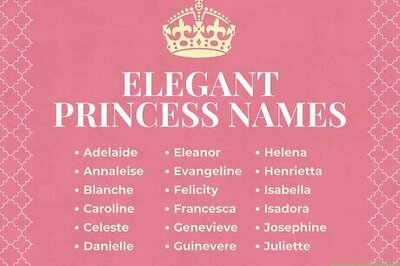

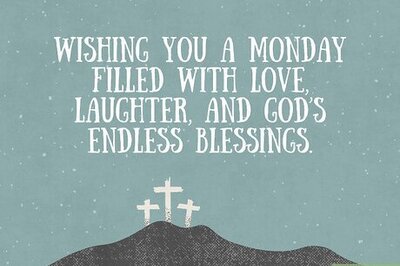
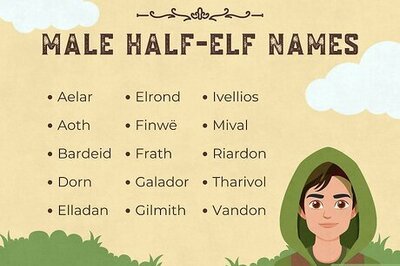
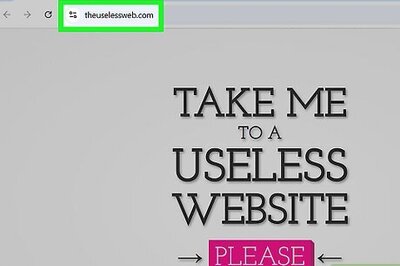

Comments
0 comment