views
On Desktop
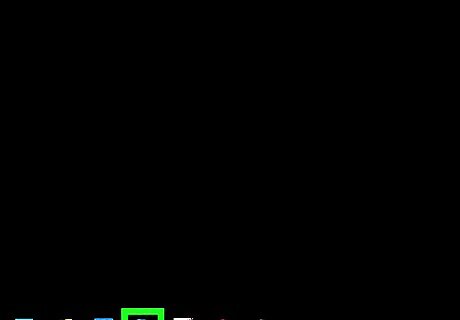
Open Skype. Its app icon resembles an "S" inside of the Skype logo. This will open your Skype main page if you're already logged in. If you aren't logged into Skype, enter your email address and password before proceeding.
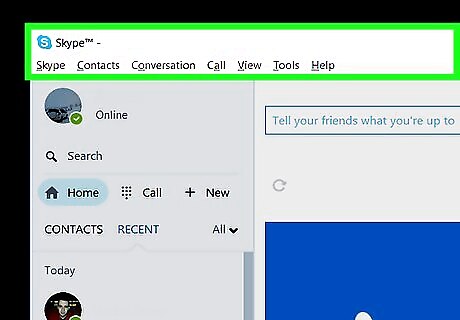
Click ⋯. It's in the upper-left side of the Skype window. A drop-down menu will appear.
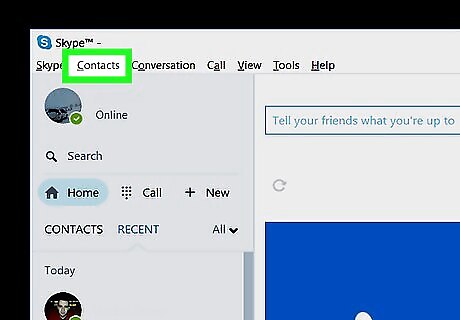
Click Settings. This option is in the drop-down menu. Doing so opens the Settings window. On Mac, this option will say "Application Settings" instead.
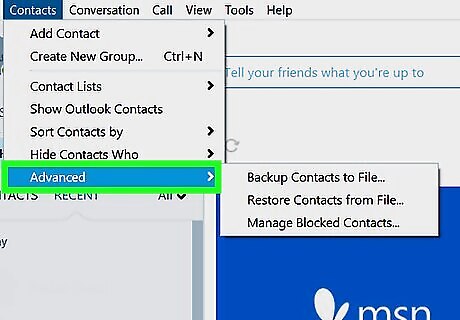
Scroll down to the "Contacts" section. You'll find this heading near the middle of the Settings window. On Mac, scroll down to the "Privacy" section instead.
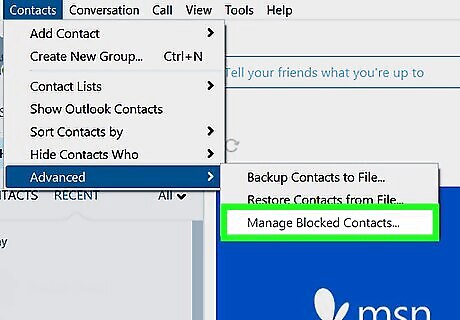
Click the Manage blocked contacts link. It's below the "Contacts" heading. Doing so will open a list of your blocked contacts.
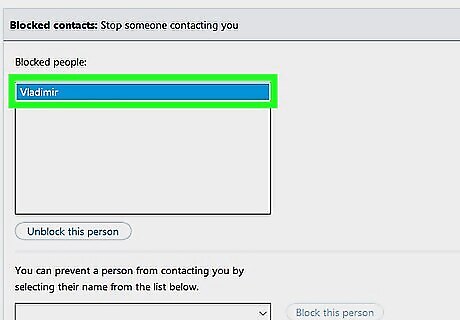
Find the user whom you want to unblock. Scroll through the list of blocked users until you find the person whom you want to unblock.
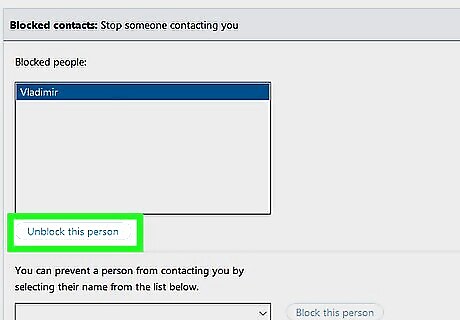
Click Unblock. It's a blue link to the right of the contact's name. Doing this will immediately unblock the person and add them back to your chat list.
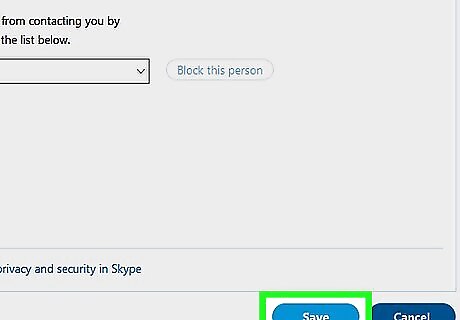
Click Done. This option is at the bottom of the window. Your contact should now be unblocked and available for chatting.
On Mobile
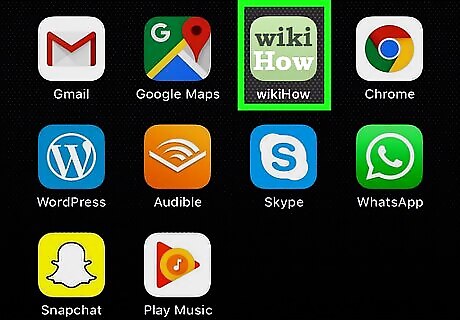
Open Skype. Tap the Skype app icon, which resembles a white "S" on a blue Skype logo. This will open your Skype main page if you're logged in. If you aren't logged in, tap Sign In if prompted, then enter your email address and password.
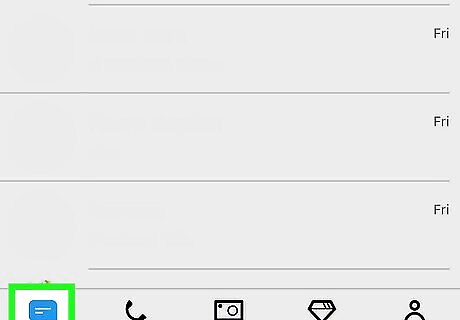
Tap the Chats tab. It's either in the bottom-left corner of the screen (iPhone) or at the top of the screen (Android). If Skype opens to a page that doesn't have tabs (e.g., a chat or the camera), tap the "Back" button or the X icon to return to the main Skype interface.
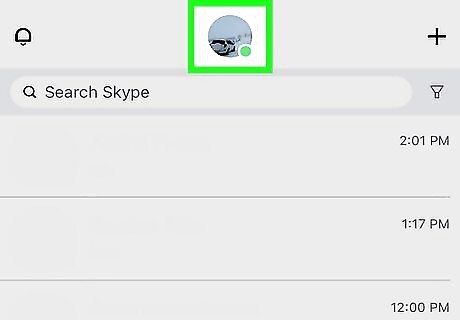
Tap your profile picture. This circular image is at the top of the screen. If you don't have a profile picture set, you'll tap a person-shaped silhouette here instead.
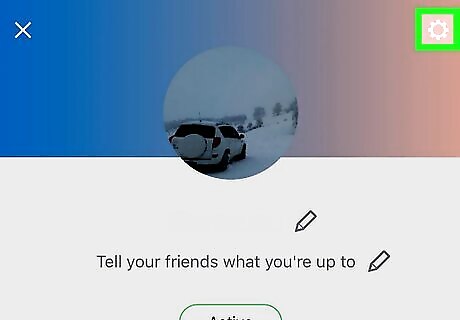
Tap the Settings gear Windows Settings. It's in the top-right corner of the screen. Doing so takes you to the Settings section of the menu.
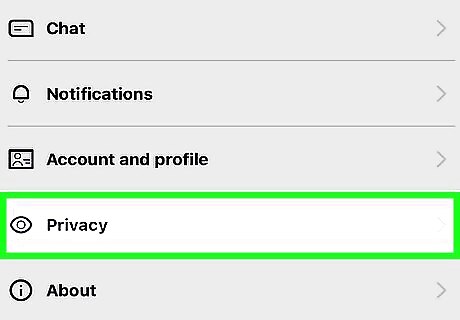
Tap Privacy. This option is at the bottom of the screen, though you may need to scroll down a little if you don't see it.
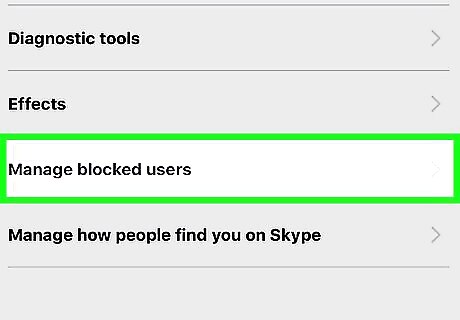
Tap Manage block users. It's near the middle of the screen. This opens a list of all of the users who you've ever blocked.
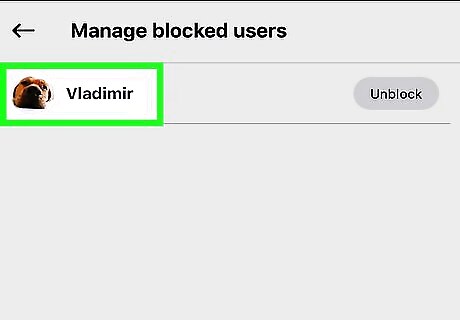
Find the user whom you want to unblock. Scroll through your block list until you find the right person.
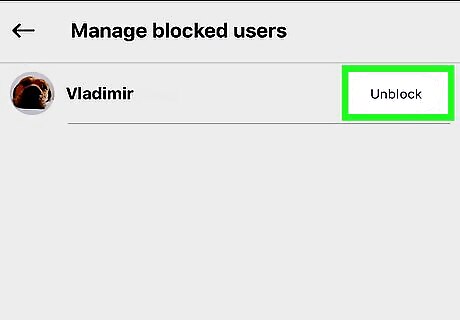
Tap Unblock. It's to the right of the person's name. Doing so will immediately unblock the person and add them back to your chat list.




















Comments
0 comment