
views
Make sure that your computer or other device is connected to your Linksys Router's Wi-Fi. This will depend on the device, but you need to ensure that the Wi-Fi you're using is the network you set on this router.
Visit either the http://linksyssmartwifi.com/ or open the direct router settings page by going directly to https://192.168.1.1. This setting isn't in the Linksys app, so you will need to visit your router's webpage instead. If you go right onto the router network page, Linksys will redirect you.
Log in to your router. Either use your Linksys ID by typing into the email and password box, or use the "Click Here" link to the right of the "For local access" and type in the router password. If you haven't yet set up a unique password for your router, often, the default be found at the bottom of your router or inside the Quick Setup guide that came with your router.
Click the "Connectivity" tab over on the bar near the left side of the page.
Look for a switch below "Activity Lights". It may take a second for this page to load. You can find this on the right hand column, directly under the drop-down box for Time Zone.
Click the Activity Lights switch once, to switch it from "On" to "Off." Clicking this switch again (from an "Off" state) will turn the lights back on. Keep in mind that your power light will remain lit. Your activity lights are the lights that show which ports are currently working and either downloading or uploading content to and from the web/network, but you can't turn off the power light.
Click the "Apply" button in the bottom right corner of the dialog box. Once you click apply, it may take a second for the lights to turn off.
Click the "Ok" button. This is what saves your settings.
Log out of your router, if desired. If you'd like, you may log out of your router by clicking your name (first name and last initial) or the (-) at the top right corner of the screen and clicking "Sign Out". However, if you didn't click "Remember Me" from the login screen, you'll automatically be logged out of the router once you close your browser.













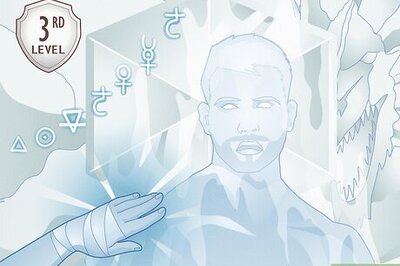


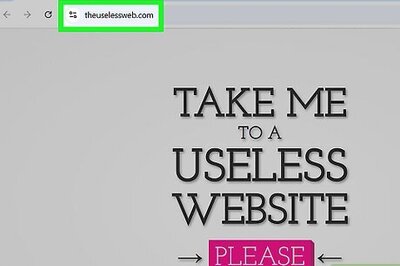
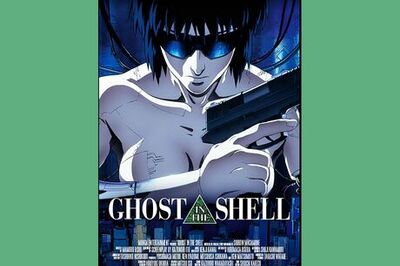


Comments
0 comment