
views
Signs of a Virus
Random pop-ups. Although most pop-ups are just marketing tools, some pop-ups can lead you to download malicious software.
Overheating. Your phone isn't created to support malware, so your device functions poorly when you run it. Luckily, a hot phone is an indicator of malware.
Messages sent to contacts that you didn't send. If the contacts on your phone receive an email or messages on social media to click a link, a virus could have hacked your contact list.
Running slowly or sluggish. If you have a newer phone that's running sluggishly (a sluggish older phone can simply indicate signs of aging), like apps take a while to open, it's suspicious and might indicate activity on your phone that's not from just you.
Fraudulent charges on your accounts. Unfamiliar apps on your bank or credit card statements can prove to be malware.
Excessive data. Malware can use more data than expected, so a high phone bill is suspicious and warrants further investigation.
Quick battery drain. Batteries in phones lose their potency after a while, and there are tons of ways to increase your battery lifespan. However, if none of these battery-saving tips works for you and the battery continuously dies prematurely, you might have a phone virus.
Checking for a Virus
Run an antivirus app. An antivirus app works for both Android and iPhones and will let you know for sure if there's questionable activity on your phone. IT expert Brandon Phipps suggests using Malwarebytes to monitor suspicious activity on your phone.
Common Ways to Get a Virus
You can accidentally introduce malware to your phone a few ways: Opening links or attachments from unknown/unverified sources – this can take the form of opening a hidden image on Facebook or Twitter (X), and downloading it, or it can be simply opening links within emails or text messages from unknown senders. Tapping ads that redirect you to a website and then downloading anything – You can even visit an old site that has recently been hacked. Ignoring safety warnings on websites and visiting them anyway Downloading apps outside the Google Play Store or App Store Connecting your phone to unknown devices – This includes computers that are infected with malware and questionable devices like USB drives.
Types of Viruses
Malware comes in different forms with separate purposes: Malware: This term encompasses all the programs on your phone that steal your information or take control of your device without your permission. Adware: Ads on the web, computer, or on your phone/tablet that can access your information on your device if you click or tap on them. Ransomware: Cybercriminals prevent you from accessing your phone unless you pay a ransom; they can also use data from your phone, like photos and videos, as blackmail. Spyware: Tracks your activity online, then steals your data or affect's your phone's performance. Trojan: Hidden virus that masks as another app but it instead takes over your phone.
Get Rid of Viruses
Download and run a scan with an antivirus app. Phipps prefers Malwarebytes, but you can find plenty of antivirus apps that offer protection for your Android or iPhone for free or for a price.
Boot into Safe Mode on your Android. There's no such thing as Safe Mode for iPhones (only Macs), so skip this step if you have an iPhone. Start with your phone off and press the Power button to turn it back on. As soon as you see the startup animation, press and hold the Volume Down button. Keep holding it as the startup animation plays. Let go of the button once you see "Safe Mode" at the bottom of your screen.
Uninstall suspicious apps. Go to Settings and uninstall any apps that you don't remember installing. You can also long-tap an app's icon and tap Uninstall or X to uninstall it, but not all installed apps will not appear on your homescreen.
Reset your phone. If your phone is still acting slow or showing signs of an infection even after you uninstalled apps that you don't recognize, you may need to start fresh with a restart. Keep in mind that resetting your phone to factory settings means all the data and personal files on your phone will be erased. Android: To reset your Android to factory settings, find the "Reset" option in Settings. It's in different menus for every manufacturer, but the easiest way to find it is to enter Reset in the search bar. iPhone: To factory reset your iPhone, go to Settings > General > Transfer or Reset iPhone > Erase All Content and Settings.










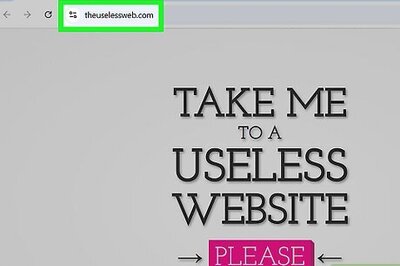

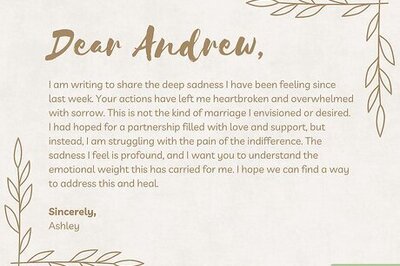
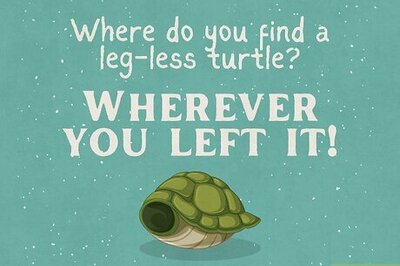

Comments
0 comment