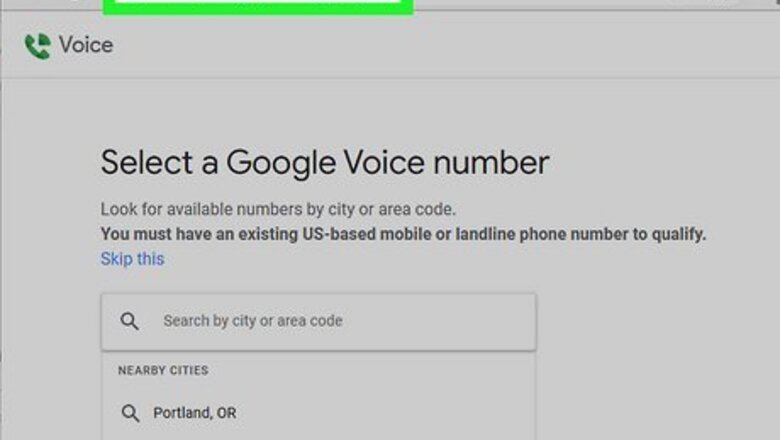
views
- Go to https://voice.google.com and log into your Google account. Press "Continue" to select a phone number.
- Click "Verify" and retrieve the code from your valid phone number. Verify your phone number to claim the Google Voice number.
- You can change your Google Voice number once per year. If you change it, you have 90 days to reclaim your old number.
Signing up for Google Voice
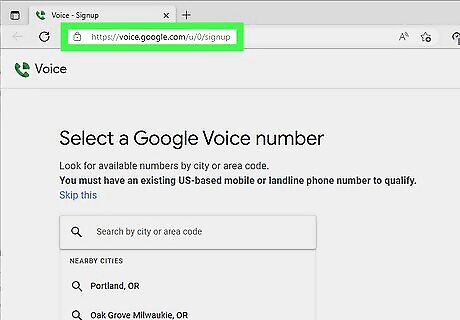
Go to https://voice.google.com in your computer's web browser. This will open the Google Voice setup page. If you aren't logged into a Google account, click Sign in in the top-right corner. Enter your email address and password before proceeding. You must have a Google account, a valid U.S. phone number, and be located in the U.S. to get a Google Voice phone number.
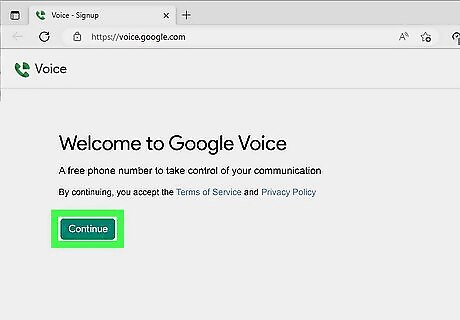
Tap Continue. This is the green button at the center of the page.
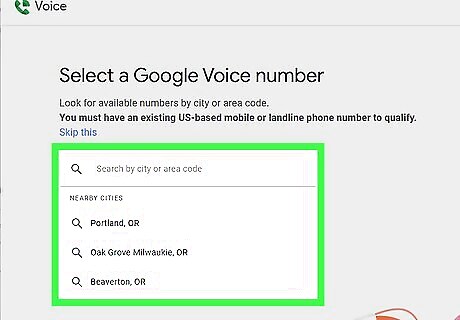
Search for a location. Click the text box in the middle of the page, then type in a city name or a ZIP code (e.g., 96703). As you type, a drop-down menu with phone number options will appear below the text box.
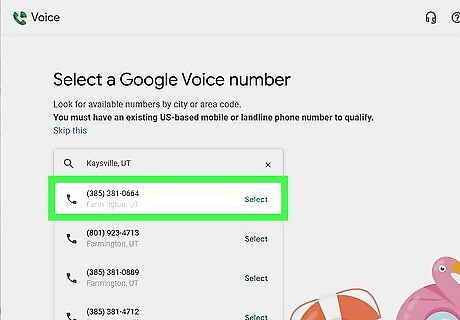
Select a phone number. Click Select to the right of the phone number that you want to use. You may first have to select a city in the drop-down menu below the search bar.
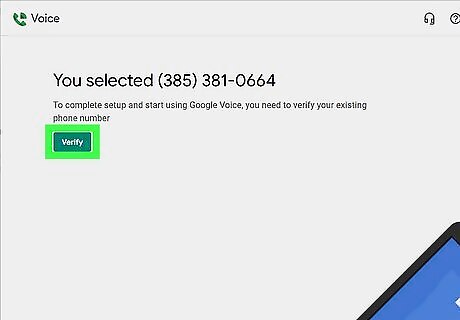
Click Verify. This green button is in the middle of the page. You'll be taken to a page where you can verify your actual phone number.
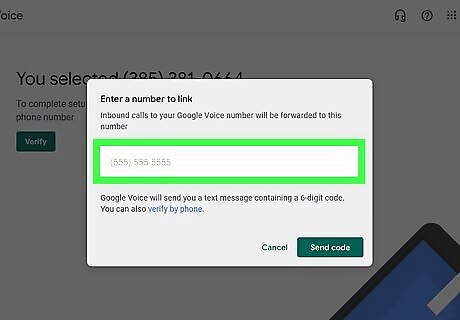
Enter your valid phone number. In the text field that appears in the middle of the page, type in a phone number for a phone that you can access.
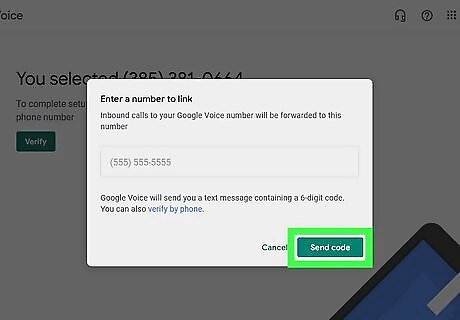
Click SEND CODE. It's in the bottom-right corner of the phone number window. Google Voice will send a verification text to your phone.
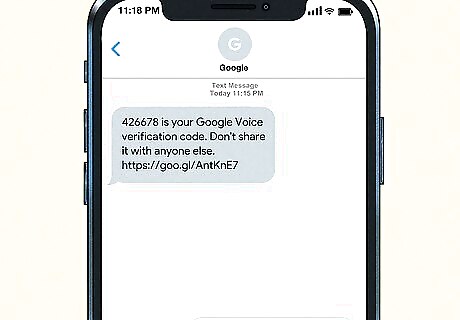
Retrieve your code. Open your phone's texting app, open the text from Google (usually a five-digit number), and review the six-digit code in the body of the text. Google's text will say something like "123456 is your Google Voice verification code."
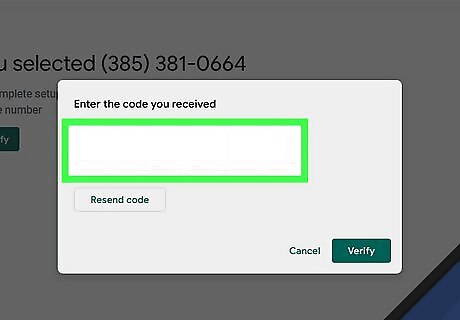
Enter the code. Type the six-digit code into the text field in the middle of the Google Voice page.
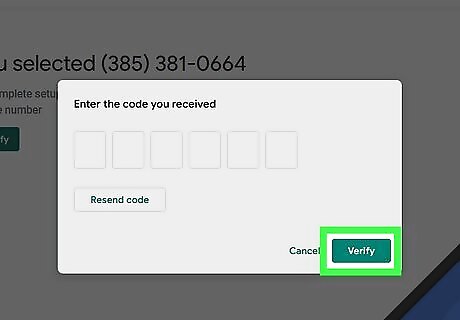
Click Verify. It's in the bottom-right corner of the code verification window.
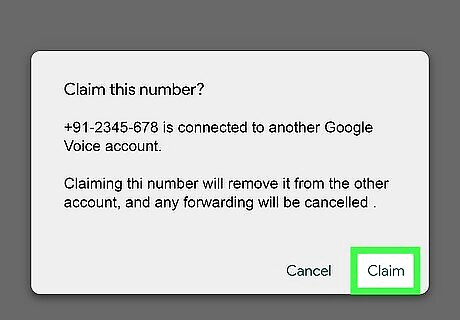
Click Claim when prompted. This will confirm that you want to use the associated phone number with your Google Voice account. You might not see this option depending on your phone number. If so, skip to the next step.
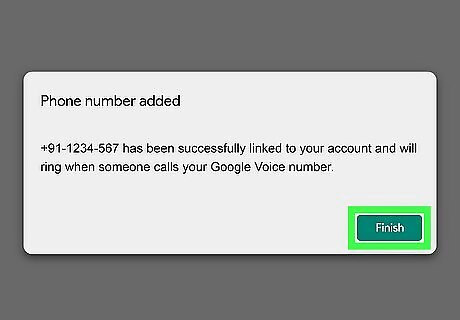
Click Finish when prompted. Doing so will confirm your phone number and take you to your Google Voice page. You can now use Google Voice. Any outgoing messages or phone calls from this page will use your Google Voice number.
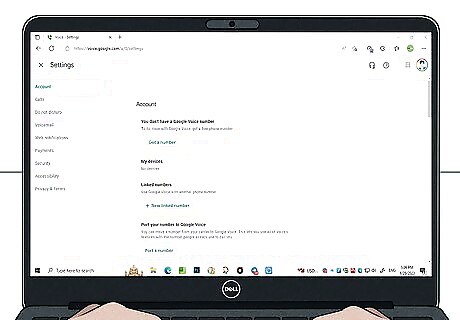
Set up Google Voice. Click the cog icon in the top-right corner to access your Settings. You'll be able to adjust your call settings, voicemail, notifications, and accessibility. Make a phone call by entering a number in the keypad on the right side of the home page. Click the phone icon to dial. You must have a connected microphone. To text with Google Voice, click the message icon in the left panel. Click Send new message, add a recipient and message, then click the airplane icon to send.
Getting a New Phone Number
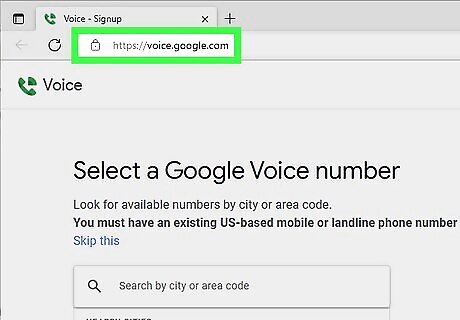
Go to https://voice.google.com/ in your web browser. If you aren't logged into a Google Account, enter your email address and password before proceeding. You can reclaim your old number within 90 days if it's your only Google Voice phone number. You can only change your Google Voice number once per year.
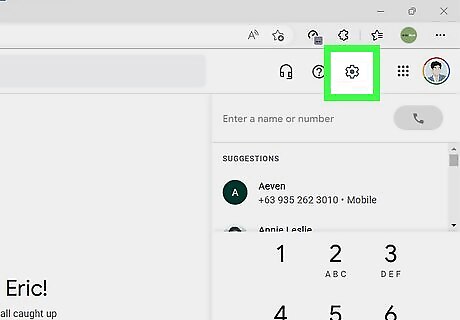
Click the cog icon. This will be in the top-right corner, next to a question mark icon. Your Settings will open. By default, you'll be in the Account tab.
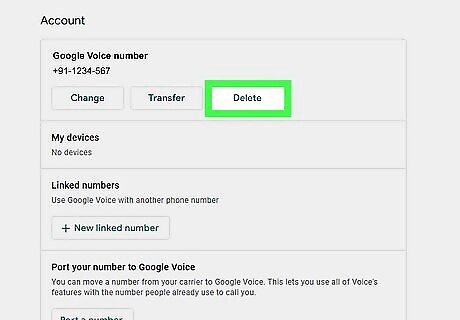
Click Delete. This will be underneath your current Google Voice number. A new window will open.
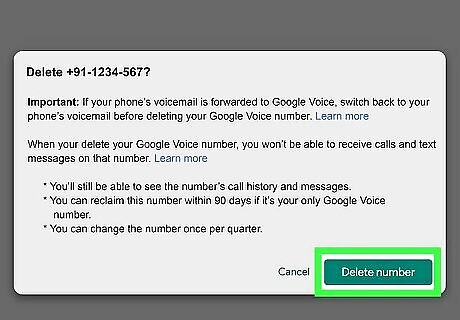
Click Delete number. Your number will be deleted.
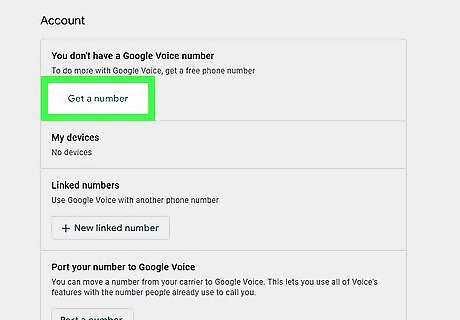
Click Get a number. This will be underneath the Account header. The Delete button should have shifted to this button. This will begin the Google Voice set up again. Follow the steps to Signing up for Google Voice to claim a new number.











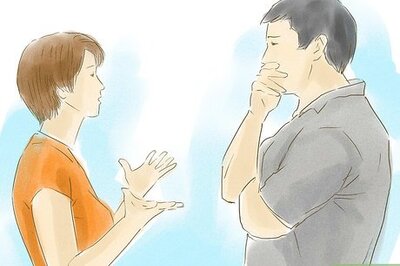








Comments
0 comment