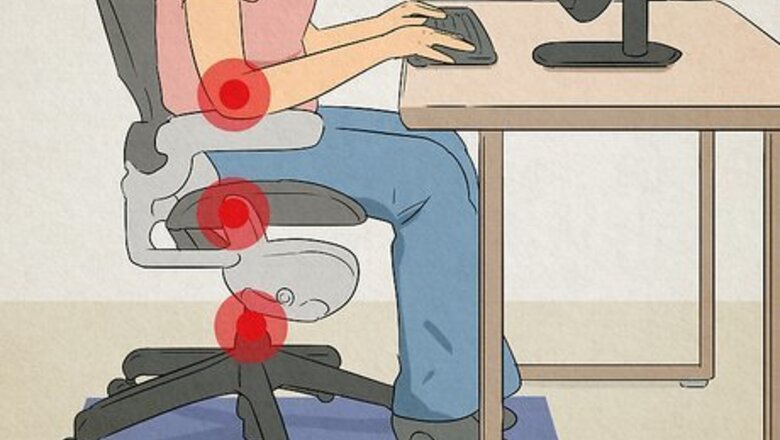
views
- Keep great posture by standing, shifting your body regularly, laying your feet flat on the floor while you work, and keeping your wrist in a neutral position.
- Adjust your monitor to align with your eye level and your keyboard so that your arms hang vertically.
- Buy a headset and a docking station to promote a comfortable, functional workspace.
Maintain a Healthy Posture

Make sure the other adjustments on your chair are correct for you. Most ergonomic office chairs have adjustments for arm rests, seat depth, spring stiffness of any reclining feature, seat angle, and more.

Adjust chair height so that your feet are flat on the floor. This will keep your knees and hips at roughly the same height. To find this height, stand by the chair and raise or lower the seat pan to just below your elbows bent between 90 and 110 degrees. Take care that your elbows are not winged out, but instead hang with your upper arms at a comfortable, fairly vertical alignment. Your forearms should be parallel to the ground and your wrists in a neutral position. Since most desks are fixed height, it is best to adjust the chair height for the correct position of the arms and hands. Then, if necessary, provide support for the feet so that the underside of the thighs are just supported at the edge of the seat. Some desks do adjust in height, so look to see if there is such an adjustment. Much modular office furniture (i.e. cubicles) allows for adjustment of work surface height, as well, although making this adjustment may require some work. Ask your employer or facilities department to help you adjust such a desk.

Keep your wrist position neutral. Avoid bending your wrist sharply upwards or downwards to type. Consider split-design or tented-and-raised keyboard; otherwise, simply try to select one which is the right size for your hands. To help your wrists “float” over the keyboard, use a wrist rest; however, only use it if it actually elevates your wrists; depending on your position, this might actually encourage you to hold your hands at a bad angle. Many keyboards have tabs to raise the back, but check your wrist position before you use them. You may need to raise the front, instead. If your keyboard has no such adjustment, try propping up the front on a paint stick, a couple of erasers, or other such object.
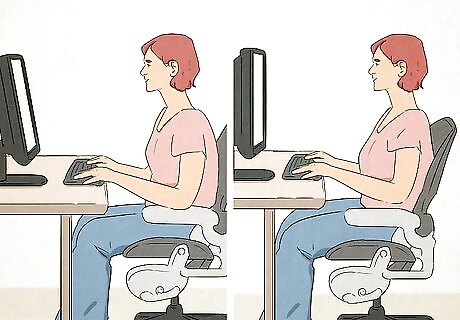
Change your posture regularly. Regardless of how healthy your work posture is, sitting in any one position for an extended period is not healthy. If you have an adjustable chair, alternate between the following positions, all of which will keep your pose neutral and relaxed: Sit upright. Keep your torso roughly vertical, your thighs horizontal, and your lower legs vertical. Sit reclined. Tilt the backrest of your chair back so that your torso reclines between 105 and 120 degrees from your thighs. Sit declined. Tilt the seat pan of your chair slightly so that the angle between your thighs and torso is slightly more than 90 degrees. Don’t overdo this or you will feel like you’re sliding.
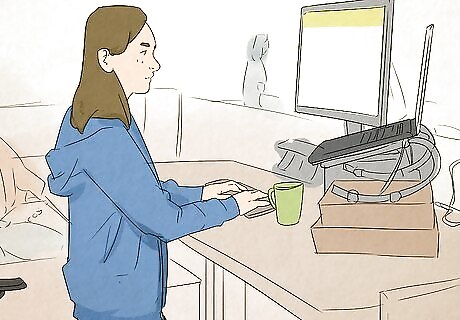
Alternatively, stand. If your desk is adjustable (or you can get another work station), stand. You can keep a footrest nearby and take turns resting your legs on it. Note that staying on your feet all day, while healthy, can make them sore; this position might be best for a job that doesn’t require long periods at the desk (or can accommodate a small, secondary standing workspace).
Set Up Your Desk
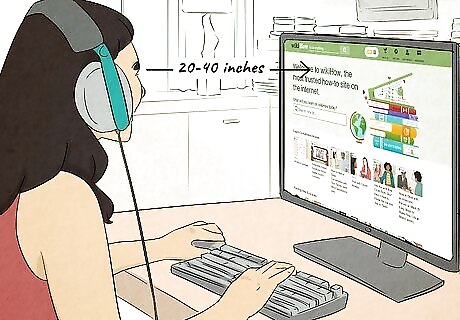
Keep your monitor between 20 and 40 inches (50 and 100 centimeters) from your face. This will reduce eye strain. If the depth of your desk doesn’t allow this, move your monitor to a corner, request a flat screen monitor (if applicable), or purchase an attachable computer tray to create a deeper working surface.
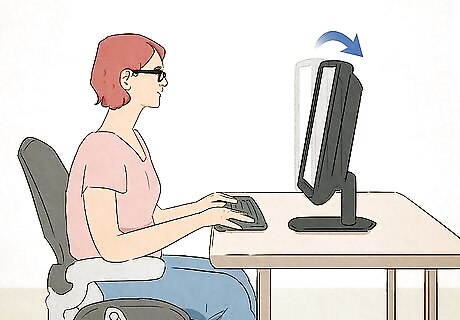
Adjust the monitor so that the center sits at eye level. The monitor should always be directly in front of your face (preferably no more than 35 degrees to either side) and at or slightly below eye level. However, if you wear bifocals and usually tilt your head back in order to look down through them at the monitor, lower the monitor (or raise your chair) so that the monitor sits 15 to 20 degrees below eye level; note that this may require you to tilt the screen slightly upwards toward your face. Avoid the need to tilt the head back, causing tension in the neck and shoulders. Consider getting a dedicated pair of glasses for computer work.
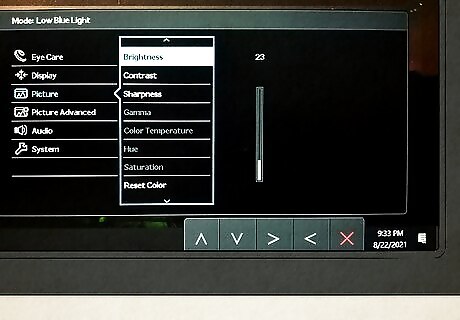
Adjust the brightness and contrast of your monitor so that you can see clearly and without unnecessary strain. If you need the text larger to see, learn how to adjust the font and zoom in and out, without decreasing the resolution.

Use a docking station to plug a laptop into a real monitor, keyboard, and mouse. Choose and arrange these peripherals individually.
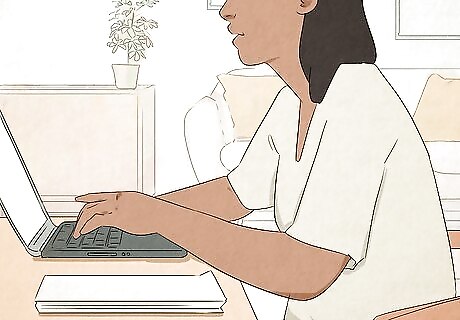
Place your keyboard so that your upper arms hang vertically. Don’t extend your arms far forwards or bend your elbows back to type.

Keep your keyboard at the right height. To reach the keyboard, your forearms should bend no more than 20 degrees above horizontal (if sitting) or 45 below (if standing). Keyboard trays can lower the keyboard and mouse, and help keep them within easy reach. Good ones allow you to adjust the position and angle, as well. Consider a keyboard tray, especially if you are shorter.
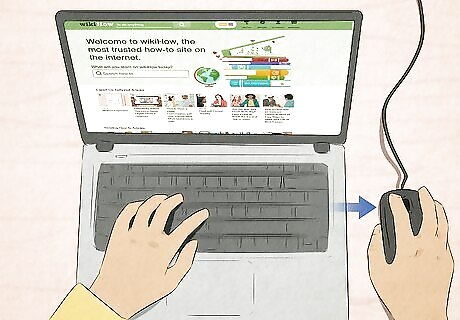
Place the mouse near the keyboard. Keep it in a position that will enable you to transition between typing and using the mouse with as little effect on your arm and wrist posture as possible. If you have a 10-key on the right side of your keyboard, you may want to use your mouse on the left side; this centers the part of your keyboard that you use most. You can also alternate left and right-sided mouse usage to dilute the effects of repetitive use. Choose a mouse which is the right size for your hands. Don't rule out "portable" mice (if your hands are smaller) or "gaming" mice if your hands are larger. Try to find a shop where you can try out a variety of mice. Adjust the mouse drivers in software, if you wish to change the speed of the cursor movement relative to the mouse movement. Adjust it so it feels right for you.
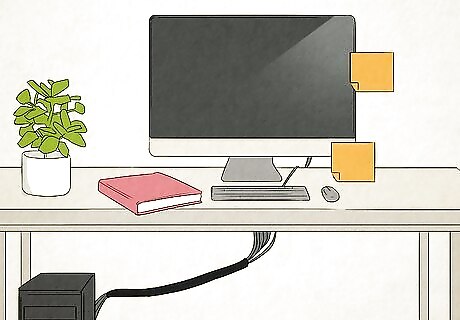
Manage cables. If you have cables on your keyboard, mouse, or other peripherals, collect them so they are out of the way and do not pull against your work. Bundle monitor and other cables so they are out of the way.
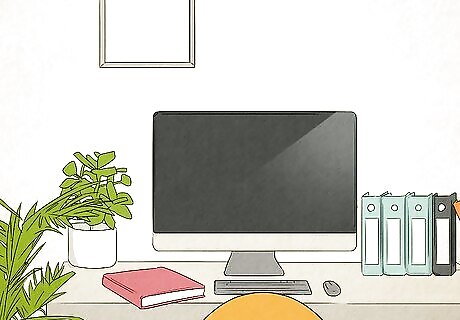
Arrange items within sight and reach. Place your phone, writing equipment, books and other frequently-used items within easy reach from where you sit. You should not need to stretch to reach frequently used objects. If you use a document holder, do not place it to one side of your monitor (unless you also use a second one on the other side); turning your head in one direction for prolonged periods fatigues the neck muscles. Instead, position the document holder directly beneath the monitor, angling it between the monitor and keyboard. If you touch type and do a lot of transcription, consider placing the document holder in front of you, with the screen to one side. The main focus of attention is then straight ahead with occasional movements to view the screen. Another option would be to provide a lectern that is positioned between the keyboard and screen.

Get a phone headset. If you spend a lot of time on the phone, a hands-free set will leave your hands for other tasks. It will also prevent awkward neck positions from perching a phone between your shoulder and your ear.













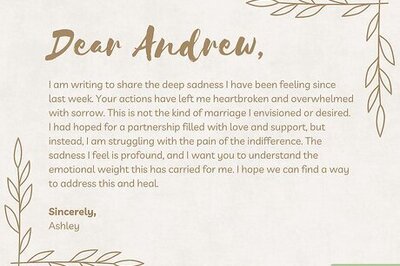
Comments
0 comment