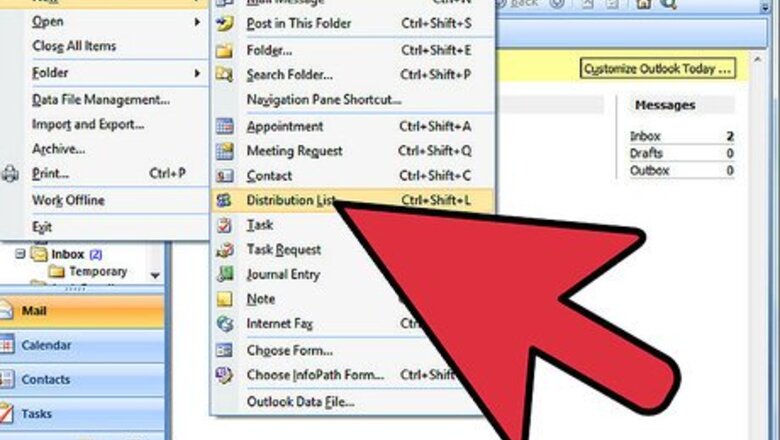
117
views
views
Sending repeat emails to multiple addresses can be a monotonous process. Adding a few hundred recipients to the "To:" field is a serious waste of time. Outlook allows you to streamline this process with something called a "mailing list" or "distribution list" - this article will teach you how to put one of these lists together.
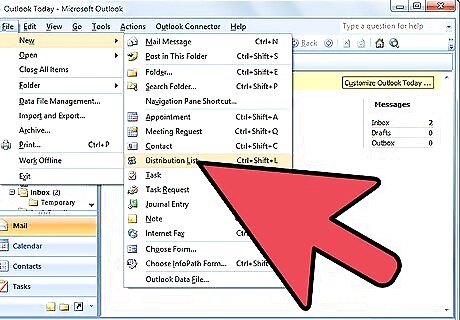
Go to File -> New -> Distribution List. The same menu item is called by Ctrl+Shift+L.
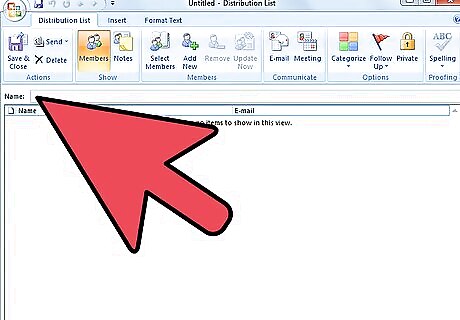
Enter the Name for this list. This name will be used for ‘To:’ field, when composing a new mail for this distribution list.
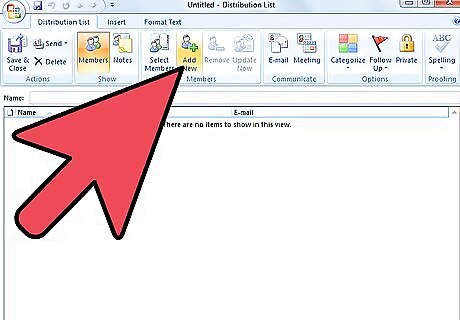
Adding each address to the list should be done in Add New… > Select Members… .
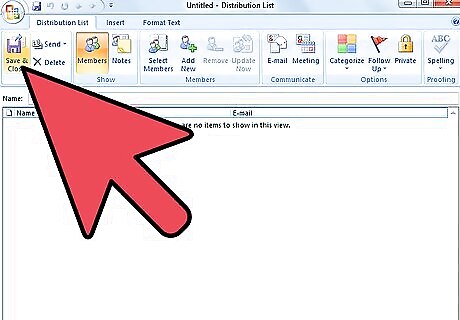
When all addresses are inserted, press Save and Close.
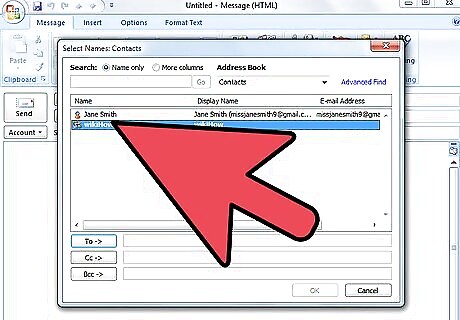
To send a message to addresses from Distribution list, start composing an email as usual. When clicking in To: field you can select the distribution list, as all existing lists will show up. Just select proper list name.




















Comments
0 comment