
views
Resetting a Non-Responsive iPod
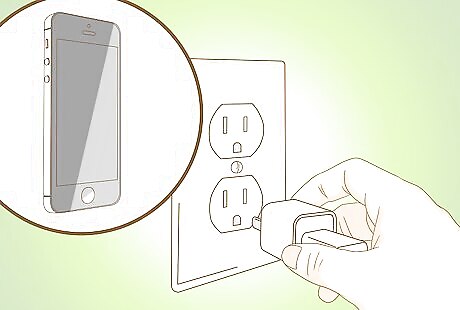
Connect your iPod to a power source. This will help ensure your device has enough power to restart.
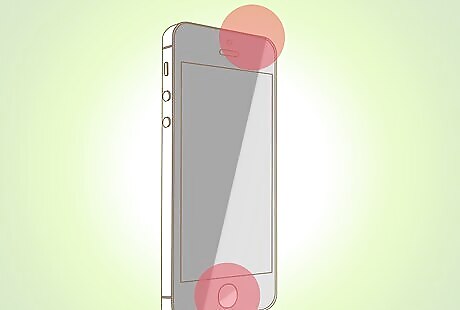
Hold down the Sleep/Wake and Home buttons on your iPod for at least 10 seconds. Your iPod will power off and restart. If using the iPod Nano 6G, press and hold the Sleep/Wake and Volume Down buttons for at least eight seconds. If using an iPod with a click wheel, press and hold the Menu and Center buttons together for at least eight seconds.
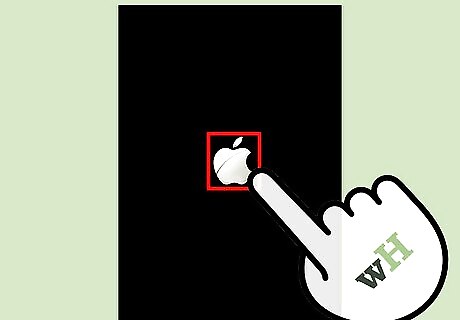
Continue to press and hold both buttons until the Apple logo displays on-screen.
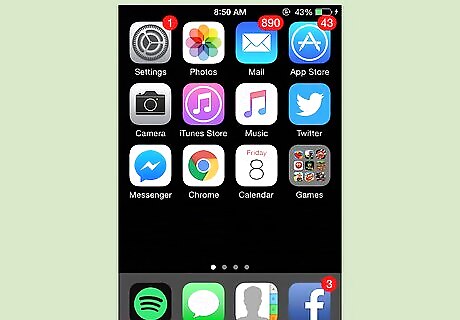
Release both buttons. Your iPod will now be reset. If your iPod remains unresponsive, your only remaining option is to restore your device using iTunes a computer. If you are able to gain access to a computer, follow these steps to restore your iPod using iTunes on a computer. Alternately, you can have your iPod serviced and repaired by Apple or an Apple Authorized Service Provider. Navigate to Apple’s website at https://support.apple.com/, and select the option to either contact Apple or locate a nearby Apple Authorized Service Provider.
Restoring an iPod Touch Using the Settings Menu
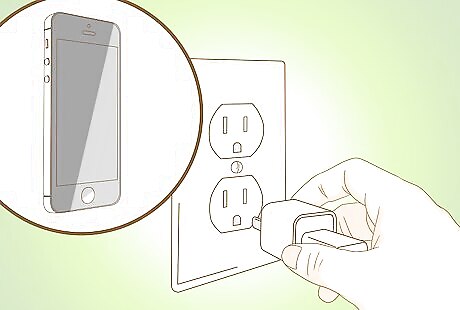
Connect your iPod to a power source. This will help prevent your iPod from shutting down unexpectedly during the restoration process.
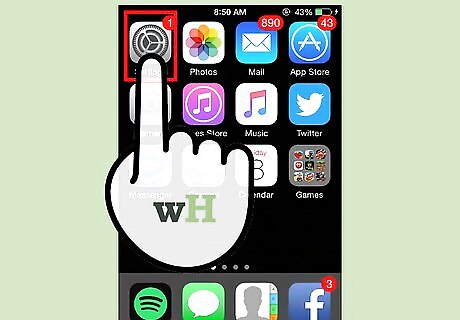
Tap on “Settings,” then tap on “General.”
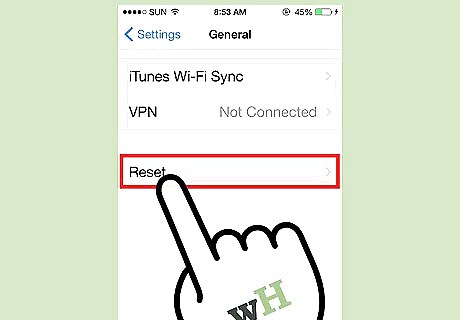
Tap on “Reset,” then tap on “Erase All Content and Settings.” If the passcode feature is enabled, enter your passcode at the prompt to confirm you want to erase all settings.
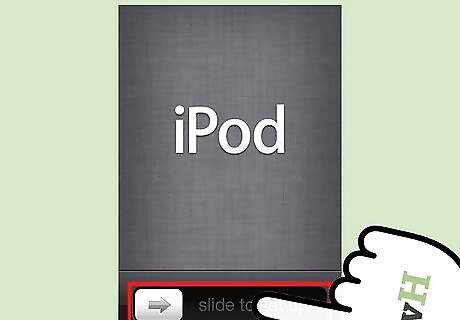
Wait for your iPod to erase all contents from the device and restore the original factory settings. This process may take up to several hours to complete, especially if using an iPod Touch 2G or earlier. When restoration is complete, your iPod will reset and display the setup screen.











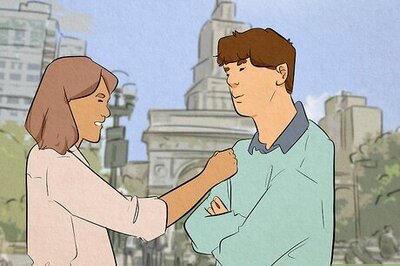
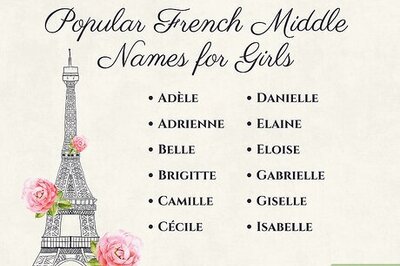
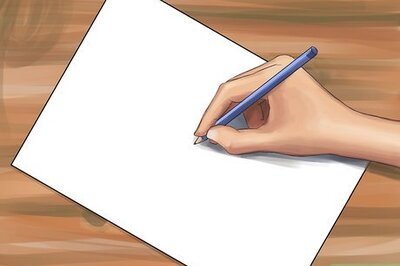
Comments
0 comment