
views
T9
Press the menu button on the screen. It's at the bottom of the screen and has an icon of three horizontal lines.
Select Advanced Setup. You'll have to scroll to find this option.
Choose Reset > Factory Reset. Your thermostat will immediately begin to reset. This may take a few moments to complete. EXPERT TIP Victor Belavus Victor Belavus Air Conditioning Specialist Victor Belavus is an Air Conditioning Specialist and the Owner of 212 HVAC, an air condition repair and installation company based in Brooklyn, New York. In addition to HVAC and air conditioning units, Victor also specializes in furnace repair and air duct cleaning. He has over 10 years of experience working with HVAC systems. Victor Belavus Victor Belavus Air Conditioning Specialist Remember to re-program your thermostat's schedule after resetting it. Resetting your thermostat will clear out any schedules you had created for the device. Be sure to set those schedules again by choosing the Schedule or Program option on your thermostat.
T10
Press the menu button on the screen. It's located at the bottom of the screen, and has an icon of three horizontal lines.
Select Thermostat Information. Take note of the date code, which is a four-digit number. After writing down the date code, press the back arrow button.
Press Installer Options. When prompted, enter the date code as the password.
Press Reset > Factory Reset. Your thermostat will immediately begin to reset. This may take a few moments to complete.
T5+/T5/T6
Press and hold the Menu button. You will need to hold this button for 5 to 10 seconds.
Scroll and select Reset. Use the right arrow buttons to scroll through the options.
Choose Factory Reset. Your thermostat will immediately begin to reset. This may take a few moments to complete.
Smart/Lyric Round
Press and hold the cloud button. While you do this, press the i button repeatedly.
Scroll and select Reset. Your thermostat will immediately begin to reset. This may take a few moments to complete.
Smart WiFi 9000
Press the Menu button. This button is in the upper-right corner. It may say Settings instead of Menu.
Choose Preferences. You'll need to scroll to find this option.
Select Restore Factory Defaults > Yes. Your thermostat will immediately begin to reset. This may take a few moments to complete.
FocusPro 6000
Press the up arrow button and the fan button at the same time. You'll need to press and hold these buttons for a few seconds until you see the screen change.
Adjust the left number to 90 and the right number to 1. Use the buttons on the front of the thermostat to adjust the numbers.
Press Done. Your thermostat will immediately begin to reset. This may take a few moments to complete.
VisionPRO 8000
Press System. It's a button located at the top of the screen.
Press and hold the blank box. It's located in the center of the screen.
Adjust the numbers. Change the number on the left to 0710 and the number on the right to 1.
Press Done. Your thermostat will immediately begin to reset. This may take a few moments to complete.
VisionPRO TH8321WF
Press System. It's a button located at the top of the screen.
Select Dealer Information. Take note of the date code, which is a four-digit number. After writing down the date code, press the back arrow button.
Press Installer Options. When prompted, enter the date code as the password.
Press Reset > Factory Reset. Your thermostat will immediately begin to reset. This may take a few moments to complete.
Battery-Powered Thermostats
Remove the thermostat from the wall. To remove the thermostat from the wall, pull it away from the wall gently but firmly.
Remove the batteries from the back of the thermostat. If your thermostat can be powered down, make sure to do so before removing the batteries.
Place the batteries in the thermostat in the wrong direction. Leave the batteries like this for at least 10 seconds.
Put the batteries back in the thermostat correctly. Power on the thermostat, if required, and hang it back on the wall. The thermostat will be reset back to factory settings.











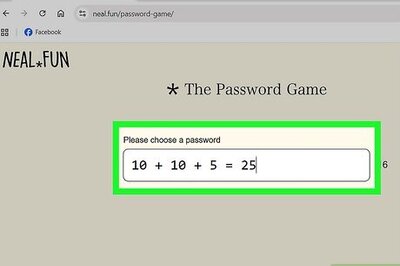


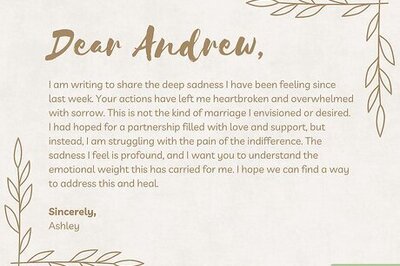
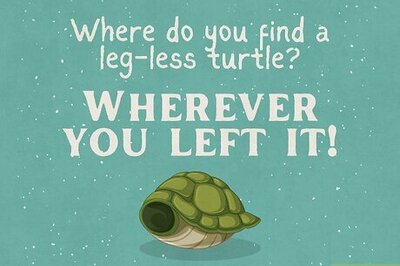
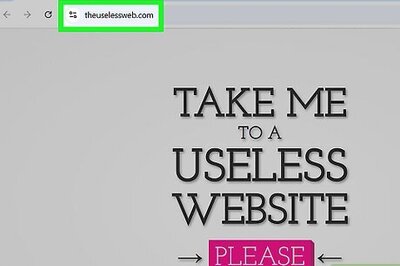
Comments
0 comment