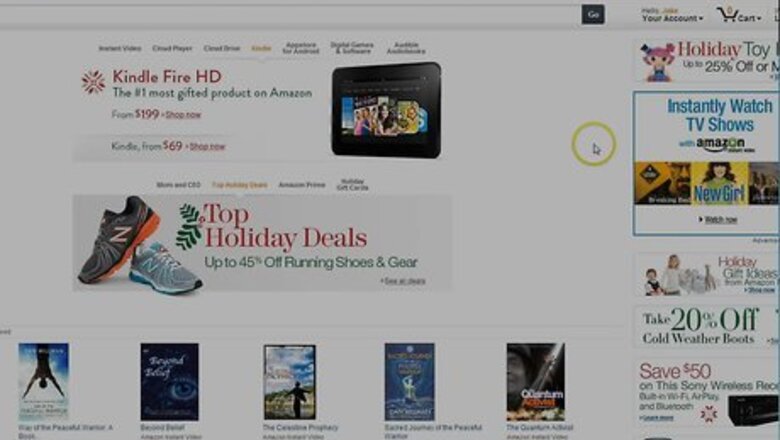
views
Paying to Turn Off Ads With Your Amazon Account
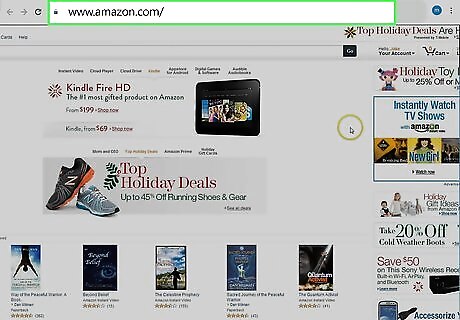
Login to your Amazon account.
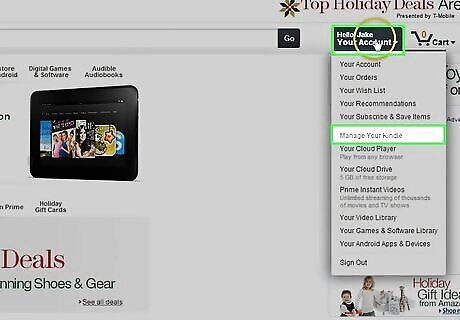
Click the “Your Account” menu and select “Manage Your Kindle”. “Your Account” is in the upper right next to the search bar.
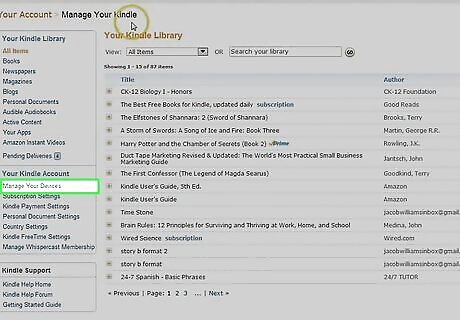
Click “Manage Your Devices”. This option is listed in the sidebar on the left of the page and will take you to a list of devices associated with your amazon account.
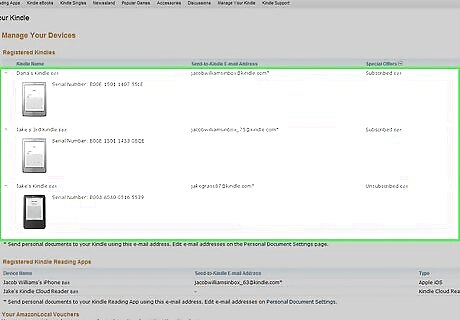
Select your Kindle Fire HD from the list of devices. Details about your Kindle will be displayed below the device icon, including the “Special Offers” subscription status.
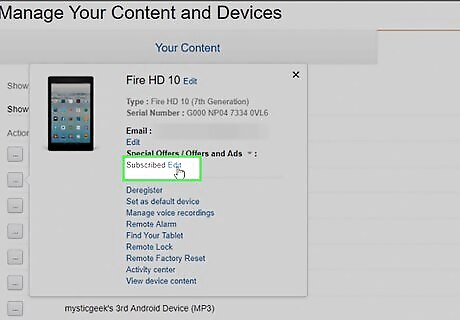
Click the “Edit” button next to “Special Offers”. A window will appear with detail about Amazon’s ad-removal offer, including the $15 one-time cost.
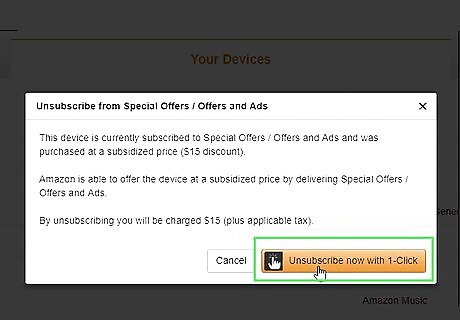
Click “Unsubscribe now with one click”. NOTE: This will cost $15 plus any applicable taxes.

Power on your Kindle Fire HD. Your lock screen will no longer display ads. If your Kindle was on when you made the purchase you may need to restart your Kindle for these changes to take affect.
Disabling Ads with ES File Explorer

Download and open ES File Explorer from the Amazon App Store. This method requires your Kindle Fire to be rooted. Without root access, you cannot access system files.
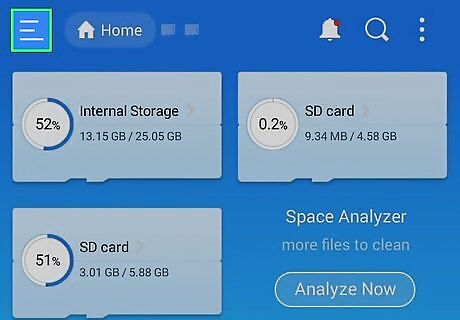
Tap “Homepage”. This button is in the top menu bar and brings up a quick access menu.
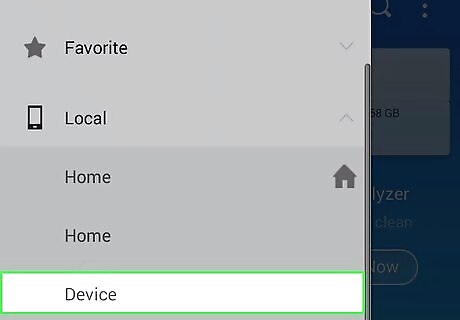
Tap “/ Device”. This button is the first option in the menu and will take you your device folders.
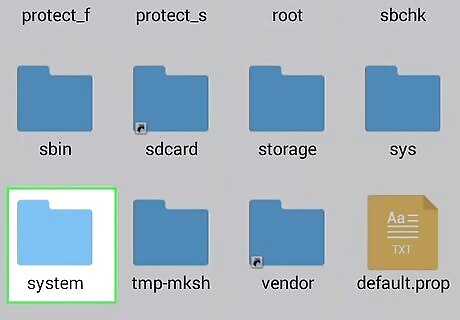
Tap the “System” folder to open it.
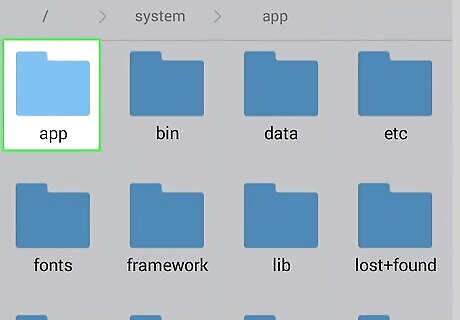
Tap the “App” folder to open it.
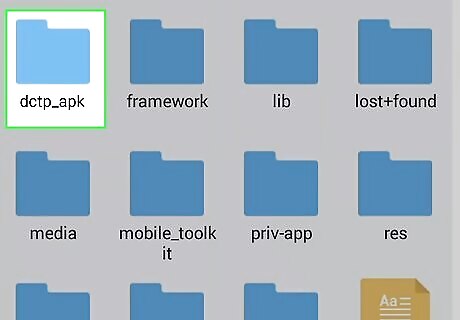
Tap the “dctp_apk” folder to open it. This folder contains the .apk (app file) that controls the ads on the Kindle Fire HD.
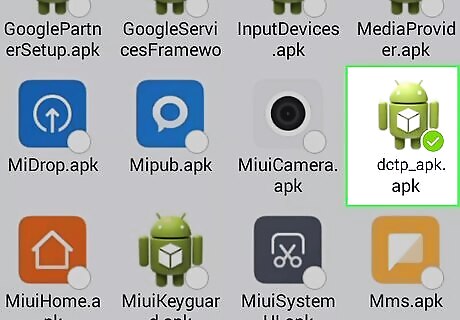
Tap and hold the “dctp_apk.apk” file to select it. When selected, the button on the bottom menu bar will change.
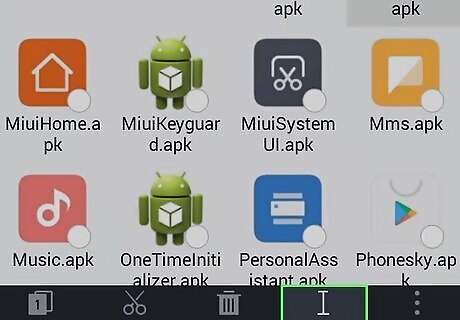
Tap “Rename”. This button is on the right side of the bottom menu bar when a file is selected and brings up a text field to rename the file.
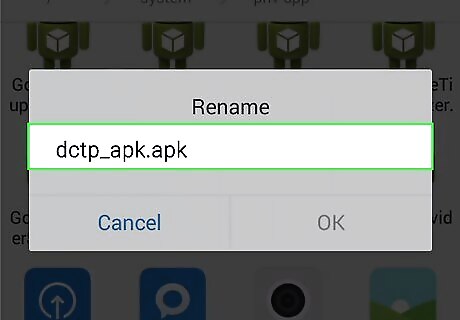
Rename the file “dctp_apk.bat” and tap “OK”. This will change the file properties of the app that controls the ads so that it no longer launches.

Restart your Kindle Fire HD. Your lock screen will no longer display ads.














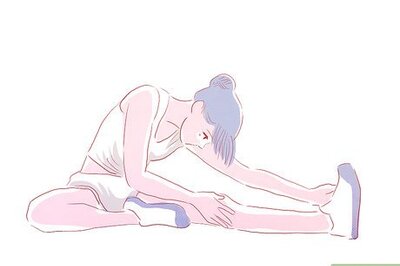
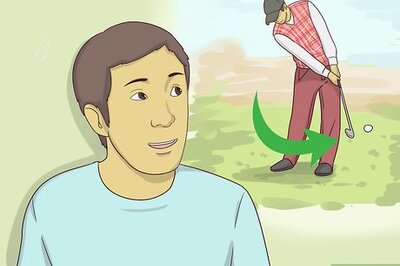


Comments
0 comment