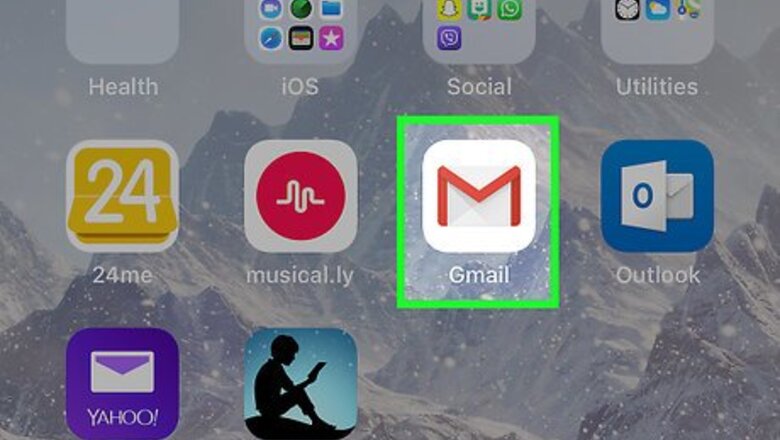
views
Using Gmail on Mobile
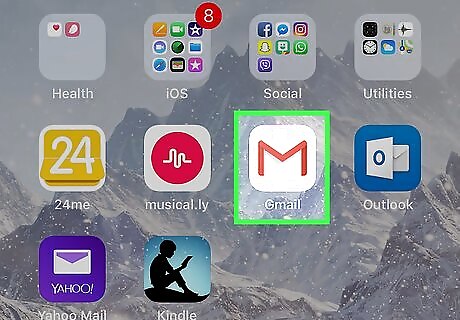
Open Gmail. Tap the Gmail app icon, which resembles a red "M" on a white envelope. This will open your Gmail inbox if you're logged in. If you aren't logged in, enter your email address and password before continuing.
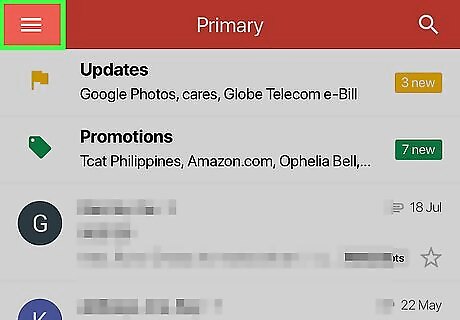
Tap ☰. It's in the top-left corner of the screen. A pop-out menu will appear.
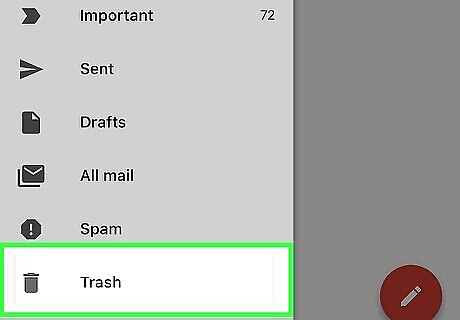
Tap Trash. You'll see this option near the bottom of the pop-out menu.
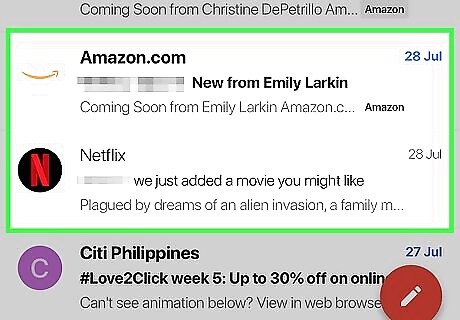
Find the email that you want to recover. Scroll down through the Trash folder until you find the correct email.
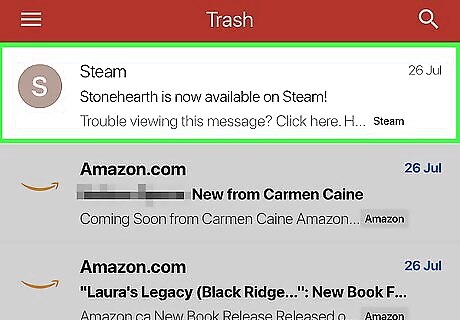
Select an email. Tap and hold the email that you want to recover. If you want to select more than one email, tap other emails after selecting the first one.
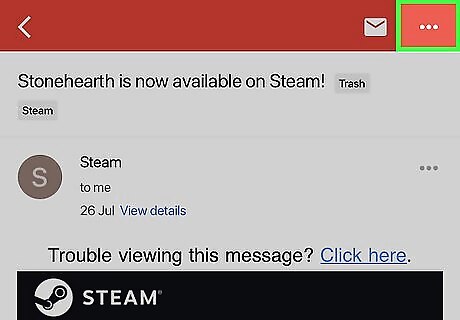
Tap ⋯. It's in the top-right corner of the screen. A drop-down menu will appear. On Android, you'll tap ⋮ instead.
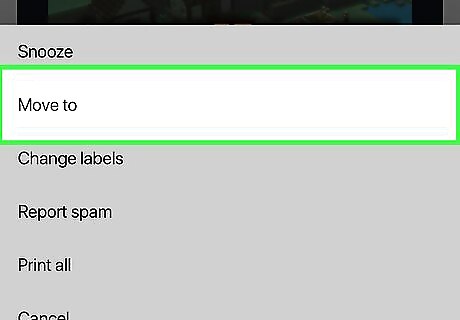
Tap Move to. You'll see this option near the top of the drop-down menu.
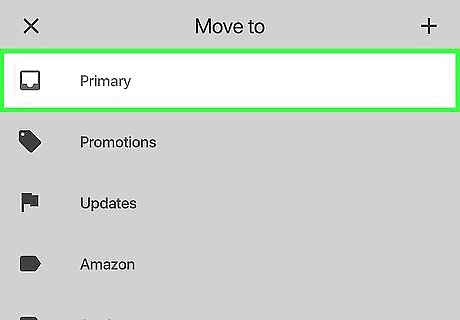
Tap Inbox or Primary. Depending on your email settings, you'll see one of these options at the top of the menu. Doing so will move the selected email(s) back into the inbox.
Using Gmail on Desktop
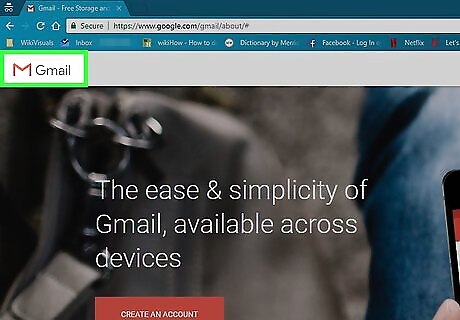
Open your Gmail inbox. Go to https://www.gmail.com/ in your browser. This will open your inbox if you're logged in. If you aren't logged in, enter your Gmail email address and password before continuing.
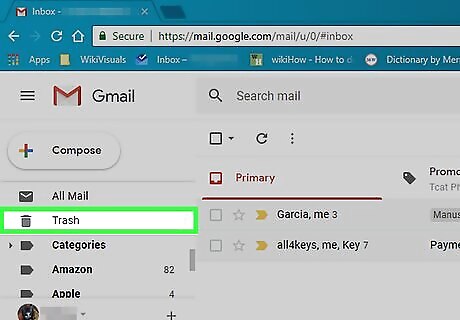
Click Trash. It's on the left side of the inbox.
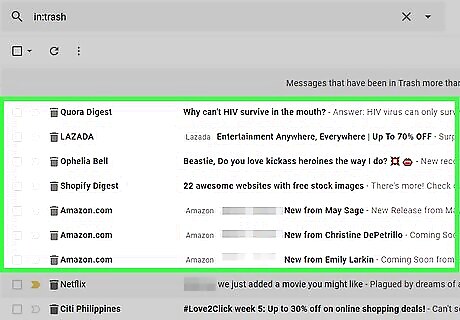
Find the email that you want to recover. Scroll down through the Trash folder until you find the correct email. You may need to use the arrows in the upper-right side of the Trash folder to move to a new page if your Trash has more than 50 emails in it.
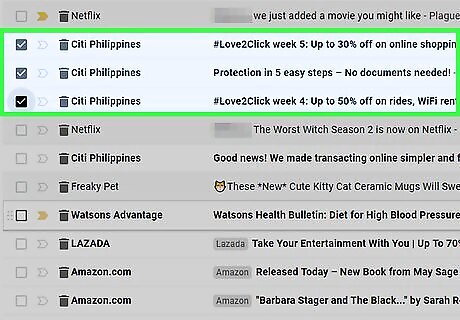
Select the email(s). Click the checkbox on the left side of the email(s) that you want to move back into the inbox.
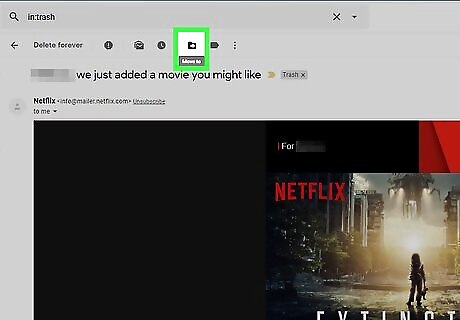
Click the "Move to" button. This folder-shaped icon is near the top of the Gmail window, just below the search bar. A drop-down menu will appear.
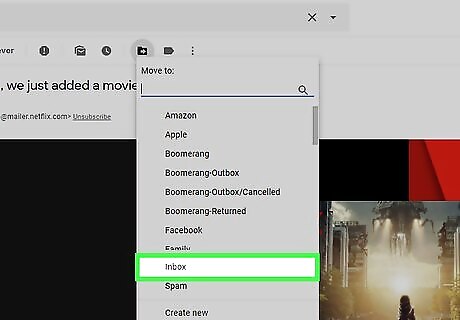
Click Inbox. It's in the drop-down menu. Doing so moves the selected email(s) into your inbox. Any restored emails will be placed back in your inbox in chronological order.
Using Outlook on Mobile
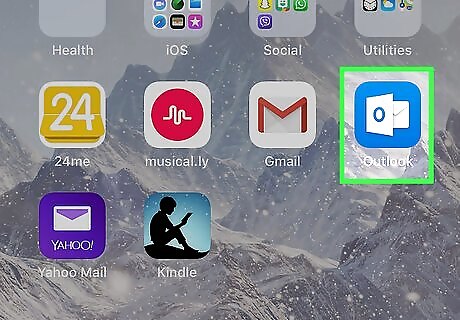
Open Outlook. Tap the Outlook app icon, which resembles the white Outlook icon on a dark-blue background. This will open your Outlook inbox if you're already logged in. If you aren't logged in, enter your email address and password before continuing.
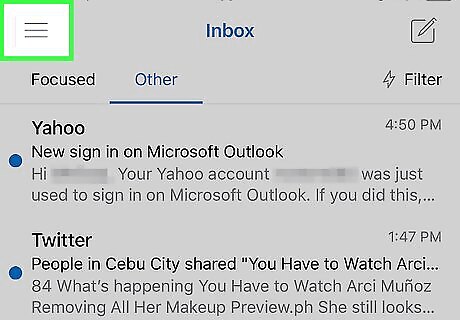
Tap ☰. It's in the upper-left corner of the screen. A pop-out menu will appear on the left side of the screen.
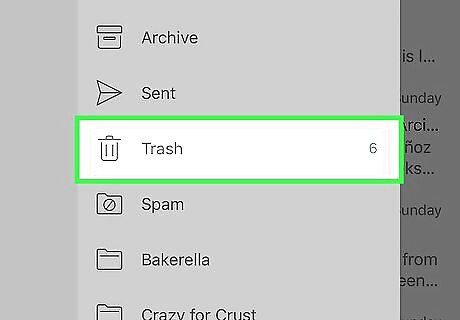
Tap Deleted Items. This option is in the pop-out menu.
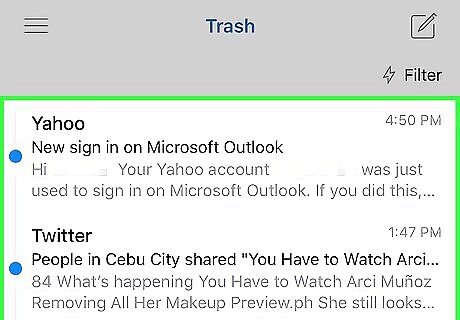
Find the email that you want to recover. Scroll through the contents of the Deleted Items folder until you find the email(s) that you want to recover.
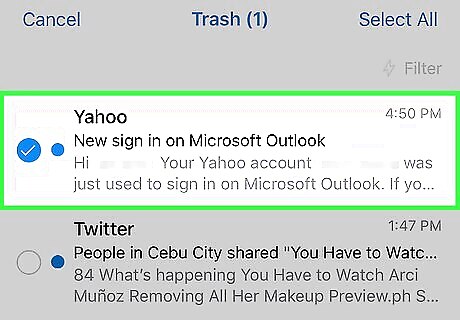
Tap and hold the email. This will select the email in question. If you want to select more emails after selecting the first email, just tap them.
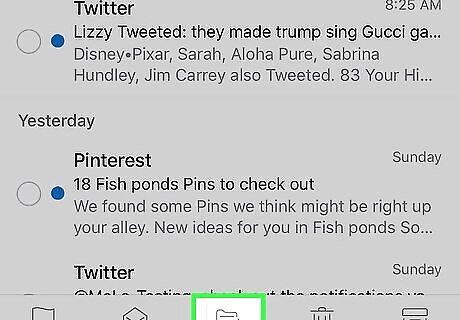
Tap the "Move" icon. It's a folder-shaped icon at the bottom of the screen.
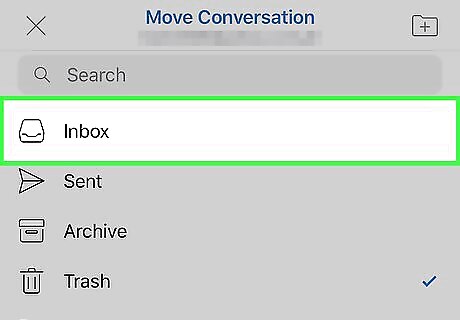
Tap Inbox. This option is at the top of the Move menu. Doing so will move back into the inbox the selected email(s). Any restored emails will be placed back in your inbox in chronological order.
Using Outlook on Desktop
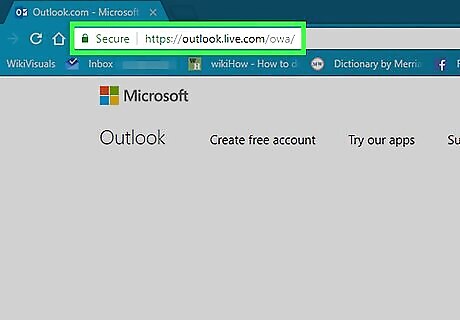
Open your Outlook inbox. Go to https://www.outlook.com/ in your browser. This will open your inbox if you're logged into Outlook. If you aren't logged in, enter your email address and password when prompted.
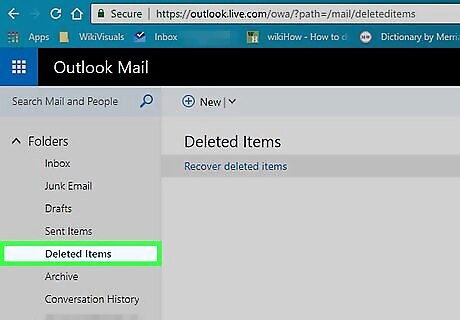
Click Deleted Items. It's a tab on the left side of the page. Doing so opens your Outlook deleted emails page. If you don't see this option, click ☰ in the upper-left side of the page to prompt it to appear.
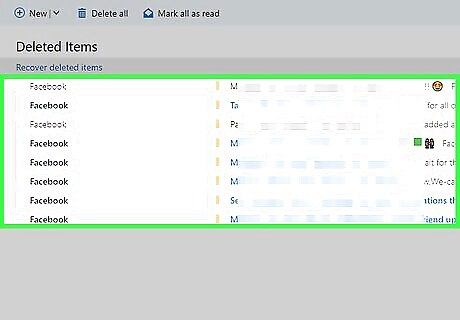
Find the email that you want to recover. Scroll through the contents of the Deleted Items folder until you find the email that you want to recover. If you can't find the deleted email but you know you deleted it within 14 days ago, you can still recover the email. If you're using the beta version of Outlook, you'll need to disable the beta before doing so.
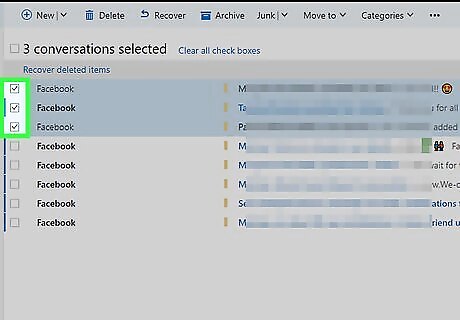
Select the email(s). Hover over the email, then click the circle in the top-left corner of the email to select it. If you're not using the beta version of Outlook, you'll instead click the checkbox in the upper-left side of the email.
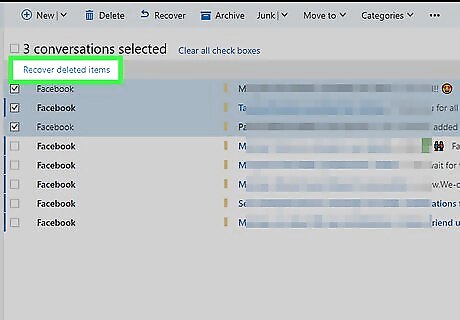
Click Restore. It's at the top of the Outlook page, just below the "Search" bar. Doing so will place back in your inbox the selected email(s). Any restored emails will be placed back in your inbox in chronological order.
Using Yahoo on Mobile
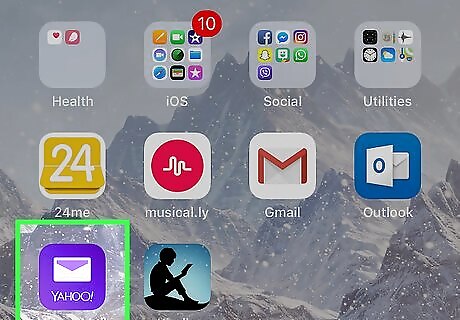
Open Yahoo Mail. Tap the Yahoo Mail app icon, which resembles a white envelope on a purple background. This will open your Yahoo Mail inbox if you're logged in. If you aren't logged in, enter your Yahoo email address and password when prompted.
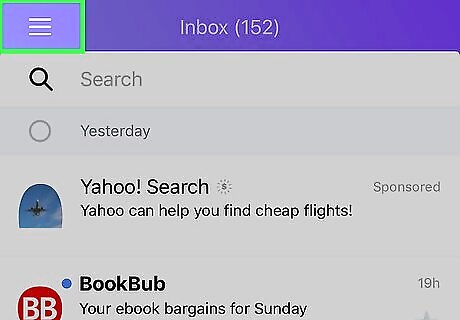
Tap ☰. It's in the top-left corner of the screen. A pop-out menu will appear.
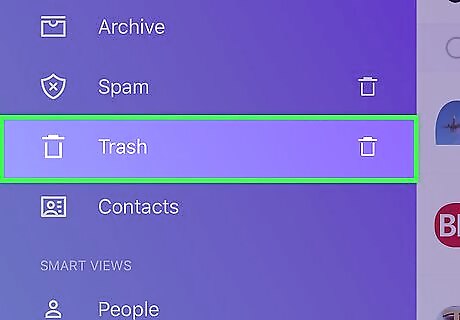
Scroll down and tap Trash. You'll find this near the bottom of the pop-out menu.
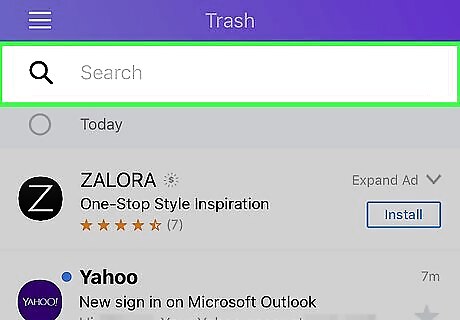
Find the email that you want to recover. Scroll down through the Trash folder until you find the correct email.
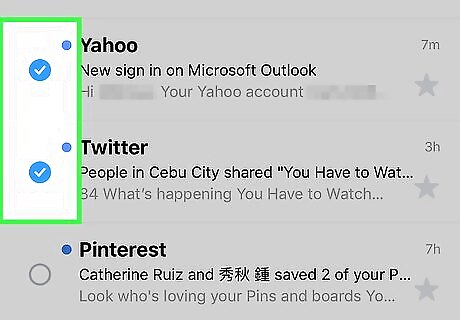
Select the email. Tap and hold the email that you want to select. A checkmark will appear to the left of the email. If you want to select more emails, tap each additional email that you want to select.
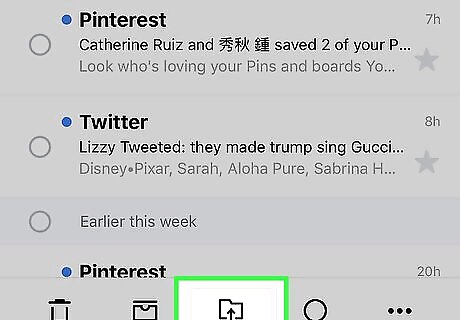
Tap the "Move" icon. It's a folder-shaped icon at the bottom of the screen. A pop-up menu will appear.
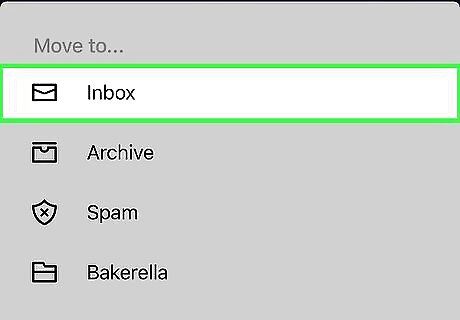
Tap Inbox. This is at the top of the pop-up menu. Doing so will move the selected email(s) to your Yahoo inbox. Any restored emails will be placed back in your inbox in chronological order.
Using Yahoo on Desktop
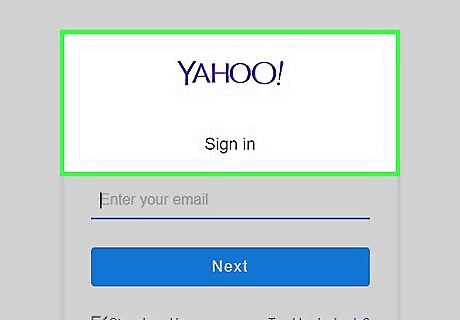
Open the Yahoo Mail site. Go to https://mail.yahoo.com/ in your browser. This will open your Yahoo inbox if you're logged in. If you aren't logged in, enter your email address and password before proceeding.
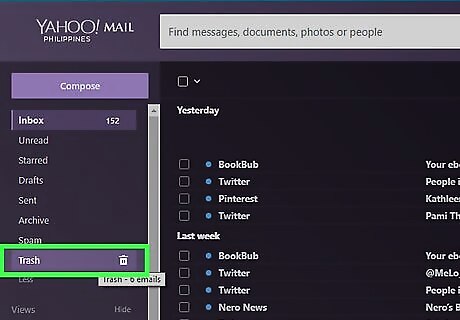
Click Trash. It's on the left side of the page. This will open the Trash folder.
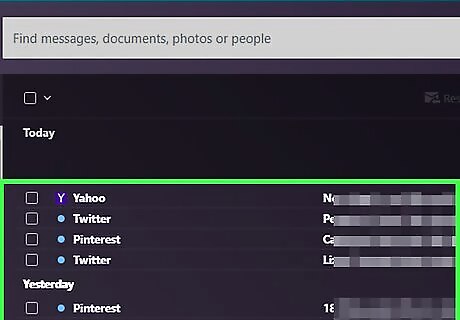
Find the email that you want to recover. Scroll down through the Trash folder until you find the correct email.
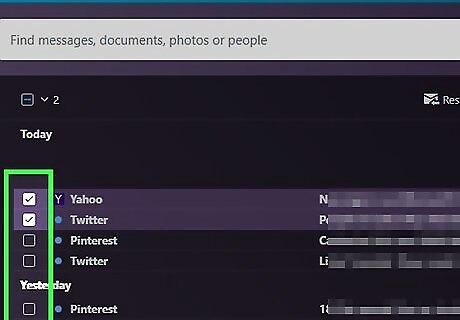
Select the email(s) that you want to recover. Click the checkbox on the left side of each email that you want to recover.
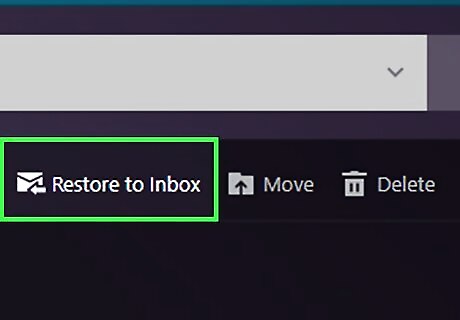
Click Restore to Inbox. It's near the top of the inbox. This will move the selected email(s) into the Inbox folder. Any restored emails will be placed back in your inbox in chronological order.
Using Apple Mail on Mobile
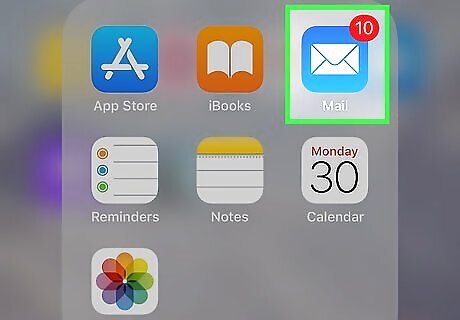
Open Mail. Tap the Mail app icon, which resembles a white envelope on a light-blue background.
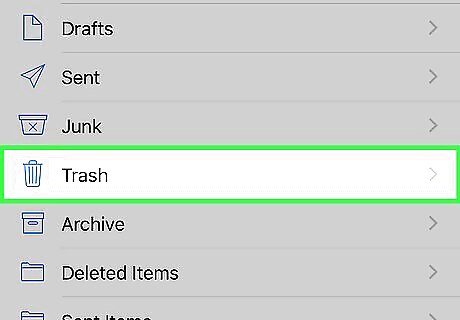
Tap Trash. It's near the bottom of the page. This will open the Trash folder. If Mail opens to an inbox, tap < iCloud in the top-left corner of the screen first.
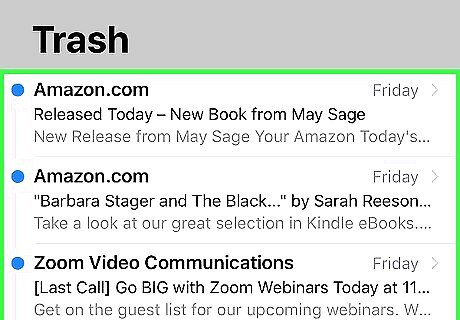
Find the email that you want to recover. Scroll down through the Trash folder's contents until you find the email that you want to recover.
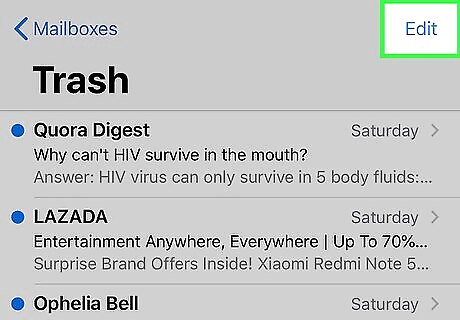
Tap Edit. It's in the top-right corner of the screen.
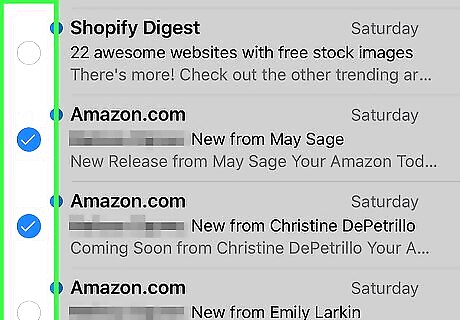
Tap each email that you want to recover. Doing so will select them.
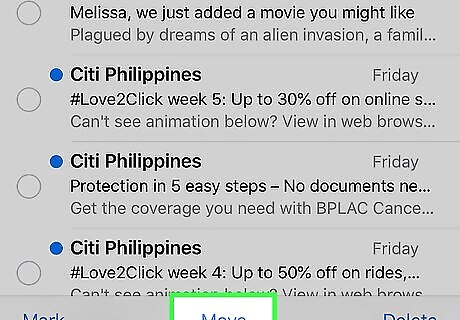
Tap Move. It's at the bottom of the screen. A menu will appear.
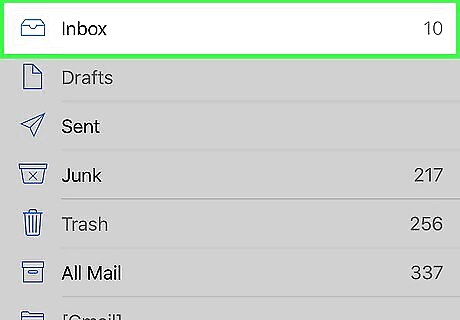
Tap Inbox. This option is near the top of the menu. Doing so moves your selected email(s) back into the Inbox folder. Any restored emails will be placed back in your inbox in chronological order.
Using Apple Mail on Desktop
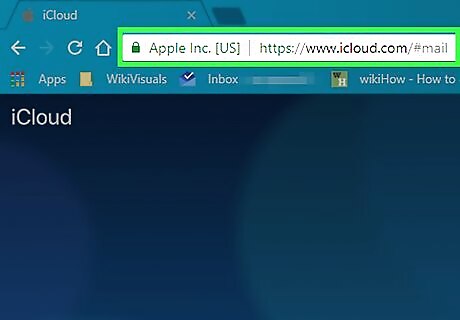
Open the iCloud Mail website. Go to https://www.icloud.com/#mail in your browser. This will open your Apple Mail inbox if you're logged into iCloud. If you aren't logged into iCloud, enter your Apple ID and password, then click →.
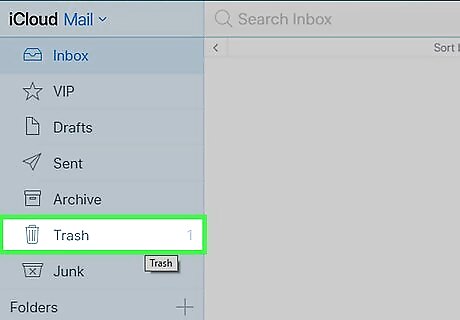
Click Trash. It's on the left side of the page.
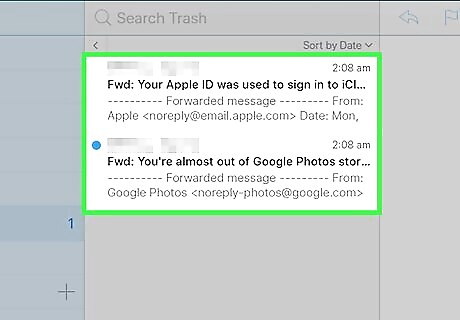
Find the email that you want to recover. Scroll down through the Trash folder until you find the correct email.
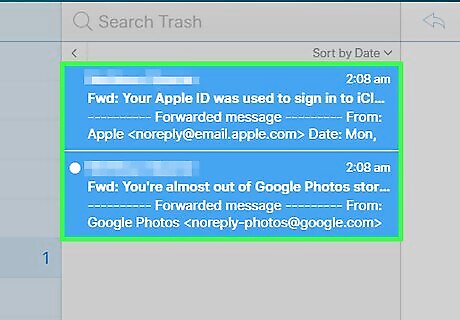
Select the email. Click the email that you want to recover. To select multiple emails, hold down Ctrl (Windows) or ⌘ Command (Mac) while clicking emails.
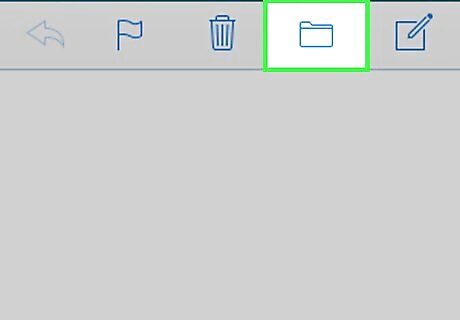
Click iPhone Files App Folder. This blue, folder-shaped icon is at the top of the iCloud Mail window. A drop-down menu will appear.
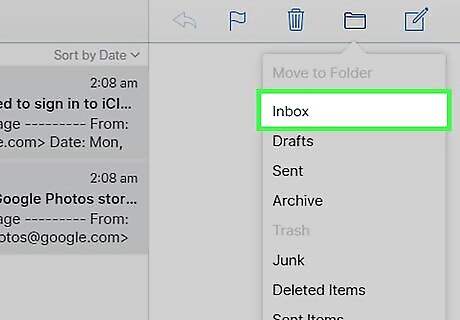
Click Inbox. You'll find this at the top of the drop-down menu. Doing so will move the selected email(s) back into the inbox. Any restored emails will be placed back in your inbox in chronological order.















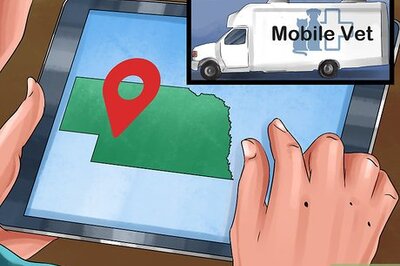


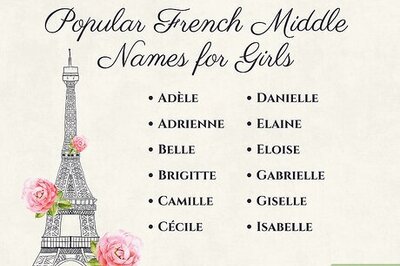
Comments
0 comment