
views
Through Run Menu

Click Start at the bottom-left corner of the screen (Taskbar).

Search "Calc" in the Search Box at the bottom. Make sure not to search "Calculator" as the original file name is "Calc."

Open the program. The program will appear and all you have to do is click on it to use your calculator.
Through Local Disk

Open Local Disk (C:) or C Drive from My Computer.

Open the "Windows" folder.

Open the "System 32" folder.

Open the "Calc" file. Now you can use your calculator.

If you frequently use Calculator, then you can create a shortcut to it by right clicking on the file and choosing the option of "Create Shortcut". This will create a shortcut to your Desktop. Once you do this, a dialog box will open confirming that Windows will create the shortcut file to your Desktop. Select "Yes" and you're all done.










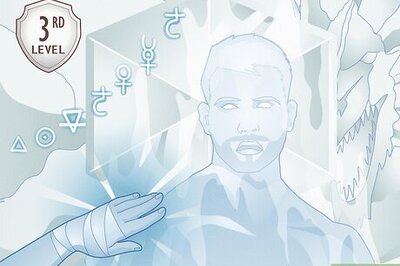
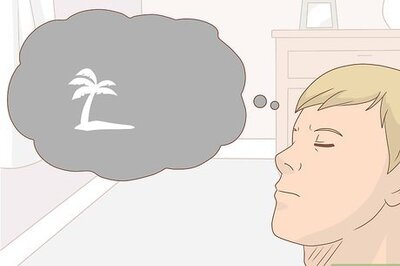

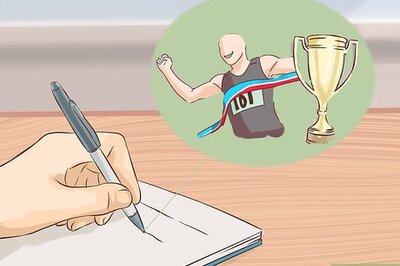



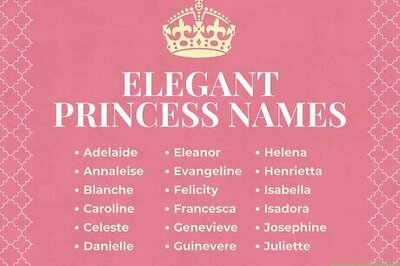
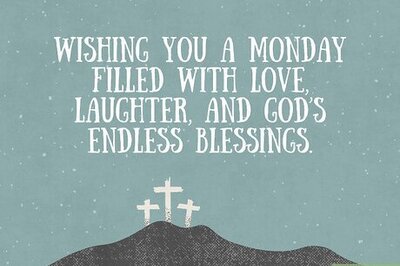

Comments
0 comment