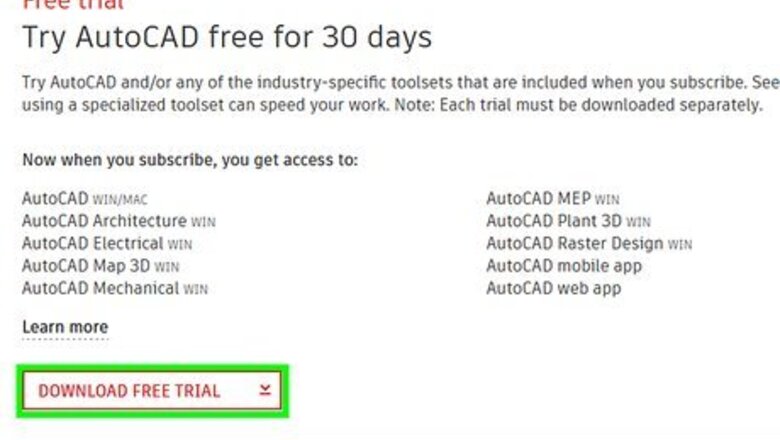
views
Using AutoCAD
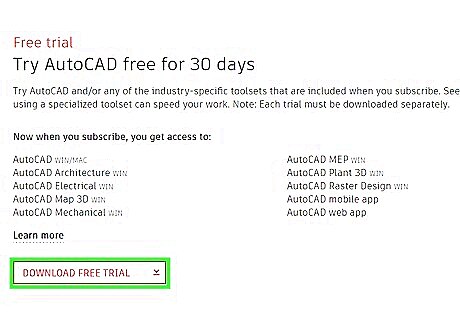
Open AutoCAD 360. AutoCAD is the proprietary commercial drafting program from Autodesk. AutoCAD 360 has an icon that resembles a red A. Click the icon to open AutoCAD. You can try a free 30-day trial of AutoCAD at https://www.autodesk.com/products/autocad/free-trial.
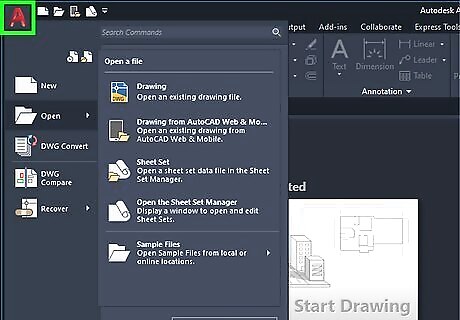
Click the Application menu. It's the icon with a red "A" in the upper-left corner.
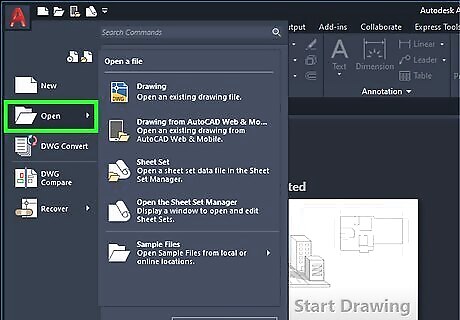
Click Open. It's in the Application menu. Alternatively, you can click the icon that resembles a folder at the top of AutoCAD next to the Application folder. You can also click Open File under the Start tab when you open AutoCAD.
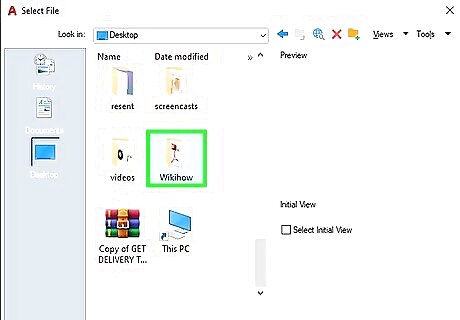
Select a folder that has your DWG file. Use the drop-down menu at the top to select a folder to look in. If the folder is not listed, click the icon that resembles a folder with a plus sign. Then navigate to the folder that contains your DWG file and select it.
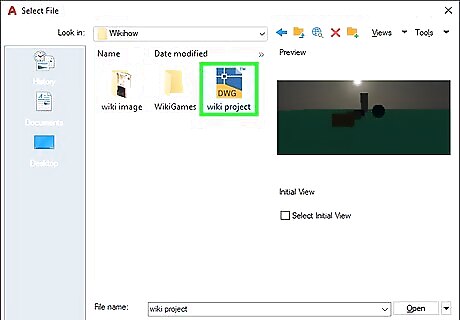
Select a DWG file. Click the DWG file you want to open in the list to select it.
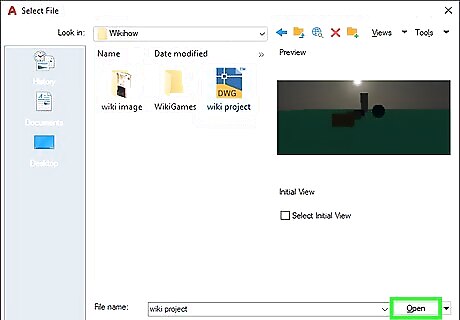
Click Open. This opens the entire DWG file in AutoCAD. Alternatively, you can click the drop-down menu next to "Open". This gives you the options to open the file as a Read-only file, or select "Partial Open" which allows you to select which layers you want to open.
Using A360 Viewer
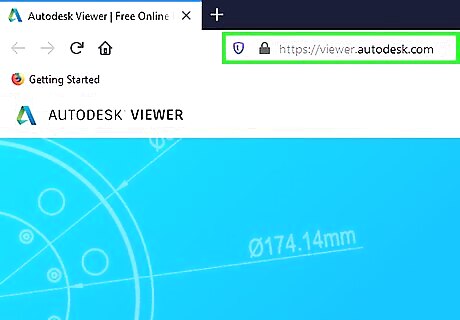
Navigate to https://viewer.autodesk.com/ in a web browser. A360 is a free online tool available from AutoDesk. It allows you to view any DWG file without having to install software or browser plug-ins. Alternatively, you can download the A360 app for iPhone or iPad from the App Store, or for Android smartphones and tablets using the Google Play Store.
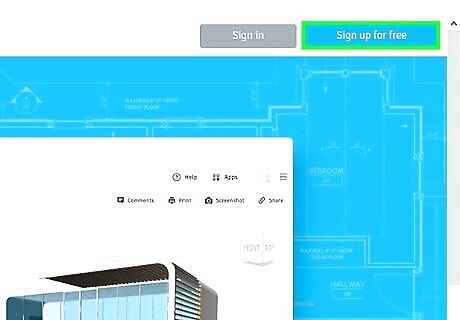
Click sign In or Sign up for free. Both options are in the upper-right corner. If you already have an Autodesk account, click Sign In. If you do not have an Autodesk account, click Sign up for free.
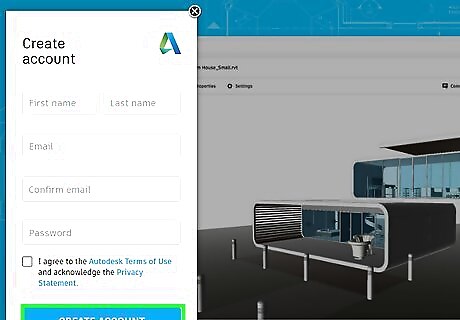
Sign in or sign up for an account. If you have an Autodesk account, use the email address and password to log in to your account. If you do not have an account, fill out the form to sign up for a free account.
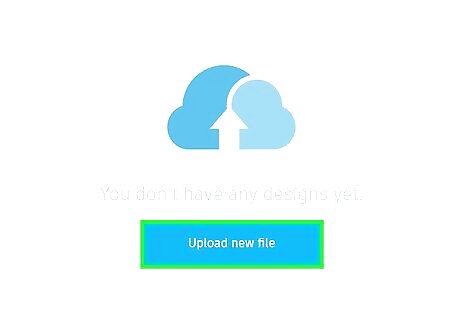
Click Upload New File. It's the blue button in the upper-right corner. '
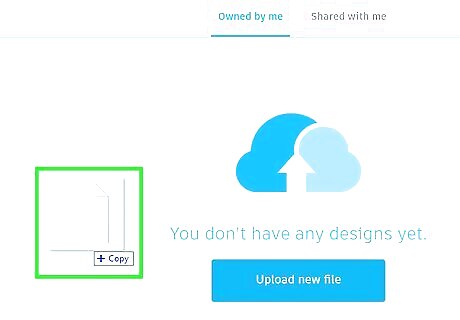
Drag and drop your DWG file into the window on the A360 Viewer page. The online tool will automatically open and display the DWG file in its viewer. Alternately, click on “Upload Files,” or select the option to upload a DWG file from Dropbox, Box, or Google Drive.
Using Microsoft Visio
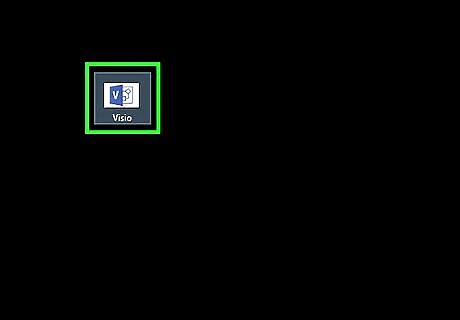
Launch Microsoft Visio. Microsoft Visio is Microsoft's diagram drawing program. It's has a blue icon with a V on it. Click the icon to open Microsoft Visio.
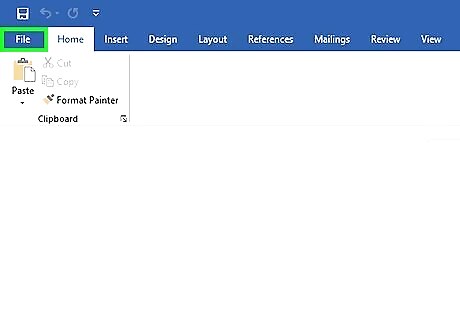
Click on File. It's in the menu bar at the top of the screen.
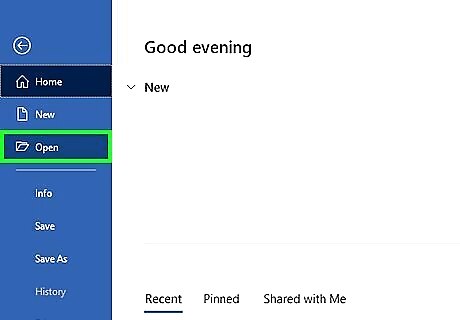
Click on Open. It's in the File menu.
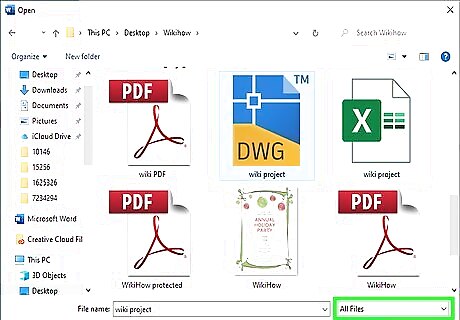
Select “AutoCAD Drawing (*.dwg; *.dxf)”. You can select this using the drop-down menu next to “Files of type”.
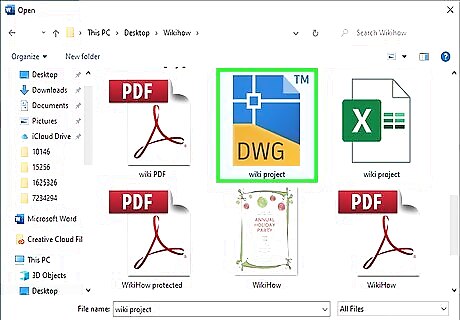
Navigate to the DWG file you want open. Use the file browser to navigate to the location of the DWG file on your computer and click it to select it.
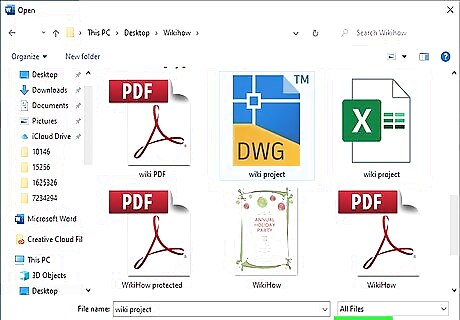
Click Open. Visio will open and display the DWG file.
Using Adobe Illustrator
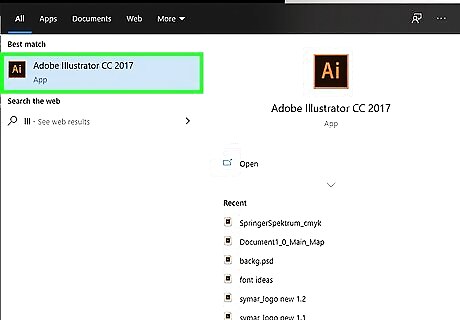
Open Adobe Illustrator. Adobe Illustrator is Adobe's vector graphics editing program. It has a yellow icon that says "Ai". Click the icon to open Adobe Illustrator.
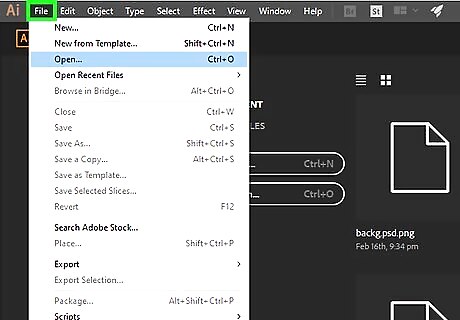
Click File. It's in the menu bar at the top of the page.
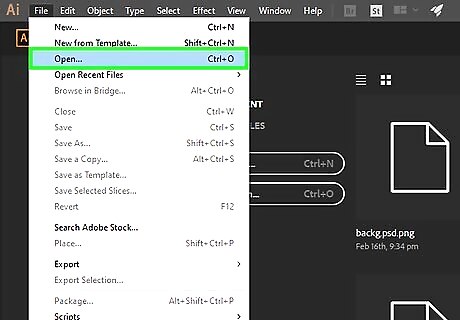
Click Open. It's in the File menu.
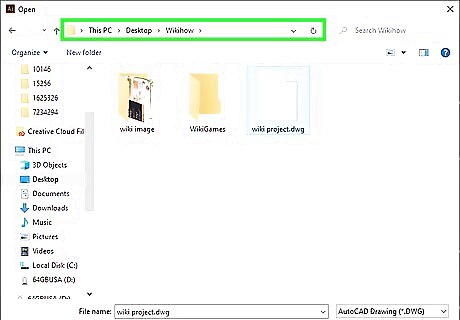
Navigate to the DWG file you want to open. Use the file browser to navigate to the DWG you want to open on your computer.
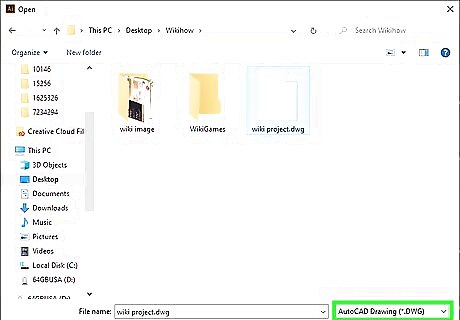
Select "AutoCAD Drawing" as the file type. Use the drop-down menu next to "Files of Type" to select "AutoCAD Drawing (.dwg).
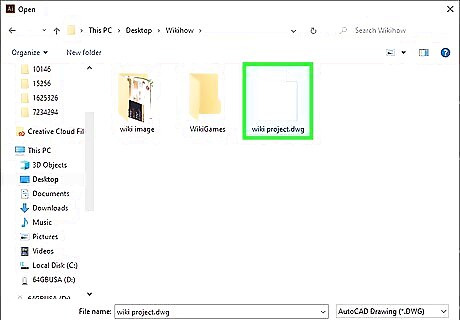
Click the file you want to open. This selects the file.
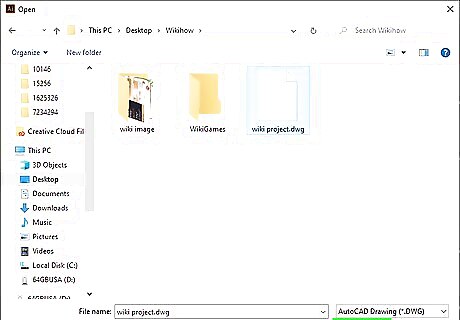
Click Open. This opens the DWG file in Adobe Illustrator.
Troubleshooting
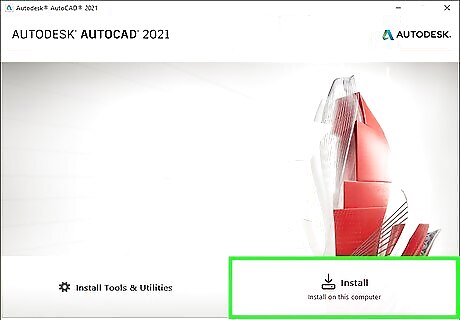
Try opening the DWG file using a newer version of AutoCAD if you receive the error “Drawing file is not valid.” This error occurs when you try opening a newer DWG file using an older version of AutoCAD. For example, if trying to open a DWG file in AutoCAD 2012 that was created in AutoCAD 2015, try opening the file using AutoCAD 2015.
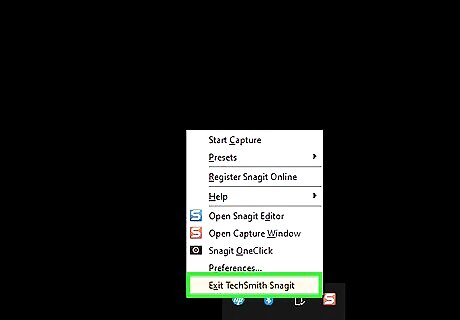
Quit any third-party applications running inside AutoCAD if you cannot open a DWG file. Third-party apps integrated with AutoCAD may interfere with opening DWG files.
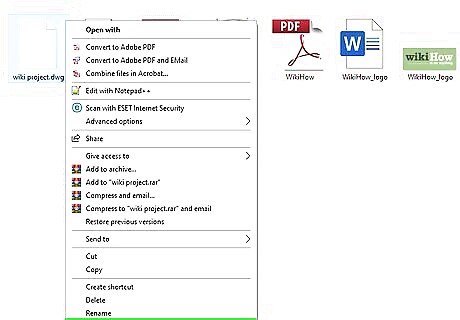
Verify that the DWG file originated from AutoCAD if the file fails to open. A DWG file may be corrupt if it originated from sources outside of AutoCAD or Autodesk products.












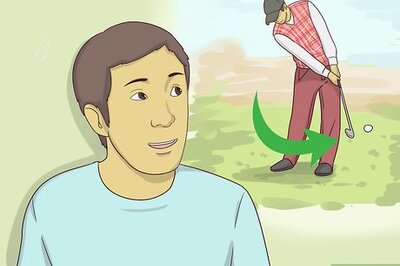


Comments
0 comment