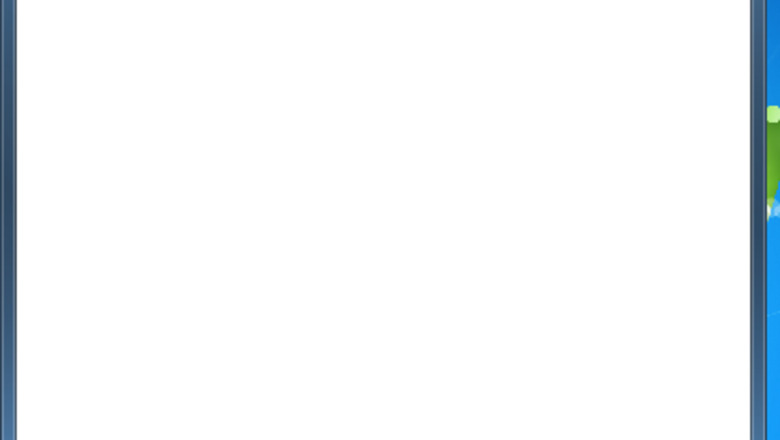
125
views
views
This tutorial will show you how to open up the default Windows Calculator using the Command Prompt. This can be a workaround if there is a bug in your system that prevents the calculator from showing up in the apps list or search results.
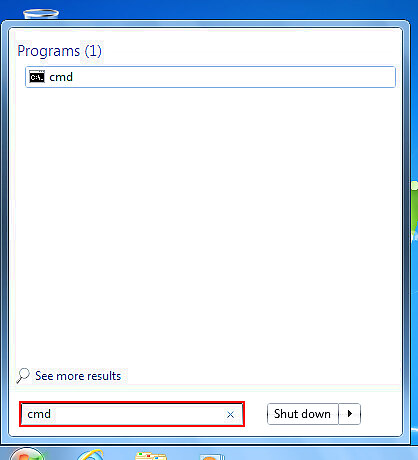
Search for "command prompt" or "cmd" and select the matching result.Open the Command Prompt|center The search feature is located in the following locations depending on your version of Windows. Windows 10: Taskbar search bar/icon. If it's missing, just click on Start and begin typing.[[Image:Command_prompt_windows_10_search.png]|center] Windows 8.1: Start screen magnifying glass (top-right) Windows 7 and Vista: Start > Search barStep 2 84.png Windows XP: You'll need to go to Start > All Programs > Accessories > Command Prompt.Method 1 step 4.png
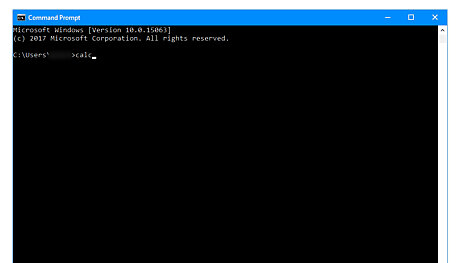
Type "calc" and hit ↵ Enter.
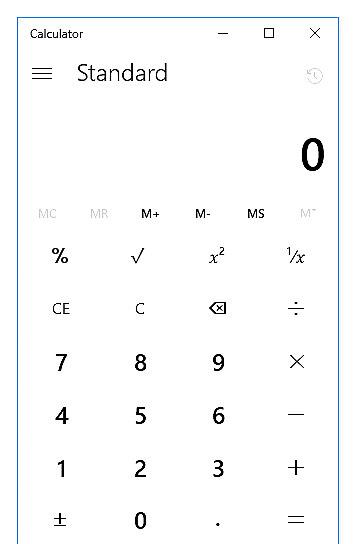
Use the calculator. The Command Prompt can be closed.




















Comments
0 comment