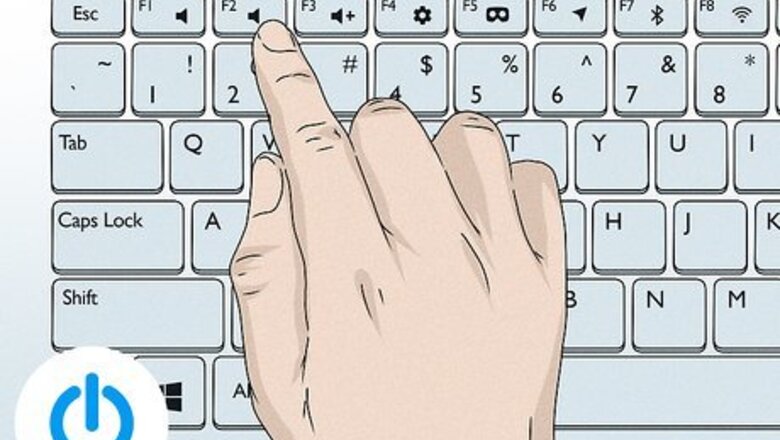
views
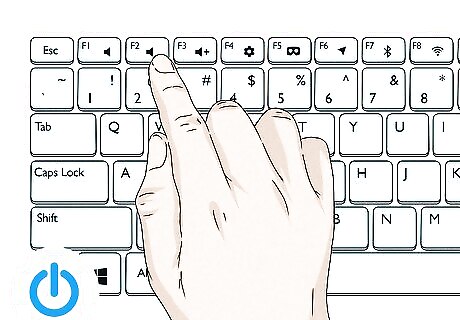
Boot into the BIOS. To do this, tap F2 on your keyboard when the laptop is first restarted or powered on. There is usually only a short window of time when you can enter the BIOS. If you miss it and the system starts as normal, just restart and try again.
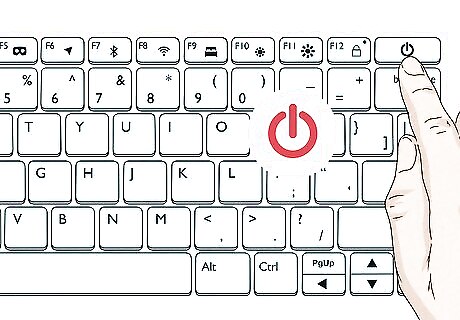
Force shutdown using the power button. Hold the power button on BIOS screen till force shutdown occurs (takes around 5 seconds).
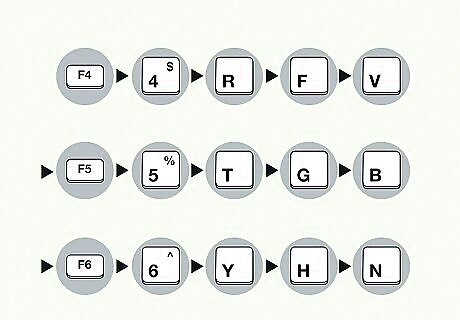
Type the advanced mode keycode. While the laptop is off, press the following keys on the laptop keyboard in order: F4, 4, R, F, V, F5, 5, T, G, B, F6, 6, Y, H, N
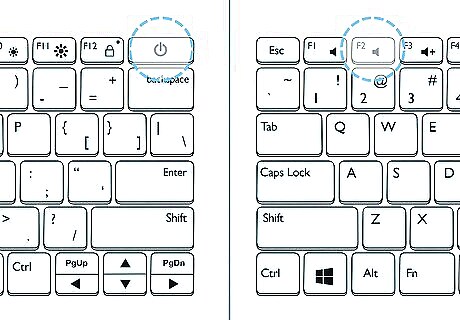
Boot into the BIOS again. Press the power button to start the laptop and tap F2 to boot into the BIOS again.
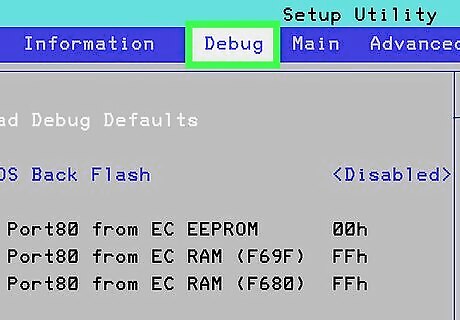
View the BIOS. The BIOS will start in Advanced/Debug mode. You should now be able to see the following additional tabs which are otherwise hidden: Debug Acer Nitro 5 BIOS Advanced Debug option.jpg Advanced Acer Nitro 5 BIOS Advanced Advanced option.jpg Power Acer Nitro 5 BIOS Advanced Power option.jpg
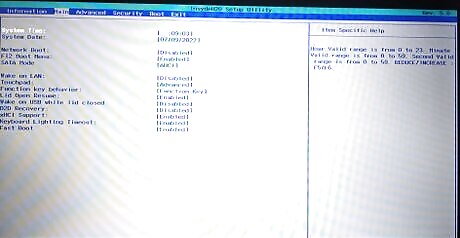
Make changes and Save. You can now make the changes as required, then save. On restart the BIOS will revert back to default mode.
















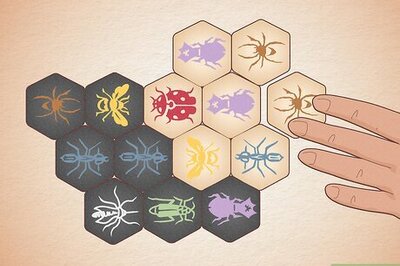
Comments
0 comment