
views
Muting Your iPhone
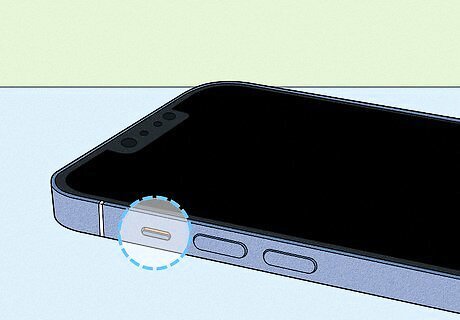
Use the switch to quickly mute your ringer. If you need to shut your ringer off in a hurry, flip the switch above the volume buttons on the left side of the phone to mute the ringer. If the switch shows a red color, it's been muted. Note that this only mutes the ringer and notifications. It will not mute any other sounds your iPhone may make, such as music or alarms.
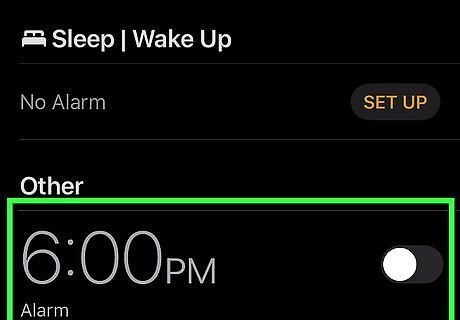
Mute alarms by turning them off. Putting your iPhone on Silent mode by using the switch will not affect any alarms you have set. The alarm's volume is connected to your ringtone volume, so you can turn it down with the Volume buttons but you can't mute it. You can turn alarms off by opening the Clock app, selecting the Alarms tab, and then toggling the alarm off.
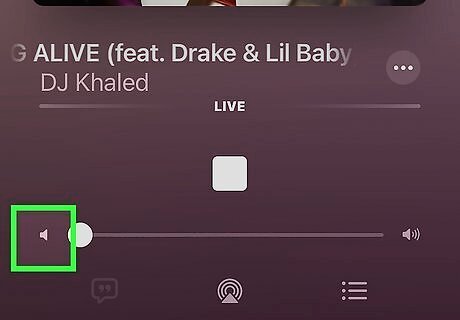
Mute music by turning it down while playing. Music is not affected by the mute switch, so you'll need to turn it down using either the Volume buttons or the volume slider in the app that's playing the music. Turning the music all the way down will mute it. When music is playing, the Volume buttons will affect the music volume and not the ringtone volume.
Muting Yourself During a Call
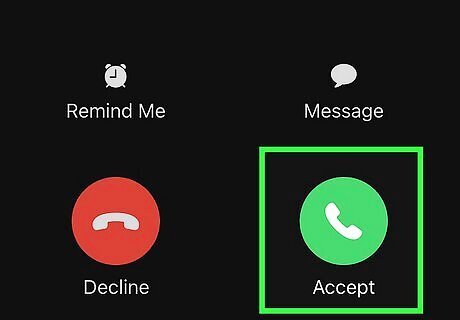
Place or receive your call as you normally would. You can mute any phone call using your iPhone.
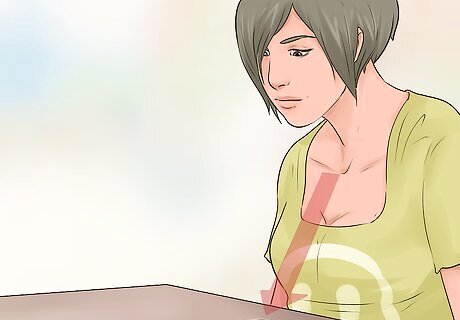
Move the iPhone away from your head. This will enable the screen, as it is turned off when the iPhone detects that it's being held at your hear to prevent accidental button presses.
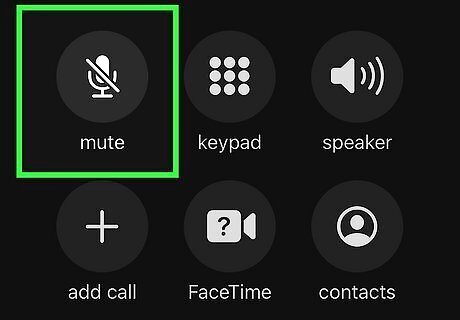
Tap the "Mute" button to mute a call. The "Mute" button looks like a microphone with a slash through it. Muting the call will turn off your iPhone's microphone. You'll still be able to hear the other person, but they won't be able to hear you.
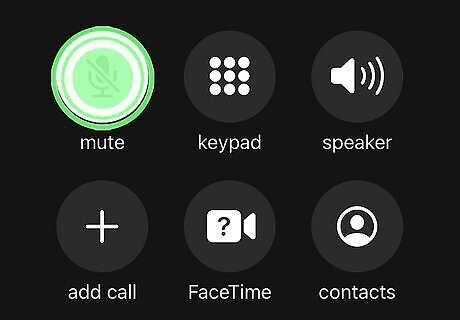
Press and hold the "Mute" button to hold the call. This will put the call on hold, allowing you to browse your phone or add in another caller. Not all mobile networks support call holding.
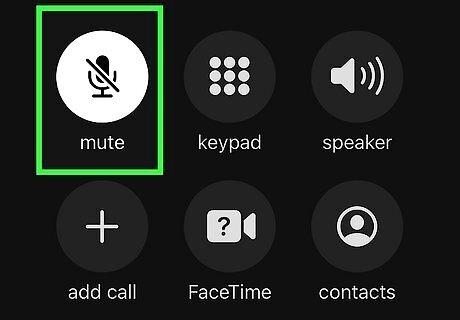
Tap the "Mute" button again to unmute the call or take it off hold. Once you are unmuted, the other person will be able to hear you again.




















Comments
0 comment