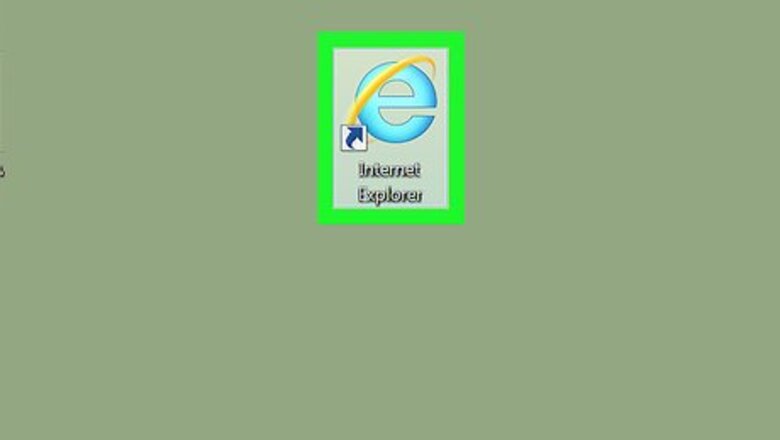
views
Dealing with Pop-Up Options
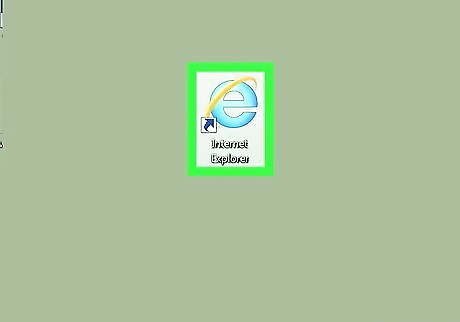
Open your Internet Explorer browser.
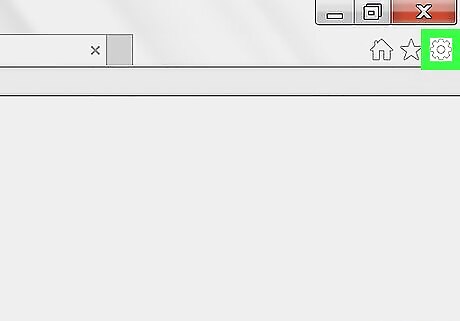
Click the Gear button in the top right hand corner of the screen (in newer browsers 8, 9 and up) For earlier browsers, you're going to have to resort to finding the later options button in Internet Explorer's menu bar under Tools.
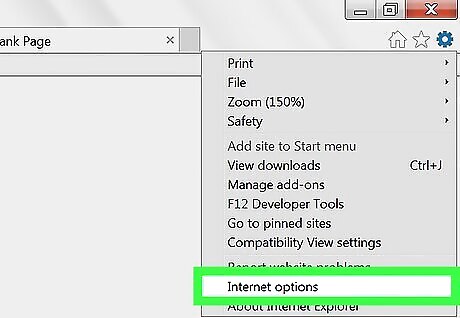
Click "Internet Options" setting.
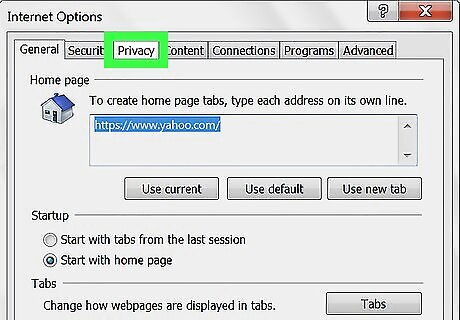
Click the "Privacy" tab.
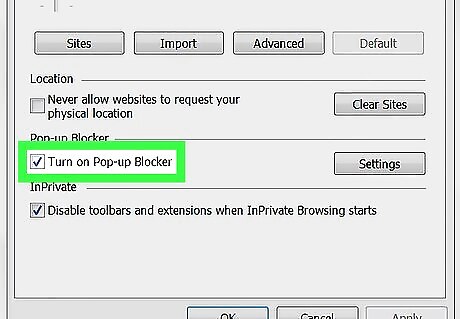
Click the box to the left of the words "Turn on Pop Up Blocker".
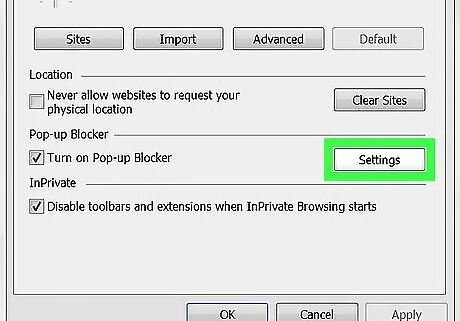
Click the "Settings" box to the right of those same words "Turn on Pop Up Blocker".
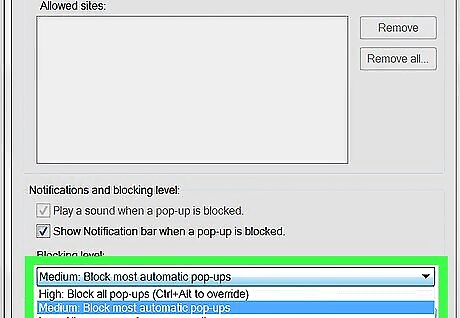
Click a new level in the "Blocking level" box to become higher (blocking more pop-ups), or to become Lower (blocks very few).
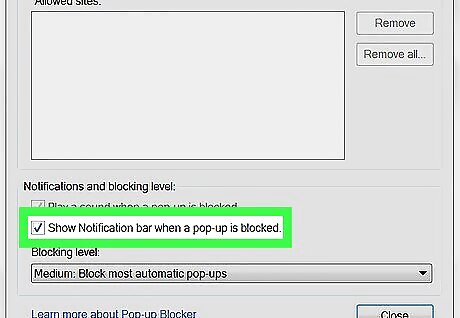
Require the browser to ask you whether you want to allow a pop-up or not by clicking the box to the left of "Show Notification bar when a pop-up is blocked".

Understand how you can manually add sites of allowed pop-ups by typing the address in the "Address of websites to allow" box and click "Add" when you are finished with each separate one.
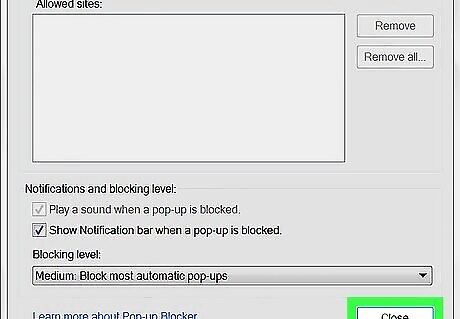
Click the "Close" button to the "Pop-up Blocker Settings" dialog box.
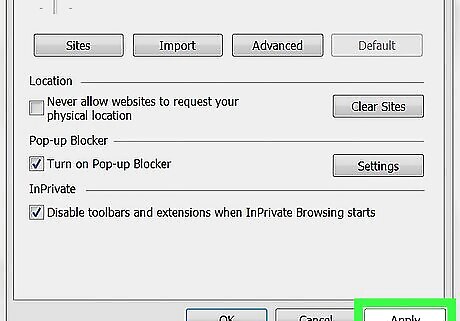
Click the Apply button to the Internet Options dialog box.
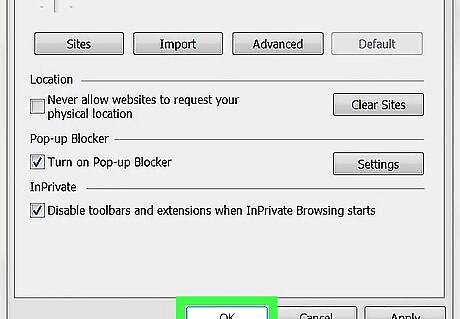
Click the OK button to the Internet Options dialog box.
Allowing a Pop-up when Notification Bar Displays
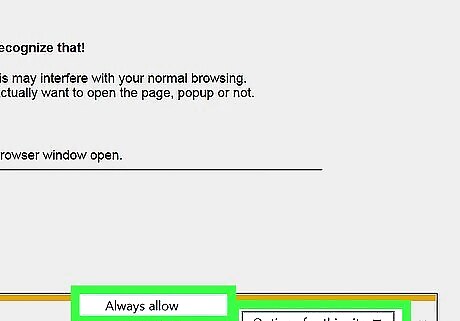
Click the "Always Allow" button to add the pop-up address to your list of "Approved"/"Allowed pop-ups".
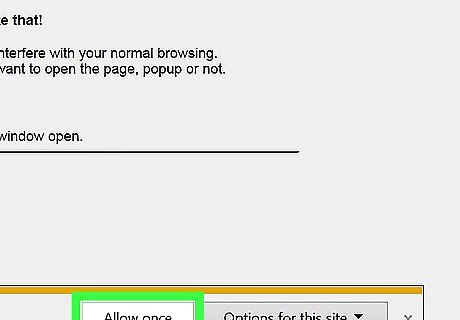
Click the "Allow once" button to allow the pop-up to be displayed, until the page is force-refreshed. You'll have to click the link box again, once the browser refreshes your screen.
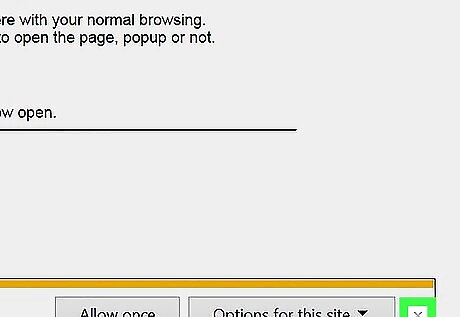
Understand that you can do nothing and disregard the pop-ups at any point, which will temporarily block the pop-up from displaying.












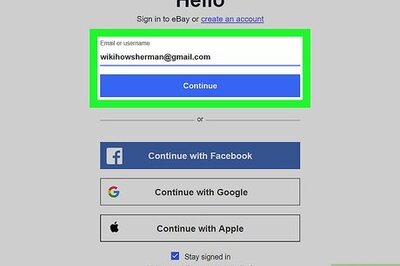
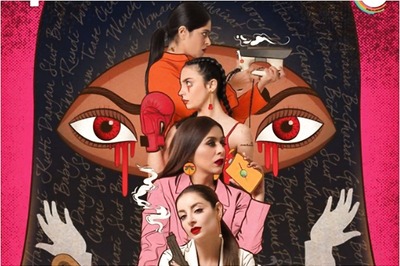


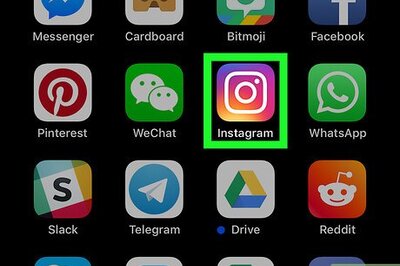



Comments
0 comment