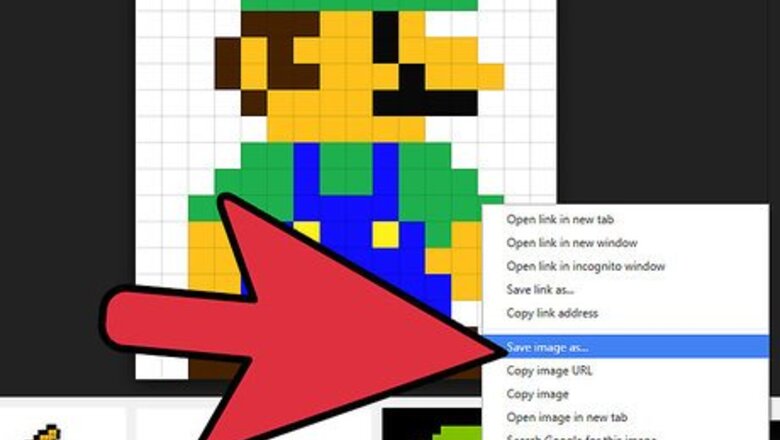
views
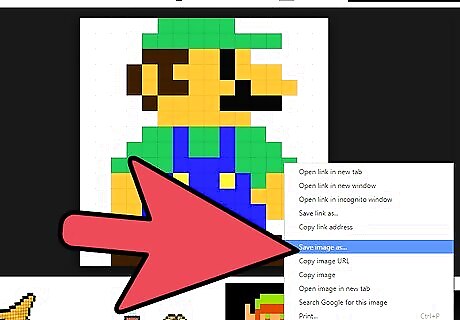
Find an image. This will make things easier, but you can also make pixel art from the top of your head. You can use anything, but video game sprites and "8-bit" pictures work the best.
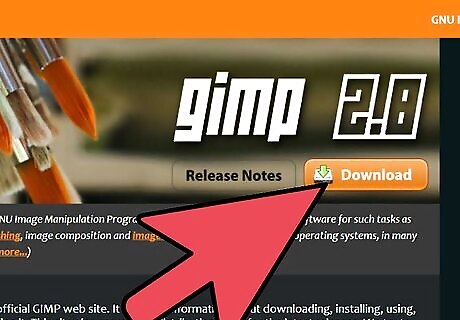
Prepare your art. Though Minecraft carries multiple different-colored materials, your picture may have different colors. If you want to change the colors of your art, simply find a color that best matches the color of the art. If you do not like Minecraft's colors, you can edit the colors using a texture pack. Use an image editing program (preferably Gimp) to edit a texture pack. To view texture packs, open your start menu and type %appdata% into the search. Press enter and a folder called "Roaming" will appear. Click on a folder called ".minecraft" and open a sub-folder called "texturepacks". You may insert and edit texture packs here.
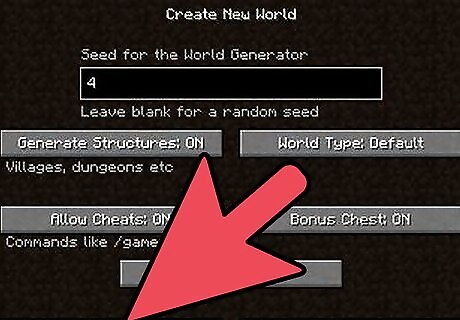
Create a world and decide placement style. Open up Minecraft and create a world for your pixel art. You may prefer your world to be in Creative Mode, as it allows infinite items and flying, but you can do this is Survival Mode as well. Your art will also be either horizontal, meaning it is flat on the ground, or vertical, meaning it is "standing up". Both offer different ways to make a pixel art.
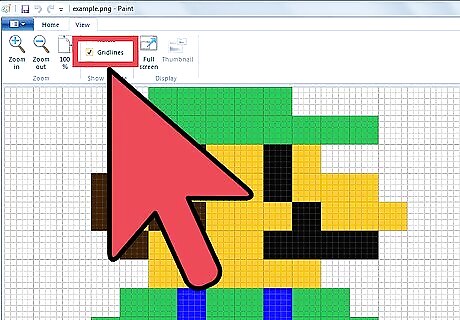
Open image. Use your default image editor and open up your art. Open up a grid if possible.
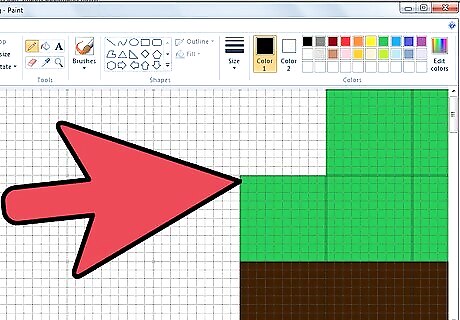
Begin creation. Choose a starting point on your art. Start by tracing out the image, taking one part at a time and remembering to count pixels. Once you have an outline done, you can begin to fill it. There are different methods to do this, and it depends on your art style.
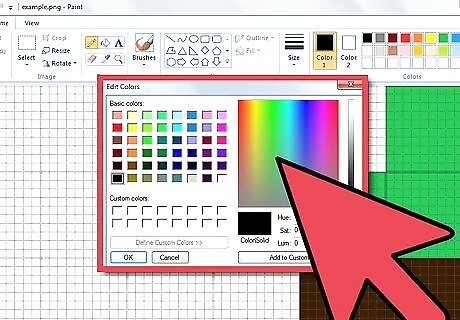
Try using flat mode, creative mode, flat art, and peaceful mode. This way is arguably the easiest. You can place blocks, fly out for an overview, and doesn't risk death or destruction of your art.










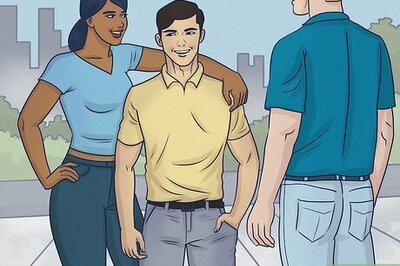





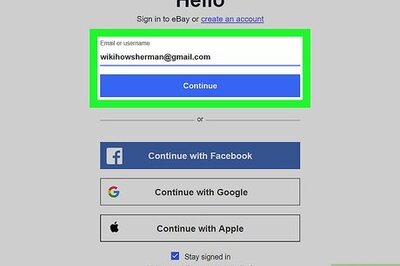
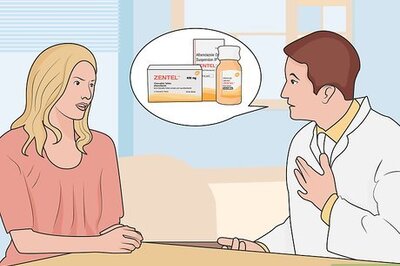
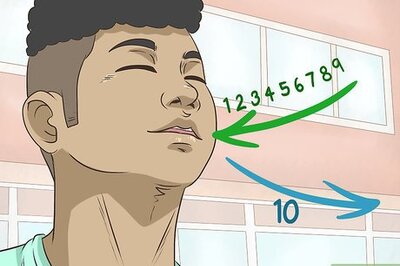
Comments
0 comment