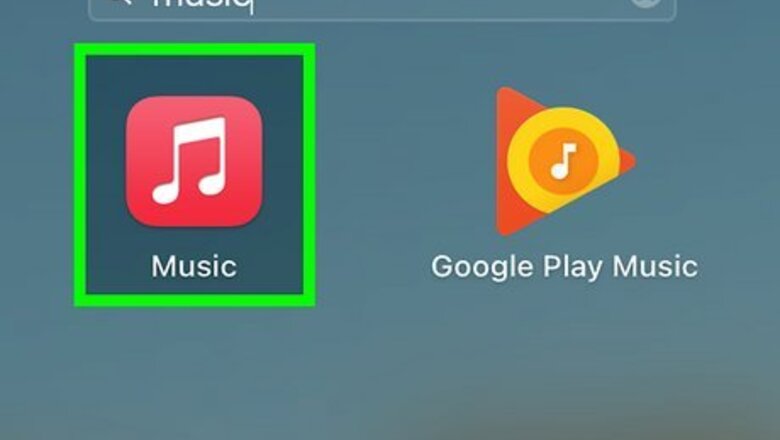
views
On a Desktop
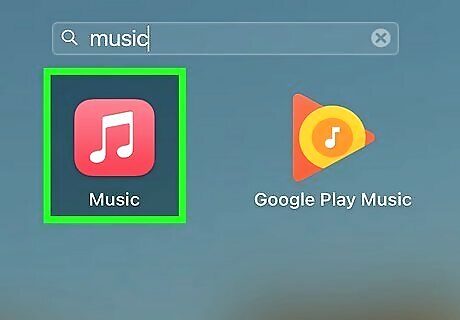
Launch Apple Music on your computer and log in. You can find the app by searching "Music" using the Spotlight Search function on your Mac. While you can't collaborate on a playlist with a friend from different devices, you can create a playlist using your friend's input, and then share it so you can listen together.
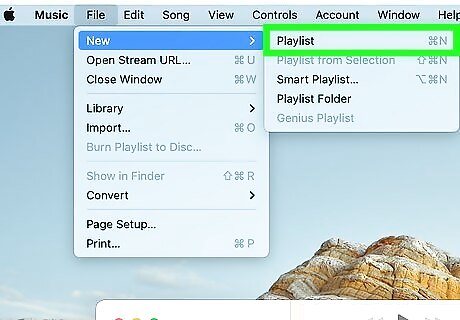
Choose File > New > Playlist to create a new playlist. Add the name of the playlist and an optional description. You can add songs now or fill up your playlist as you come across songs you like.
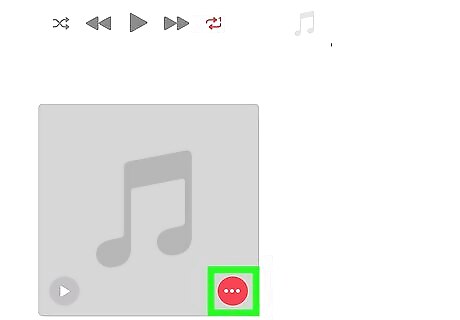
To share your playlist, click the three-dot icon. The three dots will be located on the right-hand side of the screen.
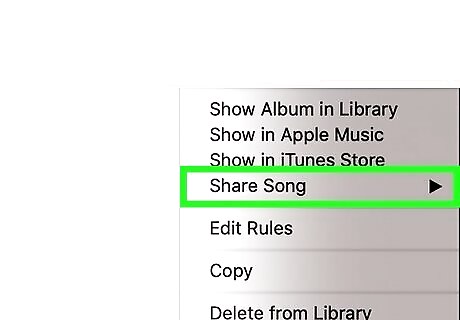
Choose the Share Playlist option and copy the provided link. You can send this link via email, text, or any other sharing method.
On an iPhone
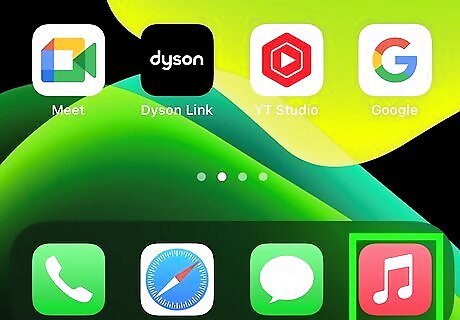
Launch Apple Music on your iPhone and click the My Music option in the bottom right hand corner. This will take you to a list of playlist you’ve followed and created.
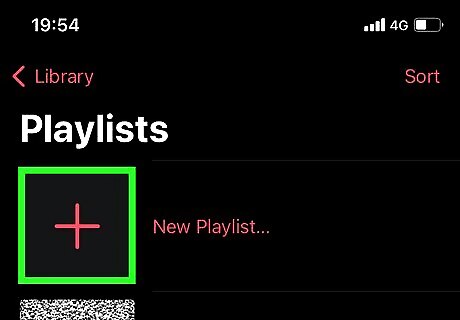
Create a new playlist by clicking the New button in the top right corner. Add the name of the playlist and an optional description. You can add songs now or fill up your playlist as you come across songs you like. To make the playlist collaborative, ask your friend for their input, and add those songs to the list.
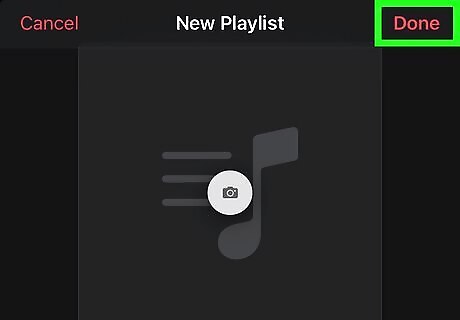
Click Done to confirm the creation of the playlist. You can always go back and add or delete songs from the playlist at a later time.
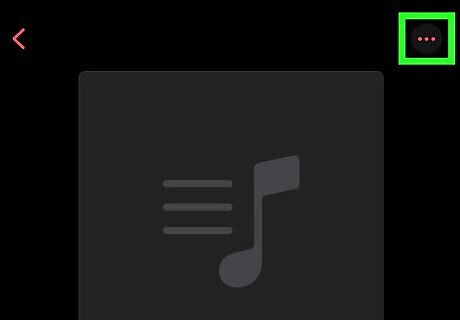
In the playlist, click the three-dot icon in the upper right hand corner. This will pull up a few options.
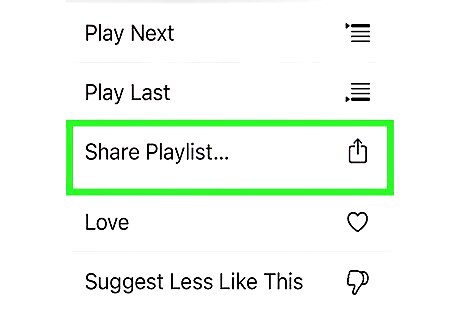
Click the Share Playlist option. You’ll have the choice to share your playlist via: Text Email Airdrop And more!















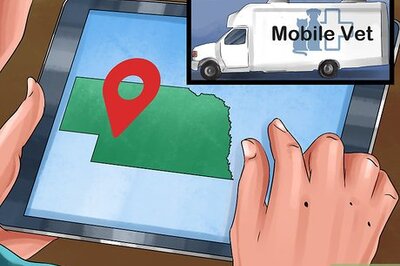


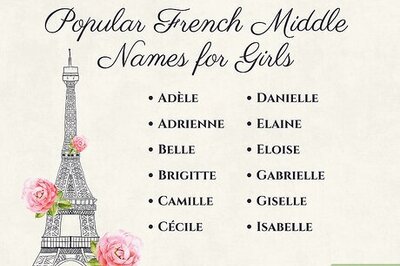
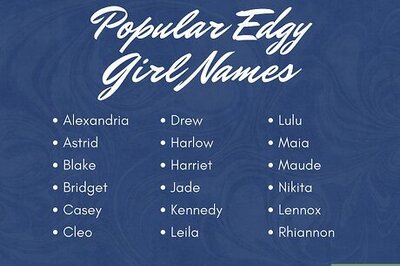
Comments
0 comment