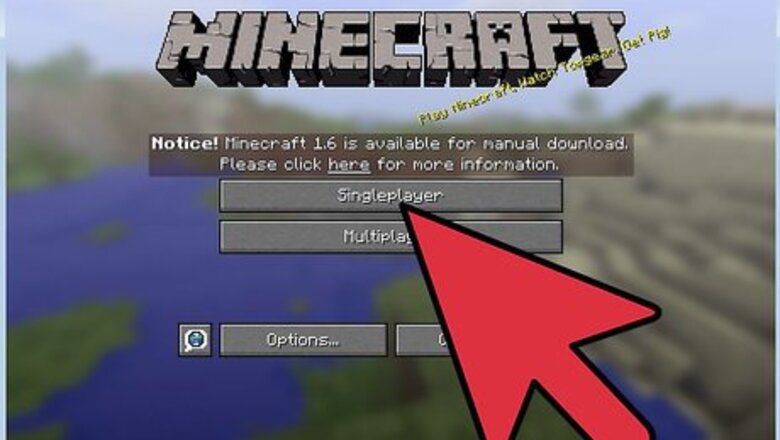
views
Creating a Custom Map
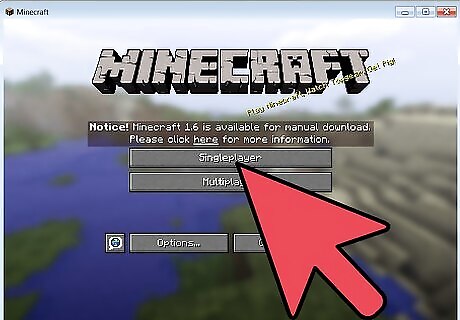
Open a single-player game. Launch Minecraft, and on the main screen, select “Singleplayer.” This option is found at the bottom right of the screen.
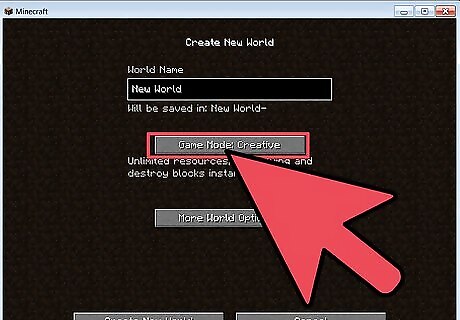
Change to game mode to “Creative.” Underneath the Name text box is a button that reads “Game Mode Survival.” Click this two times to change the text to “Game Mode Creative.” Creative mode gives the user all items needed to make a map, including enemy spawners and the ability to instantly destroy any block.
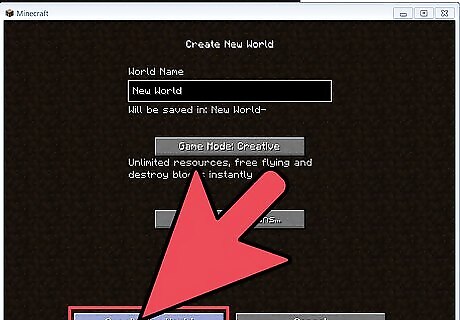
Begin the Creative mode game. Click “Create New World” in the bottom-left corner to begin the game in creative mode.
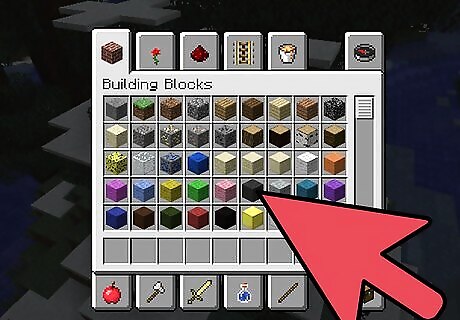
Check your inventory. Once in game, press “E” to see that the normal inventory has been replaced with a menu containing all the items you need to create a map. Notice the 12 tabs on the top and bottom of the menu, each has a symbol representing what items can be found in that tab. The storage chest in the bottom right is the normal inventory of your character. The compass in the top right allows you to search for specific items
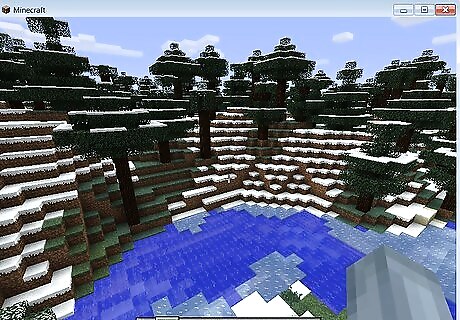
Shape the land. You can now begin forming the land as you want it to look. To add a block, open your inventory (“E” key) and select the Block tab. Click and drag the desired block type to the action bar, which is the last row in the inventory on any tab. Close the menu (“E” key again) and select the block on the action bar. You can now right-click an area on the screen to place an infinite amount of that block. Right-click on the block to remove it.
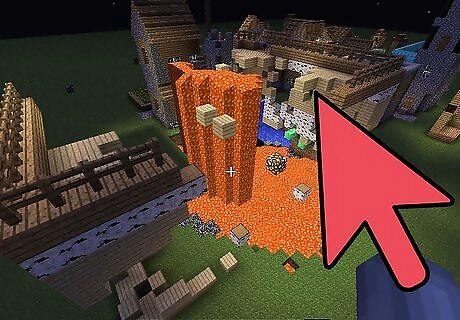
Add buildings and structure. After the terrain is done, you can add buildings and structures to make your map to make it unique. Check out your inventory on what you can add. The process of adding buildings and structure is the same as adding blocks to the land. You select the item from your inventory and place it in the action bar. Afterwards, right-click the area where every thing changes!
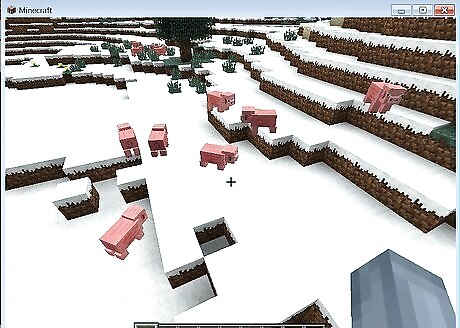
Spawn enemies, animals, and townsfolk. Press “E” and select the Miscellaneous tab indicated by a lava bucket. This tab contains eggs for every creature that exists in the game. Equip the egg in the action bar and exit the menu. Right-clicking with the egg selected will spawn that creature in front of you.
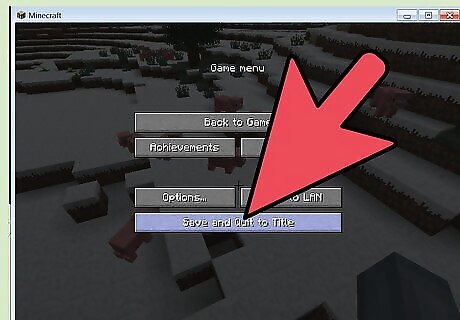
Share the file with others. When the map is complete and ready to be shared with others, save the game, and close it. Navigate to the “.minecraft” folder. As a shortcut, click “Edit profile” at the bottom left of the launcher and click “Open Game Dir.” This will automatically find the file location for you. Double-click the “saves” file to bring up a list of worlds that have been created. Right-click on the world just created and select “send to compressed zipped folder.” This will compress the file so that it can be stored on a file-sharing site.
Installing a Map
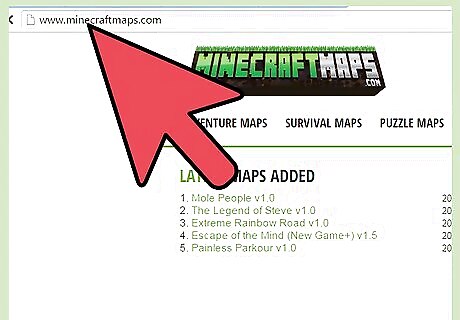
Go to Minecraft Maps. Open an Internet browser, type in http://minecraftmaps.com on the address bar and hit Enter. This website contains hundreds of different maps for different game modes and purposes created by members of the community.
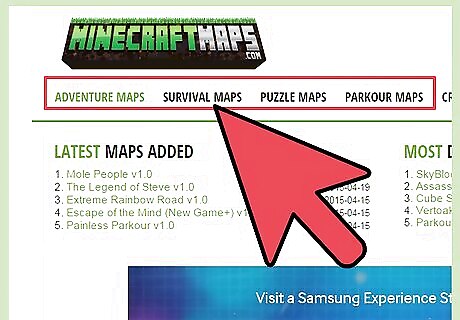
Select a map type. Left-click the type of map you would like to play; the map types are displayed at the top of the menu. The map type options include adventure, survival, puzzle, parkour, creation, and game maps.
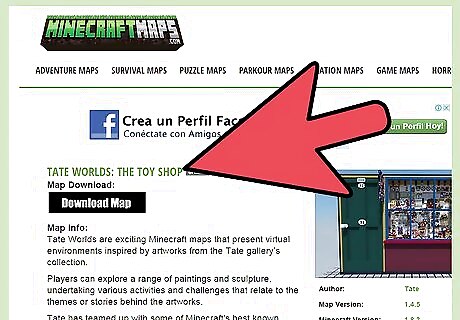
Select a map you want. Scroll through the list of maps until you find one that is appealing then left-click on the name of the map to view more details about it.

Download the selected map. Click the black “Download Map” button at the top of the screen to download a zip file that contains the custom map.
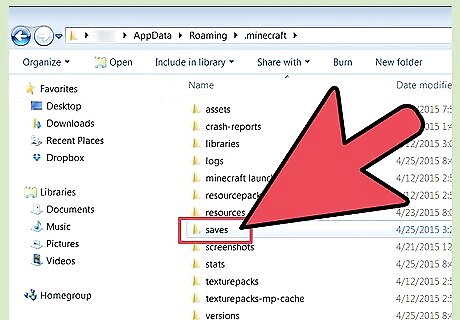
Open Minecraft’s “saves” folder. Click the Start button in the bottom-left corner of the screen. In the search bar type in “\\.minecraft” to bring up the folder that contains all minecraft files. Scroll down the list of folders, and find the “saves” folder. Open the folder by double-clicking it. Any worlds you have created will be listed in this folder.
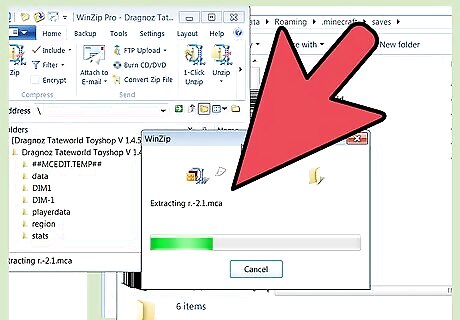
Transfer the downloaded zip file into the “saves” folder. Open the “Downloads” folder on your computer, and drag the zip file downloaded to the “saves” folder. You will need to extract the zip file before the world can be opened in Minecraft. Once done, do NOT close the “saves” folder.

Head to the Select World menu. Launch Minecraft, and on the main screen, click the “Single Player” button to open the Select World menu.
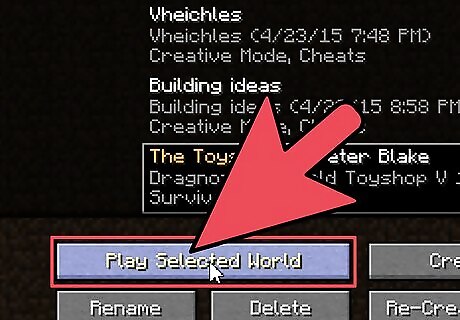
Open the custom map. The name of the new custom map should appear in the list of worlds. Select the world, and click “Play Selected World” to start exploring the new custom map.











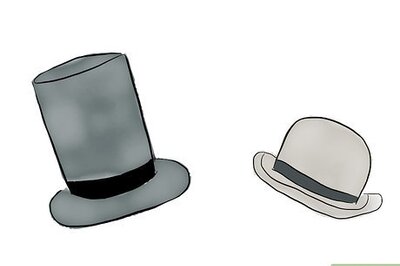
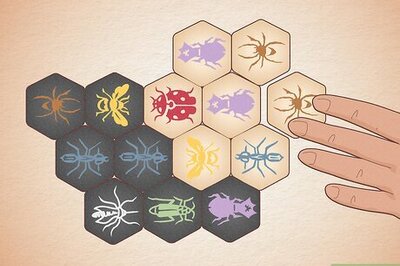
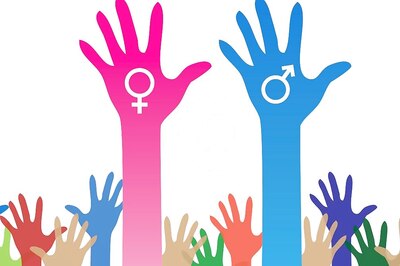





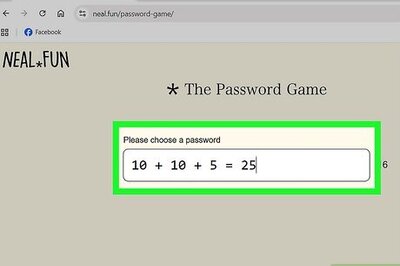
Comments
0 comment