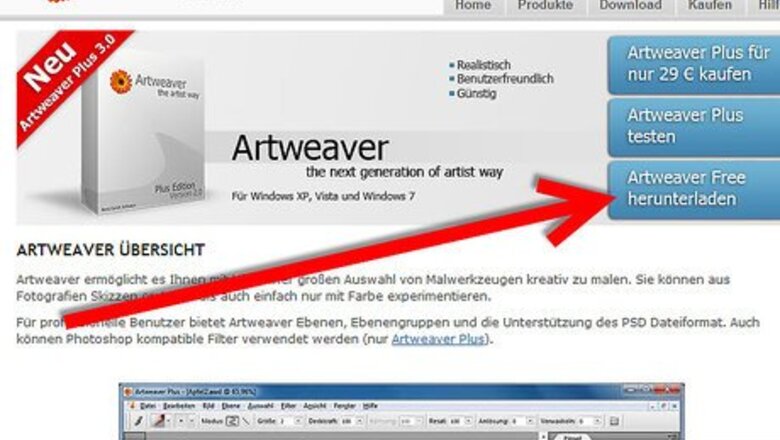
views
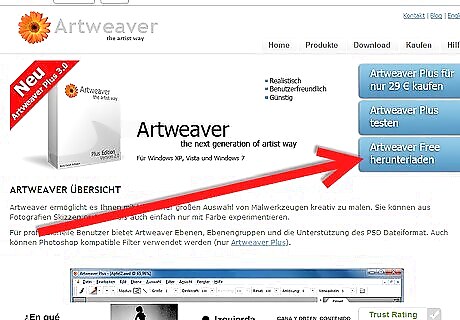
Go to the website and make your selection as to which version you want to download. Download the file. It is an executable file so you don't need an unzip program to open it.
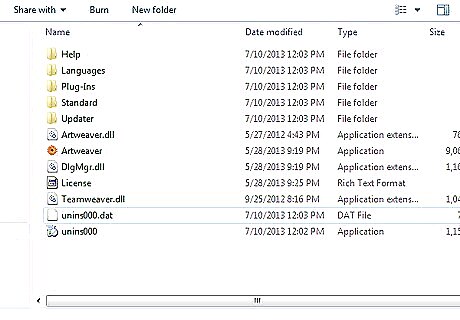
Run the file. At this point, you will want to redirect it if you have a specific place for certain software. For example, Graphics, Utilities, Internet folders/directories.
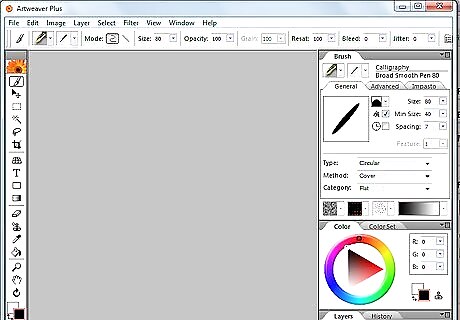
Open up the program. At this point, you will see some things that you are probably used to in other programs, but there are some differences.
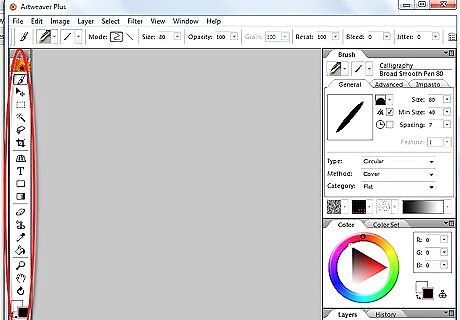
Look at the toolbar. Your choices are (in order): Brush tool Move Tool Shape Selection Tool Magic Wand Tool Lasso Tool Crop Tool Perspective Grid Tool Text Tool Eraser Tool Stamp Tool Dropper Tool Paint Bucket Tool Zoom Tool Hand Tool The last two are the color palette and the brush tool, and are connected to other toolbars.
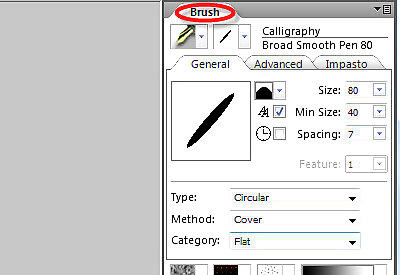
Examine the brush toolbar. This has several options to work with:Install and Use Artweaver Step 5.jpg Categories Variants Paper Image stamps Actual brushes Gradient options in relation to the brushes
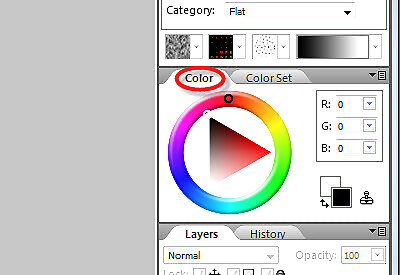
Check out the color toolbar. It has a lot of options in it as well. You can choose between: RGB, HSL, and CMYK color models.Install and Use Artweaver Step 6.jpg
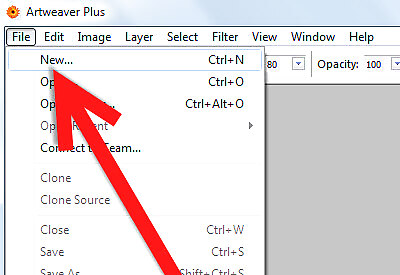
Open a file or create a new file. Click on File >> New.Install and Use Artweaver Step 7.jpg
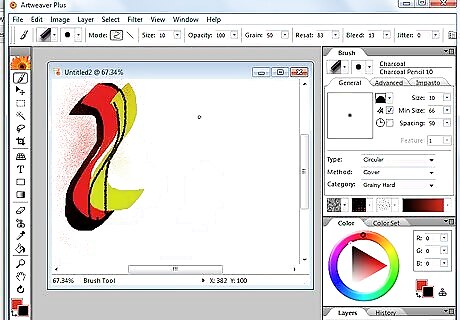
Start clicking on the various brushes and options. This will show you what can do what.
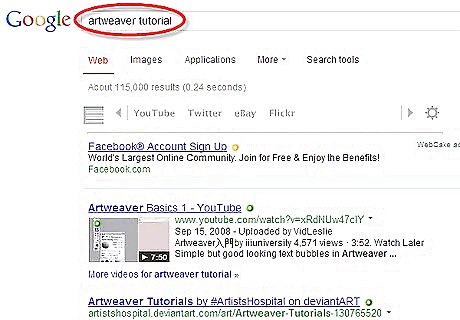
Start looking for tutorials. Once you have become quite familiar with Artweaver, you can try stretching yourself and doing other things with your new skills.












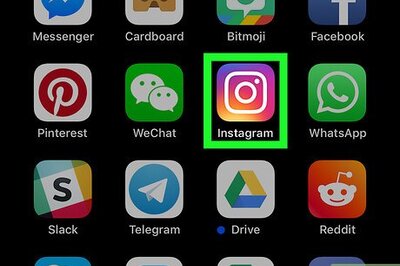





Comments
0 comment