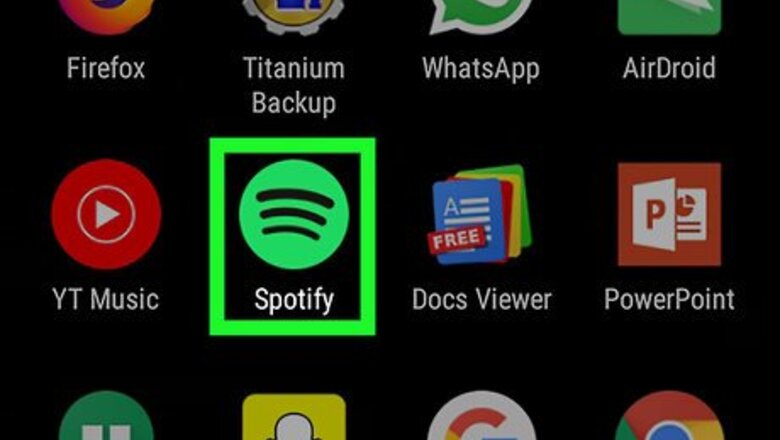
views
Hiding Recently Played Artists
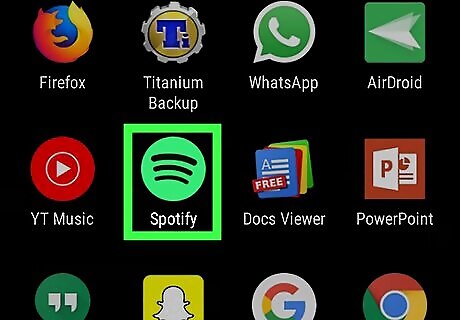
Open the Spotify app. Start by opening the Spotify app, which can be found either on your home screen or in your app drawer.
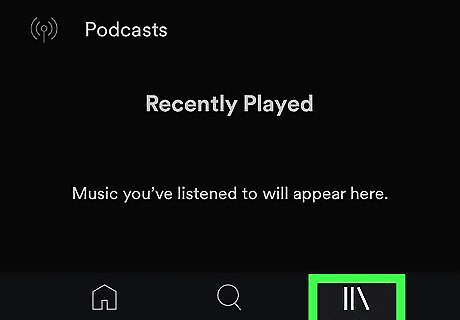
Tap on the Your Library tab in the bottom navigation. The “Your Library” tab is on the right side of the navigation bar and has an icon that looks like albums on a shelf. Tap on this icon.
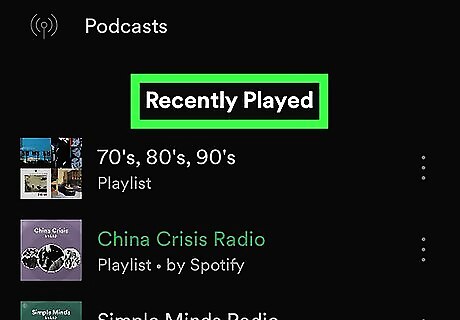
Scroll down to the Recently Played section. The “Your Library” section has a number of options at the top, but scroll down to find the “Recently Played” section. This section displays artists, albums, and playlists you've recently listened to.
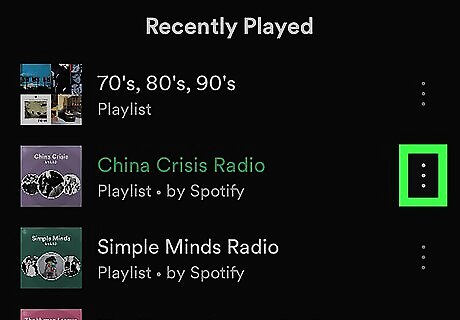
Tap the three vertical dots ⁝ next to something you want to hide. Find something you want to keep private and select the three vertical dots located to the right of it.
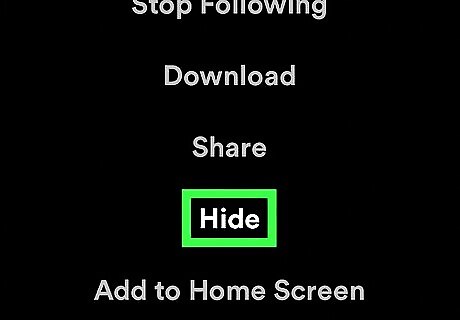
Tap the Hide option. A menu will pop up with a variety of options. Scroll down to find the “Hide” option and select it. After doing this, the music in question will now be hid from your “Recently Played” section.
Hiding Listening Activity from Facebook
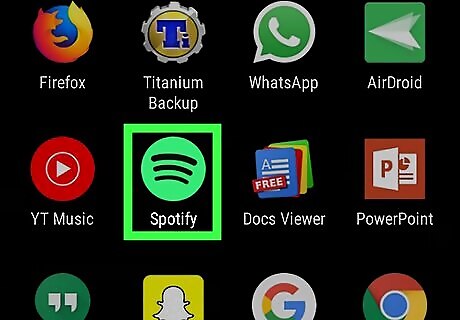
Open the Spotify app. If you don't yet have the Spotify app open, do so at this point. The app can be found on your home screen or in the app drawer.
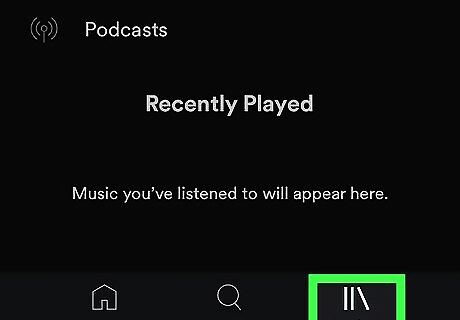
Select the Your Library tab in the bottom right corner. You will see a “Your Library” icon on the right side of the bottom navigation bar. The icon is two vertical lines with a third line leaning against them. Tap on this icon to visit your music library.
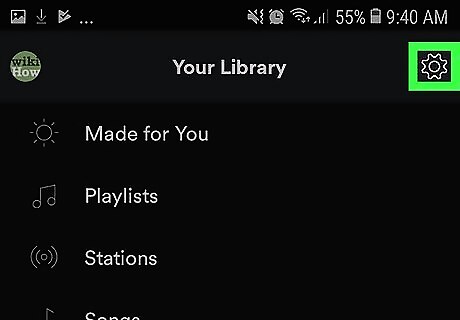
Tap the settings Android 7 Settings in the top right corner. In the top right corner of the app, you will see a settings icon that looks like a gear. Press this icon.
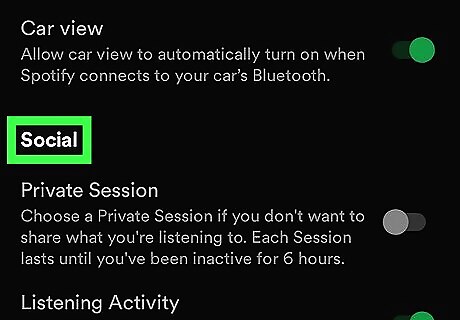
Scroll down to the Social section. The settings page is divided into a number of sections, so scroll until you find the one labeled “Social.”
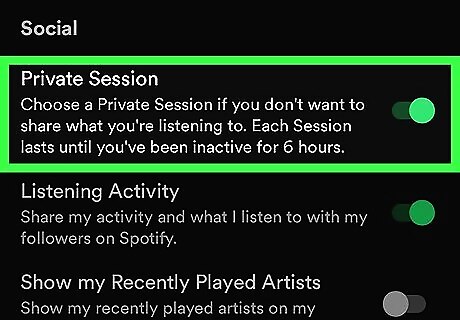
Toggle the switch to on iPhone Switch On Icon next to Private Session. Find the “Private Session” option under “Social” and toggle the button to turn it on. This will hide all of your listening activity from Facebook, but note that each “Session” ends once your account is inactive for six hours.
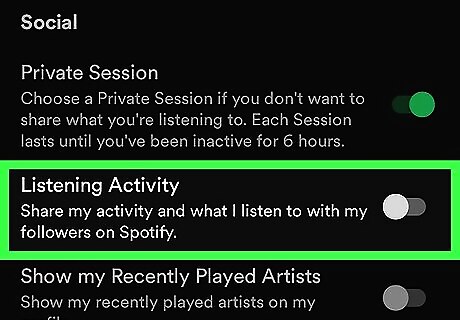
Turn off Listening Activity (optional). You can also find an option to turn off “Listening Activity” right beneath “Private Session.” Toggle this to turn it off if it is currently on to keep your listening habits private from followers and other Spotify users.













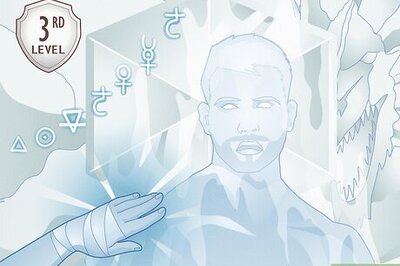


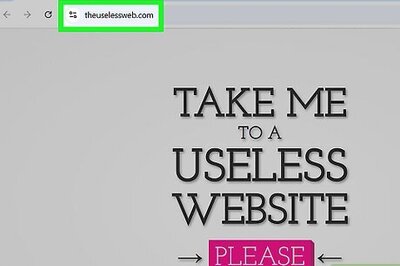
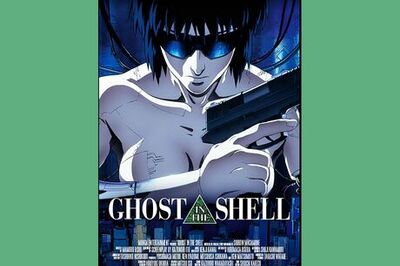


Comments
0 comment