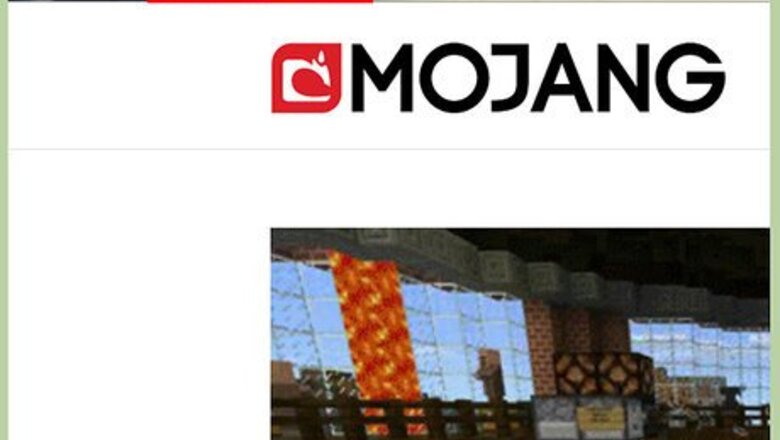
views
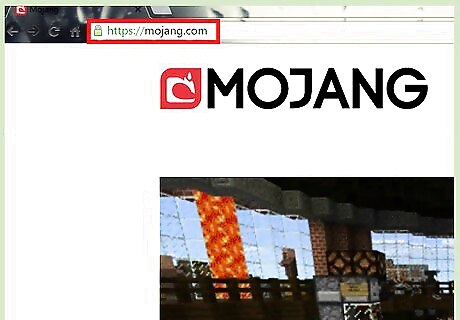
Go to the Mojang website. Open your browser of choice, then type in “mojang.com” on the URL bar. This will direct you to the main web page of the game dev studio, where they announce their games and updates.
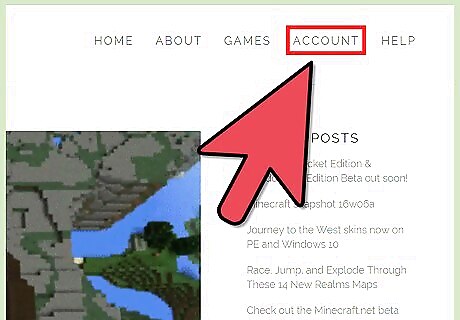
Login to your Mojang account. Look at the top of the page, just below the Mojang logo. You will see some subpage links under it; go click on “Account.” This will redirect you to the login screen, where you can also make a new account if you’re new to things. Go look at the top-right portion of your screen again, and click the “Log In” button you see, then type in your email account and password. Press the big green button and you’re in! You can also register on the account.mojang.com page. It only requires your email and a password, and for you to verify your email by logging into your email and clicking the link Mojang sends you.
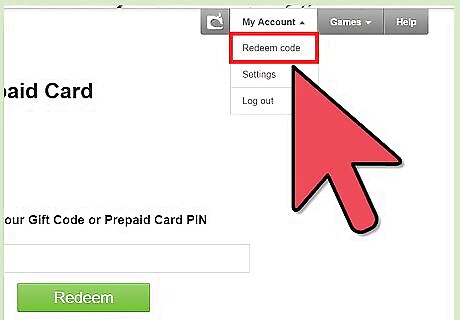
Redeem your code (if applicable). You’ll immediately be redirected to your games directory. If you bought the original Minecraft PC edition, you’ll see a nice little link that says “Minecraft Windows 10 Edition” with some instructions underneath and a “Claim Your Free Copy” button. This will redirect you to the Microsoft Account login web page. Log into your Microsoft account or Live/Outlook mail account, and you’ll be redirected to another page where you can get your free download of Minecraft Windows 10 Edition! Do note that you need a Microsoft account to claim the game. If you don’t have one, just make a new one at “mail.live.com.” Make a free email account, and you can use that to log into any Microsoft service, including Xbox Live.
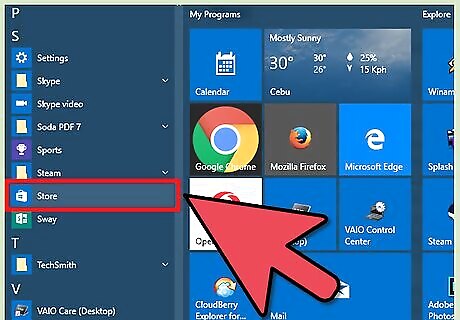
Download the game. Head on over to the Microsoft App Store (represented by a silhouette of a paper bag with the Windows icon), which you can find by scrolling down at the lefthand side of your Start Menu or on the shortcuts bar of your desktop. Log into the same Microsoft account you used to claim your game then search for Minecraft Windows 10 Edition in the top-right portion of the screen. When you see it in the search bar drop-down menu, click on it and you’ll be redirected to the game’s main page. Click the option with the price tag, since it’s the option that downloads the full game, then simply type your password to download the game for free! If you don’t have the original Minecraft PC edition and don’t want to spend money on the full open beta version, just click the “Free Trial” button. The free trial lasts about 90 minutes but contains pretty much the full game. You won’t be able to progress your world after 90 minutes, but you can keep making worlds to keep playing if you want. For those without Minecraft but want the full game, just click the option with the price tag on the App Center. You’ll have to buy it for about 10 dollars, but it’s otherwise cheaper than buying the full Minecraft PC edition.
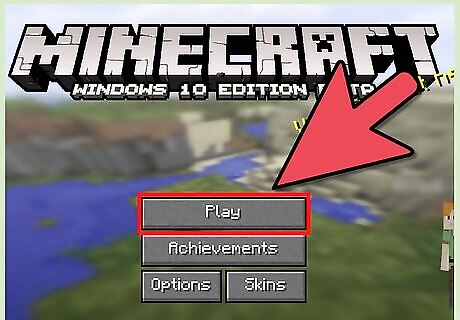
Start playing! Once it’s done downloading, click “Open” and the game will startup! You’ll need to log in to an Xbox Live account, which is the same as your Microsoft account. Once you’re logged in, you can now enjoy your game!














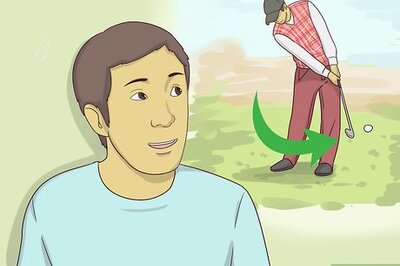

Comments
0 comment