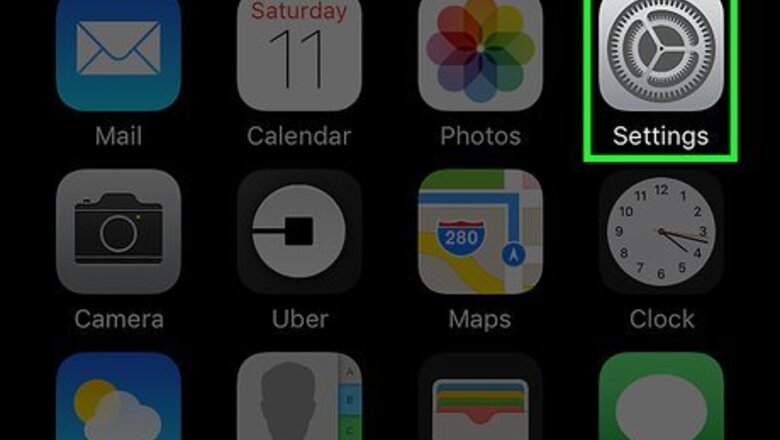
views
Using the Battery Health Feature
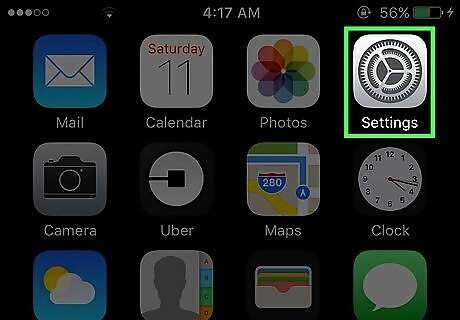
Open the Settings app. Tap the gray gear icon on your home screen. This feature is only available on iPhone 6 and above, and iOS 11.3 and above.
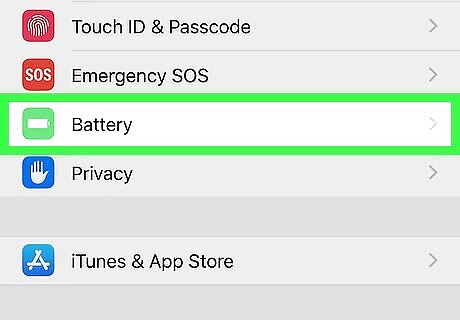
Tap Battery. This is in the section with General at the top.
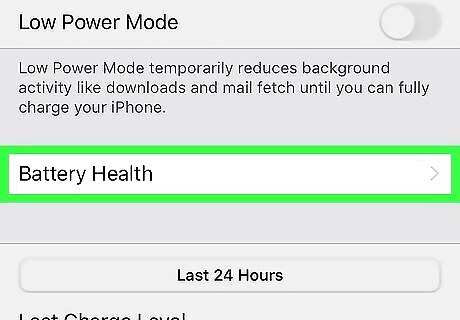
Tap Battery Health. This is a feature that tells you information about the battery's performance.

Look for any warning messages at the top. If there is an issue with the battery, you might see a message at the top that says "Important Battery Message", and will tell you if the battery's health is degraded. If you see this message, you should take your iPhone into an authorized Apple repair store to get the battery replaced.
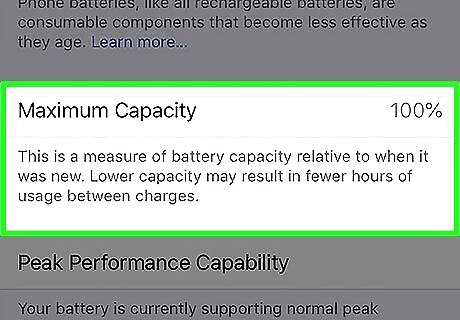
Check the maximum capacity. This will vary based on your phone's age and use, but should not be lower than 80%. If it is lower than 80%, or if it seems too low for the age and condition of the phone, there may something wrong with the battery, even if you don't see any warning messages. Take it to an authorized Apple repair store to investigate further, or to get the battery replaced.
Checking the Charger

Make sure power is coming from your power source. This is where you have the iPhone plugged into. If you are charging from a computer, make sure that the computer is on. If you're charging from a wall, make sure power is coming from the outlet. Try plugging something else in, such as a lamp or another device, and see if it powers on.
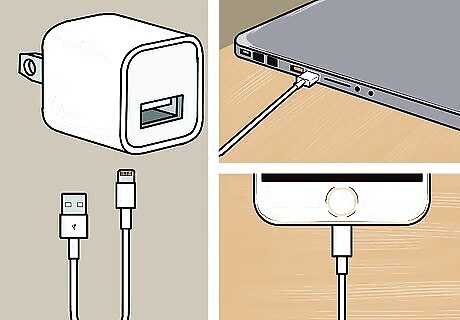
Check the wall charger. This is the part that plugs into an outlet and attaches to the charging cable. To make sure that this part is working properly, try the following: Swap it out with another wall charger. If you have another one, try using it instead and see if your phone charges. Plug your iPhone directly into your computer. This connects the charging cable directly to power. If these steps make your iPhone charge, then you need to replace the wall charger.
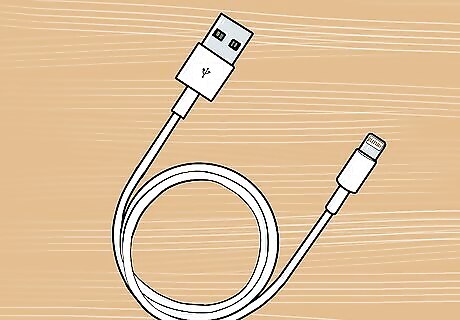
Check the charging cable. Look for any obvious signs of damage, such as frayed wire or kinks. If you cannot tell if the cable is damaged, swap it out with a different cable. If it charges with the new cable, then you know you need to replace your cable.
Checking Your iPhone

Check the Lightning port. This is the charging port at the bottom of your iPhone. Sometimes debris or dust can clog up the port and prevent it from charging properly. Gently use a toothpick or other non-metal pointed object to remove anything inside. Be careful not to damage the port. Try blowing into it or using a can of compressed air to remove any dust. Plug your phone back in to see if this fixes the problem.
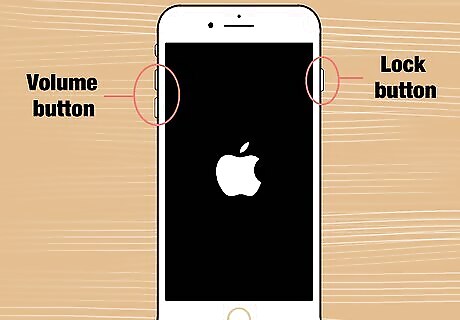
Restart your iPhone. Turn off your iPhone, wait 30 seconds, then turn it on again. Press and hold the lock button and either volume button until the power bar shows. Slide the button to the right. Wait 30 seconds. Press and hold the power button until the Apple logo appears. Try plugging in your phone again to see if this fixes the issue.
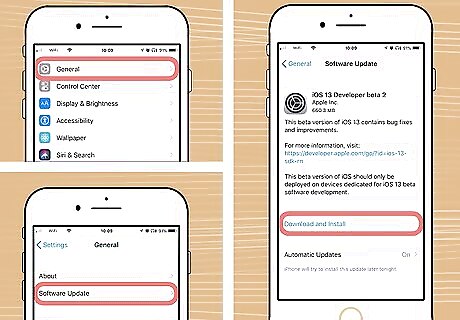
Update your iPhone. It's possible that there is an issue with your current software that is causing problems with charging. However, you must already have at least 60% battery charge in order to do an update. Open Settings. This is the gray settings icon on your home screen. Tap General. Tap Software Update. Tap Download and Install. If there is no update available, then your phone is up to date.
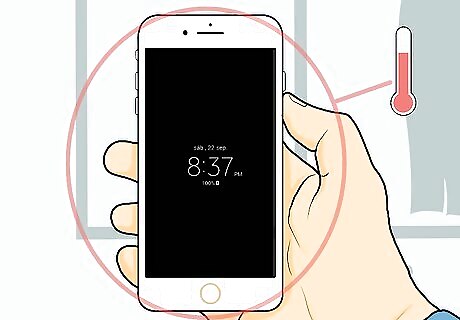
Feel your phone's temperature. If your phone gets too warm, charging might slow or stop. If your phone's temperature feels warmer than usual, try moving it to a cooler environment, or turning it off for a bit. After it has cooled down, try charging it again.

Take your iPhone to an authorized Apple repair store. If you are still experiencing issues after trying these steps, there may be a more serious issue with your iPhone or its battery and you should get it serviced.














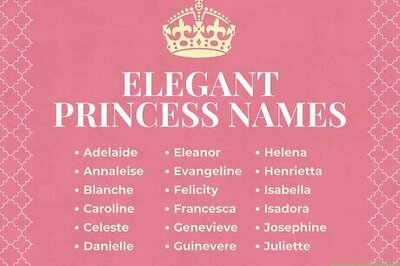
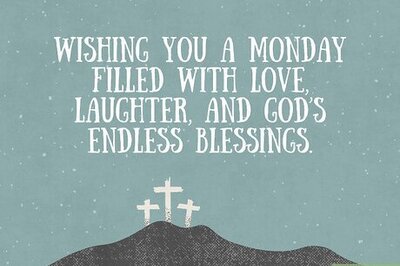
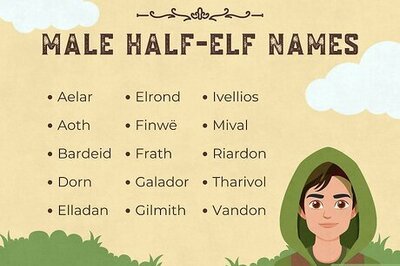
Comments
0 comment