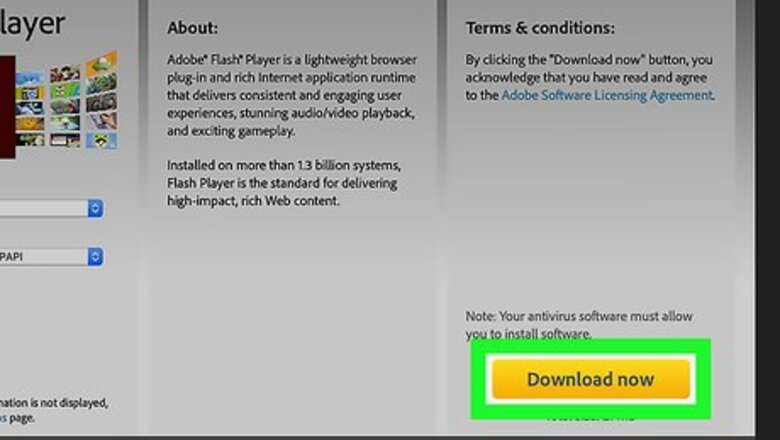
views
Support for Adobe Flash ends in December 2020. After that time, it will no longer be possible to use Flash.
Enabling Flash on Safari
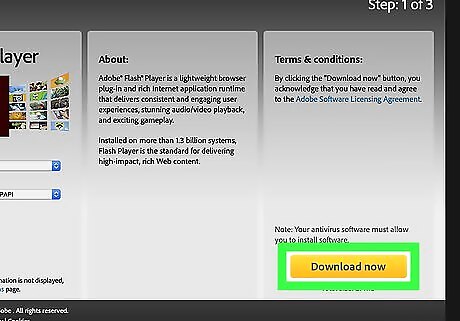
Install Adobe Flash Player from Adobe's website. Installing Adobe Flash Player on your Mac is needed because Flash is not built into Safari. Make sure you've installed the app before moving forward with this method.
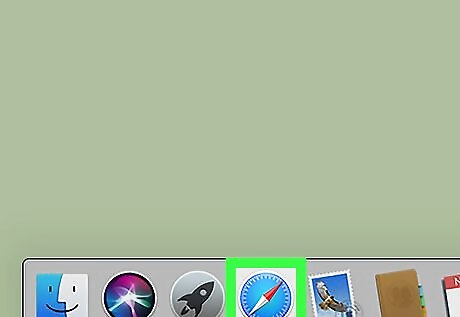
Open Safari. It's the compass icon on the Dock, which is usually at the bottom of the screen.
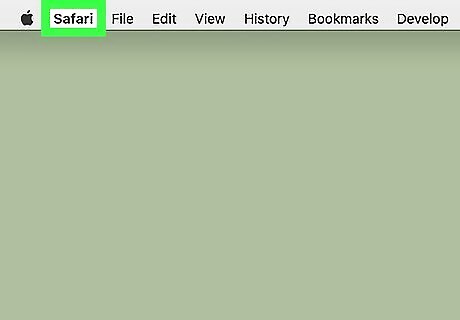
Click the Safari menu. It's at the top of the screen to the right of the Apple menu.
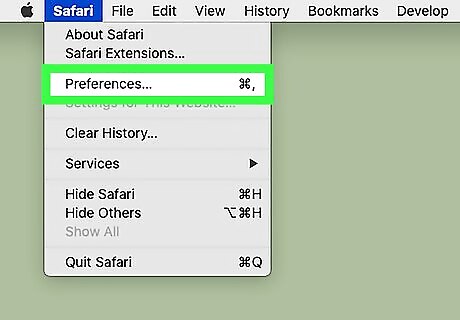
Click Preferences. It's near the top of the menu.
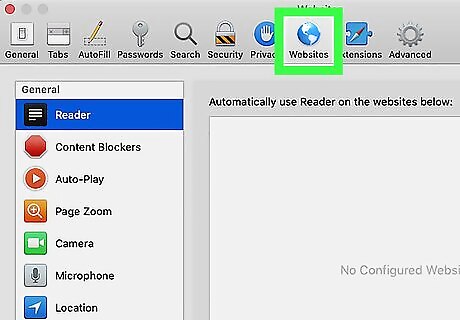
Click the Websites tab. It's the tab with a globe icon at the top of the window.
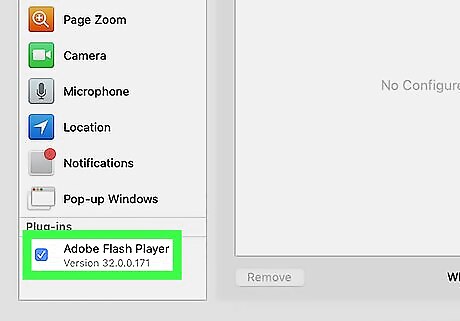
Check the box next to "Adobe Flash Player." It's at the bottom of the left panel under "Plug-ins." This will enable Adobe Flash Player in your Safari Browser.
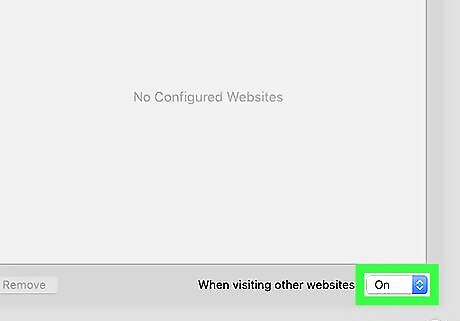
Select On from the “When visiting other websites” menu. It's at the bottom-right corner of the window. This tells Adobe Flash Player to run whenever you visit different websites. This way you won’t have to continuously approve Flash Player whenever you load a new page. If you don't want Flash to run automatically, select Ask instead. You'll be prompted to approve Flash any time a website tries to display it. Click the red circle at the top-left corner to exit Preferences when you are done.
Enabling Flash on Google Chrome
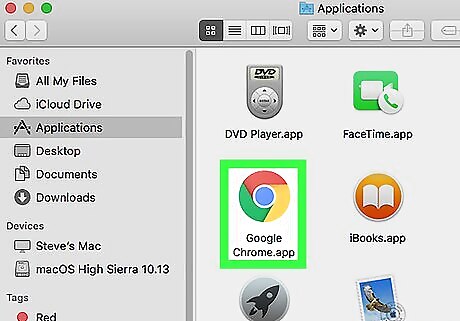
Open Google Chrome. You'll usually find it in the Applications folder or on the Launchpad. Since Flash comes with Google Chrome, you won't need to download any extra apps.
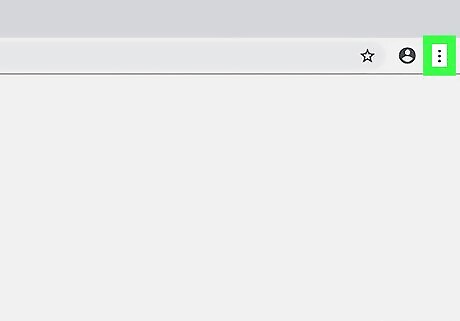
Click the ⁝ menu in the top right corner.
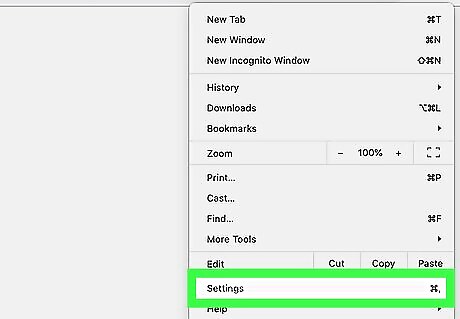
Select Settings. It should be near the bottom.
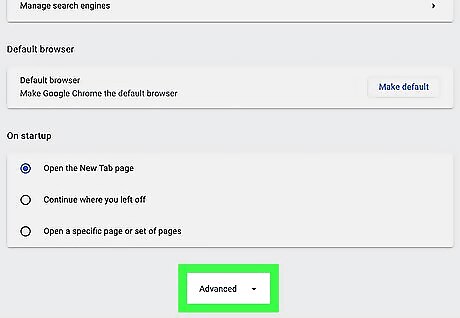
Click Advanced. It should be near the bottom when you scroll down.
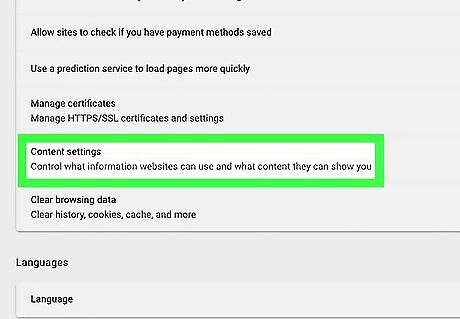
Select Content Settings. It will also be near the bottom after scrolling.
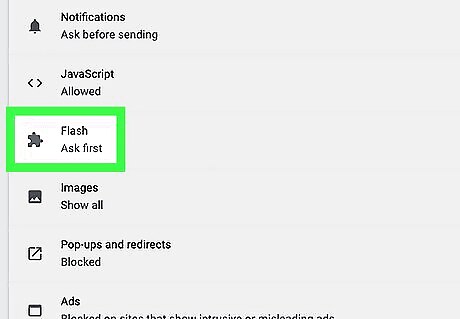
Click Flash in the menu.
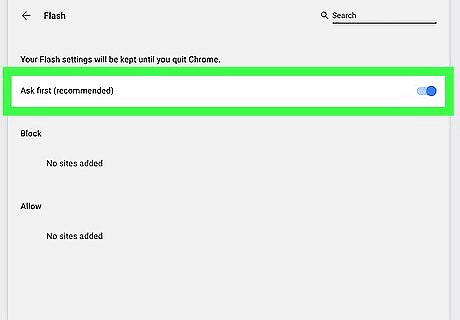
Slide the switch to the On Android 7 Switch On position. It will be blue when it's on. If the switch is already blue then Flash is enabled and you won't need to change anything.
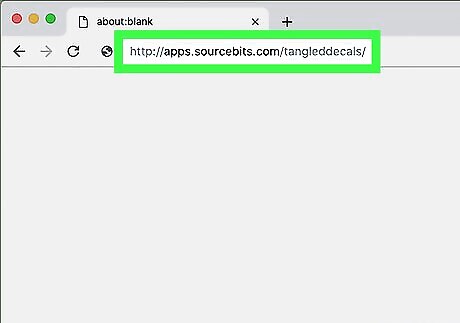
Visit a site that uses Flash Player. Websites with video or embedded games typically use Flash Player.
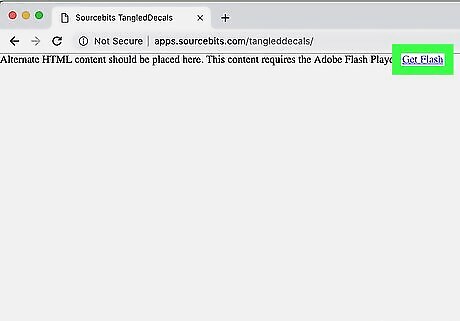
Click Click to Enable Adobe Flash Player when it appears. It will come up with an image of a puzzle piece.
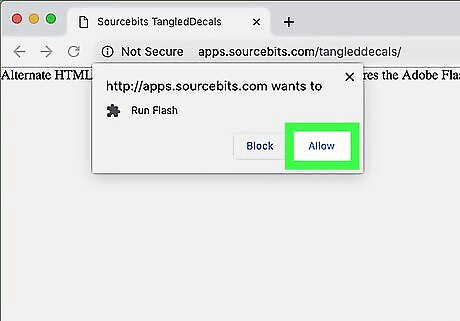
Click Allow to enable Flash Player for that site. You'll need to do this every time you open Chrome as it will reset the settings when you exit.













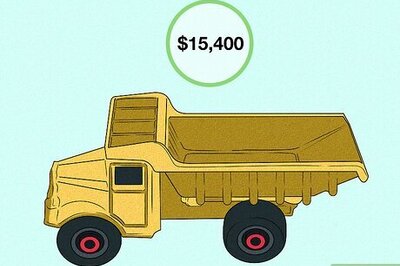


Comments
0 comment