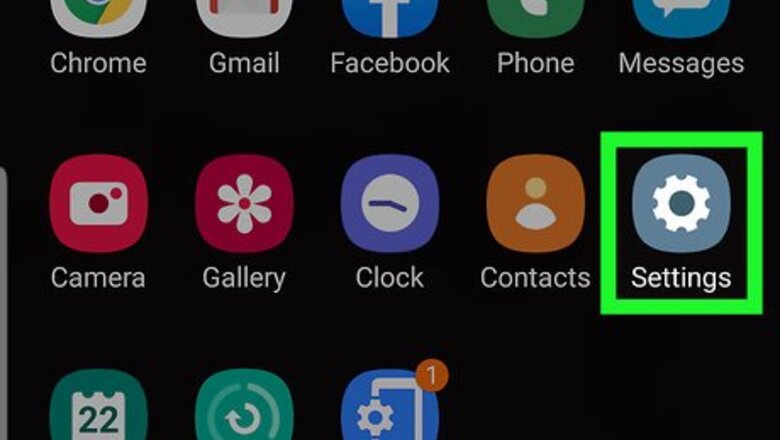
views
Enabling Fast Charging On A Samsung
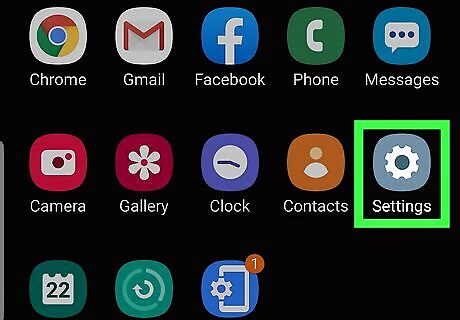
Open Settings Android 7 Settings App. You can find this grey gear icon on the Home screen, in the app drawer, or by searching. You can also swipe down from the top of your screen to find the settings-gear icon in a drop-down panel. Adaptive fast charging is available on Samsung Galaxy S10e, S10, S10+, Note9, S9, S9+, Note8, S8 ,S8+, S7, S7 edge, Note5, S6, S6+, and S6 edge.
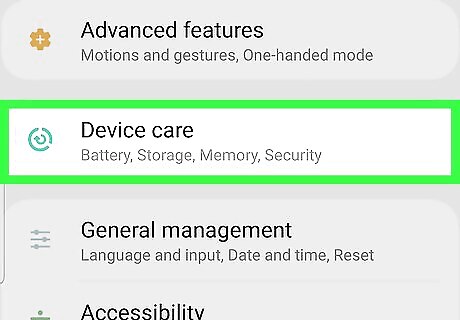
Tap Device Care (Android Pie) or Device Maintenance (Android Oreo). You may have to scroll down the menu to find this. Android Nougat users will need to tap Advanced features and Accessories instead and skip to the last step.
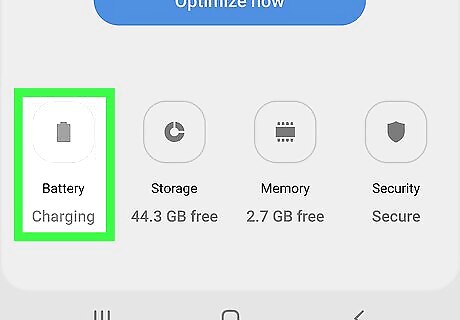
Tap Battery (Android Pie and Oreo only). You may have to scroll down the screen to see this.
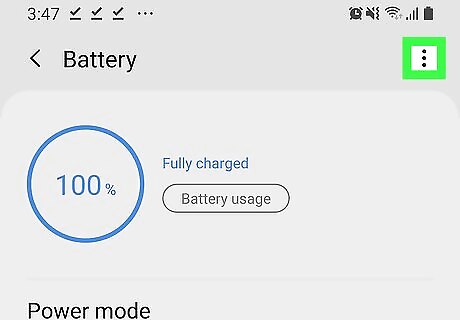
Tap ⋮ (Android Pie and Oreo only). You'll see this in the top right corner of your screen.
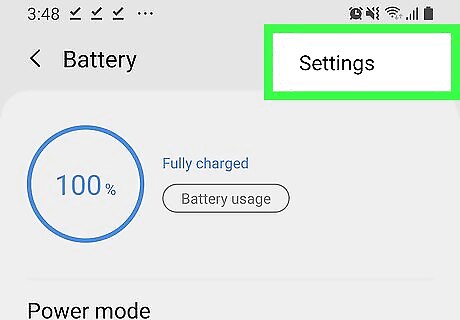
Tap Settings (Android Pie and Oreo only). This is usually the only option in the drop-down menu.
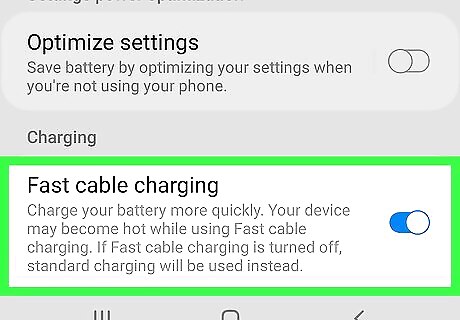
Tap to turn the switch on Android 7 Switch On next to "Fast cable charging." You'll need the correct charger for your phone (UBS-C) and a charger that supports adaptive fast charging.
Using Fast Charging On A Non-Samsung Android
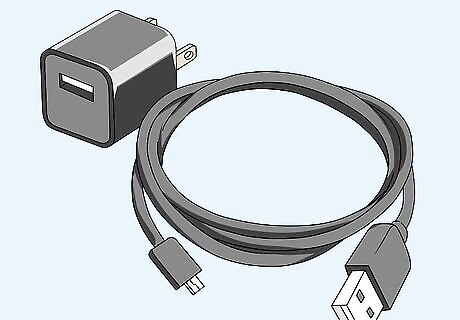
Find a charger for your phone. The charger that came with your phone will support fast charging. If you lost or misplaced it, you can find a replacement on your phone's manufacturer site. Some phones, like Huawei, do not have the ability to enable or disable fast charging, so you'll have to use a fast-charging cable and an adapter to use the feature. Likewise, if you don't want to use fast charging, you'll need to use a third-party cable and adapter that aren't compatible with fast charging.
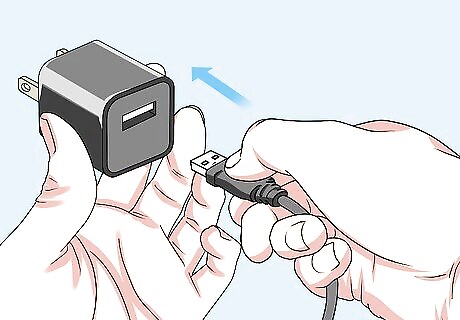
Connect the USB side of the cable to the power adapter. If you choose to plug the USB port into anything other than the adapter and a wall outlet, your fast charging may be compromised.
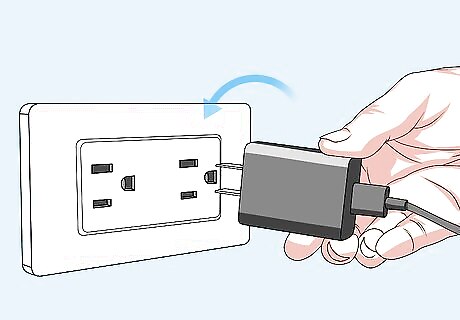
Plug the adapter into a wall socket.
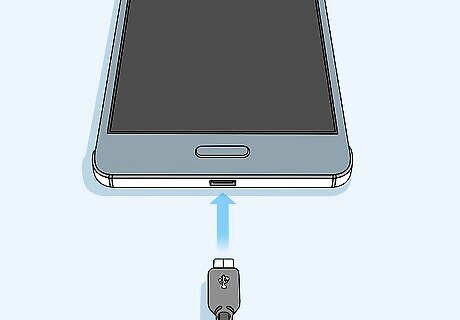
Slide the USB-C port into your phone. If you try to force the plugin, you might damage or break something. Fast charging will start as soon as you plug in your phone. You should hear a battery charging noise and see a lightning bolt in the battery icon on the screen to indicate that it's charging.
Enabling Fast Charging On iPhone
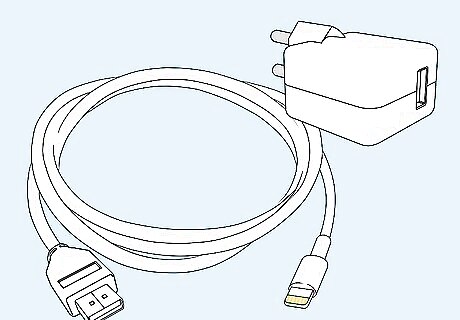
Find a charger for your phone. Since the charger and cable that comes with the iPhone is not compatible with fast charging, you will need to buy one of each. You'll need a USB-C to Lightning Cable and a 30W adapter with a USB-C port. Only iPhones 8 or later have the ability to fast charge.
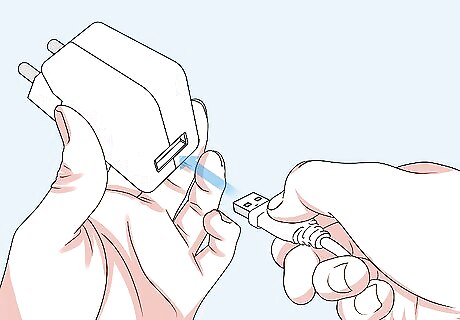
Connect the USB-C side of the cable to the power adapter. If you have a MacBook from around 2015, you might already have the right power-adapter. If you choose to plug your phone into anything other than a wall outlet, your fast charging may be compromised.
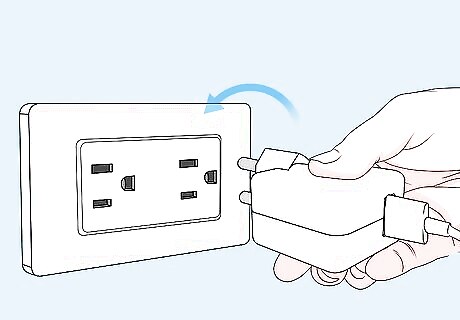
Plug the adapter into a wall outlet.
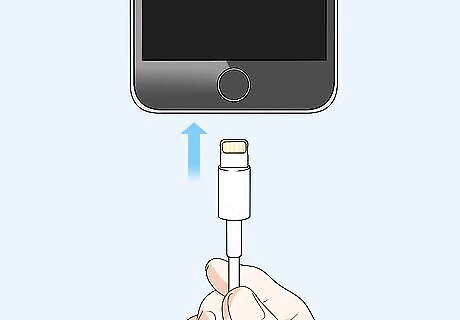
Slide the Lightning port into your phone. If you try to force the plugin, you might damage or break something. Fast charging will start as soon as you plug in your phone. You should hear a battery charging noise and see a lightning bolt in the battery icon on the screen to indicate that it's charging.



















Comments
0 comment