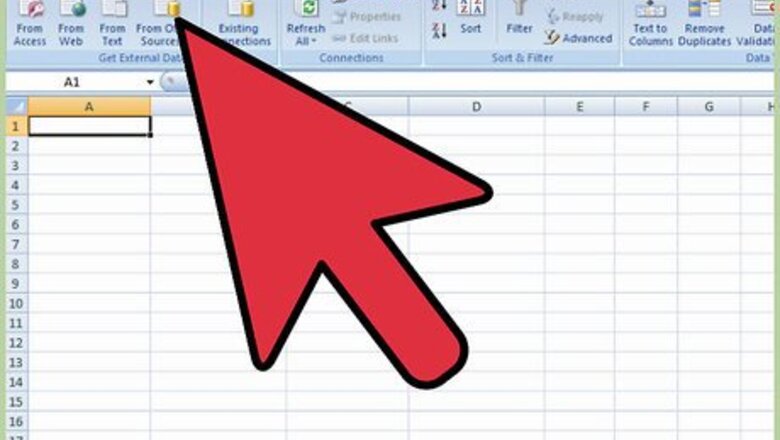
views
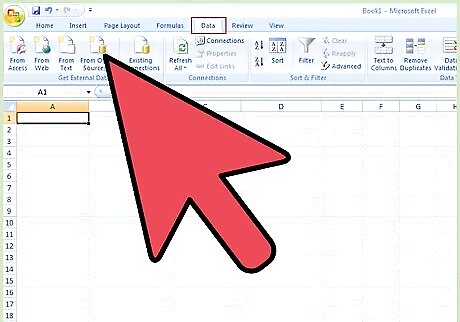
Go to Data tab and select From Other Sources as shown in the screen shot below.
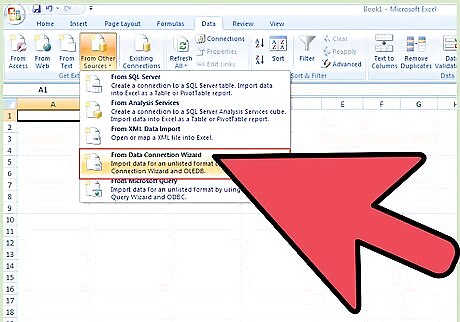
Select “From Data Connection Wizard” in the drop down.
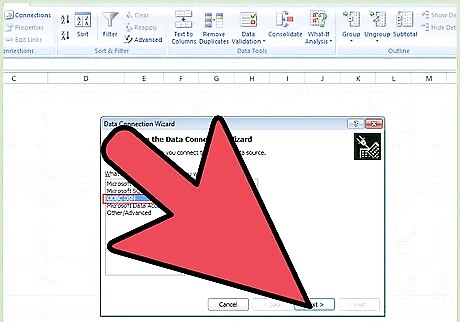
Data Connection Wizard will open. Select “ODBC DSN” from the available option and click “Next”.
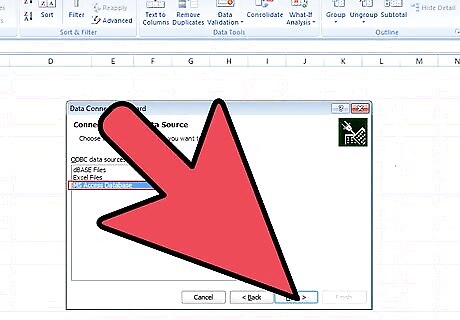
Connect to ODBC Data Source window appears. Where a list of database available in our organization will be displayed. Select the appropriate database and click on “Next”.
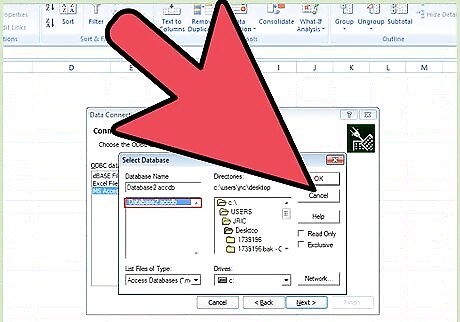
Select Database and Table window appears.
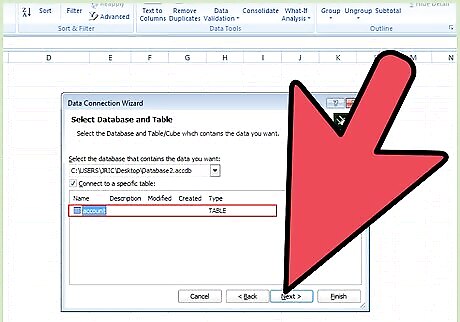
We can select the database and the table from where we wish to pull the data. So, select the database and table as appropriate in our case.
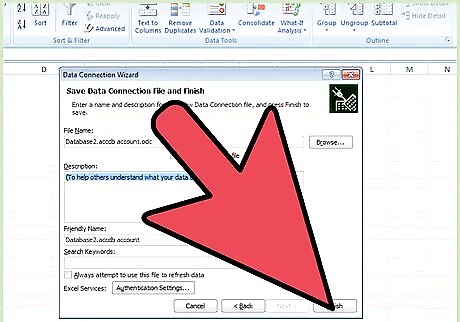
Select Finish in “Save Data Connection File and Finish” window. This window will pull up the File Name based on our selection in previous screens.
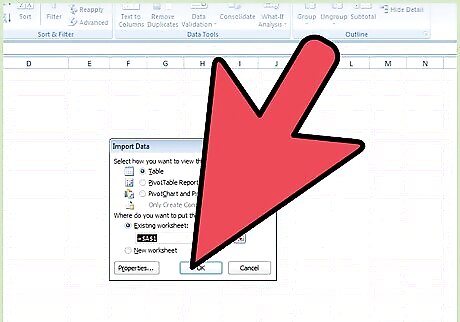
Import Data window appears where we can select options as per our need and click OK.
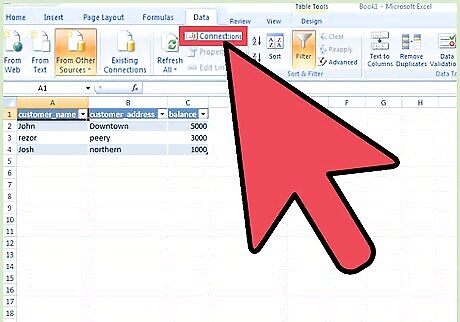
Select “From Data Connection Wizard” in the drop down.
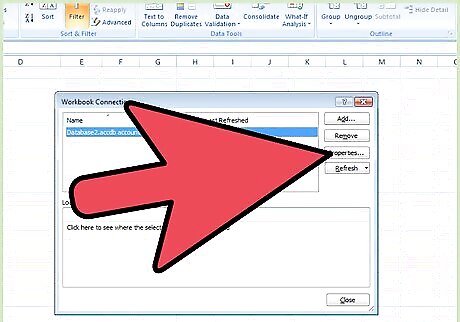
Go to Data tab and Click on Connections. Click on Properties in the following window.
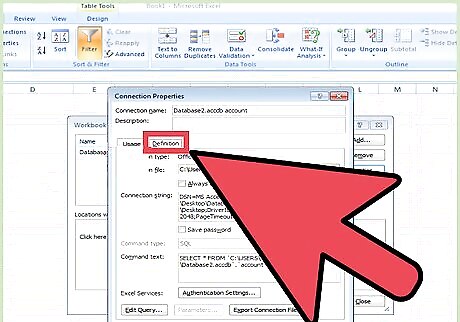
Go to Definitions tab in the following window.
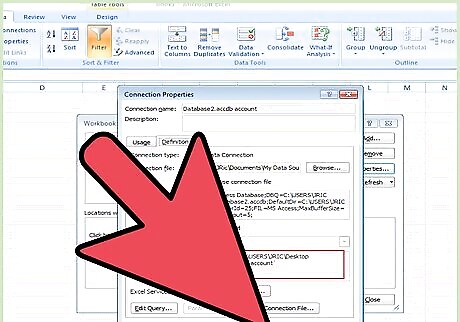
Write SQL query in “Command Text” and Click OK. Excel will display the result as per the query.
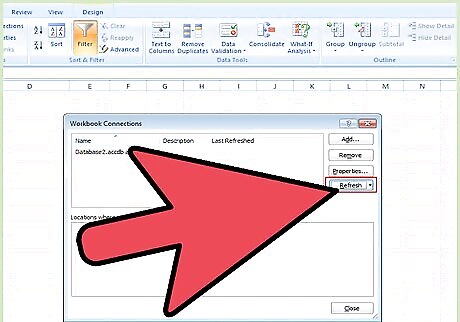
Now go to Microsoft Excel and validate if the results are as per the SQL Query written.














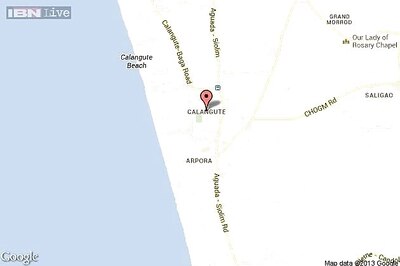

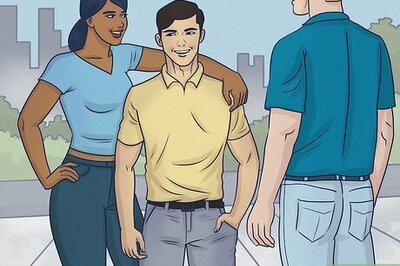
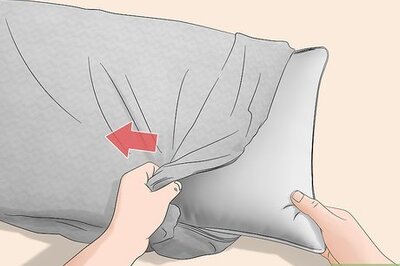
Comments
0 comment