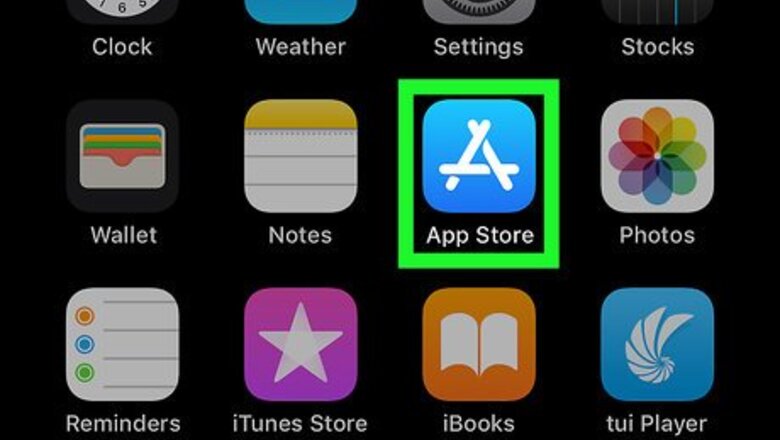
views
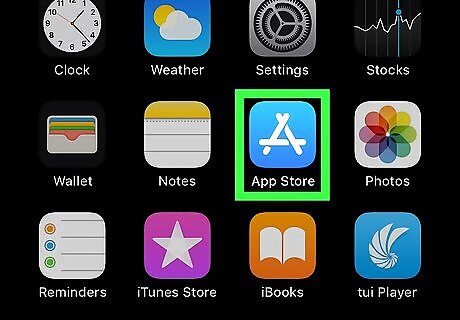
Tap iPhone App Store Icon to open the App Store.
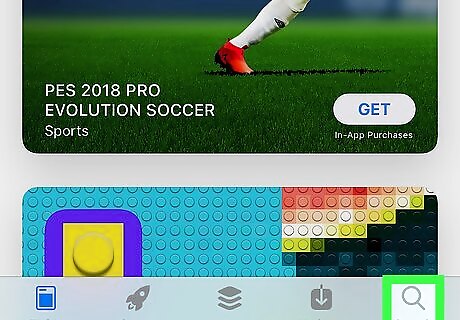
Tap Mac Spotlight to search the App Store.
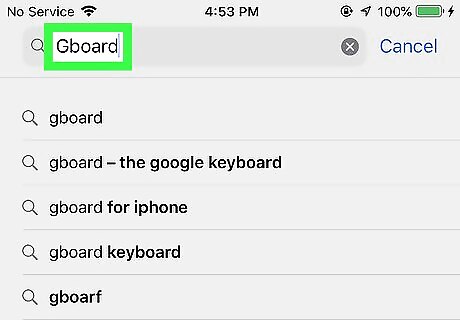
Type ‘Gboard’ or ‘Giphy Keyboard’ into the search bar.
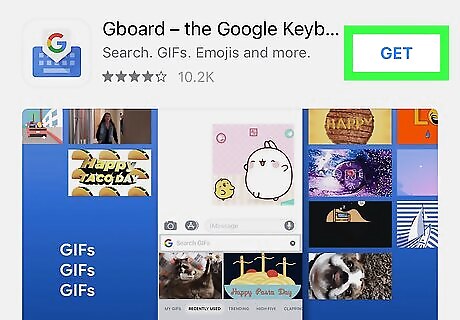
Tap the grey Get button. You can find this button to the right of the application icon in the search results. Even though both keyboards mentioned here are free, you may be asked to verify the purchase in the App Store.
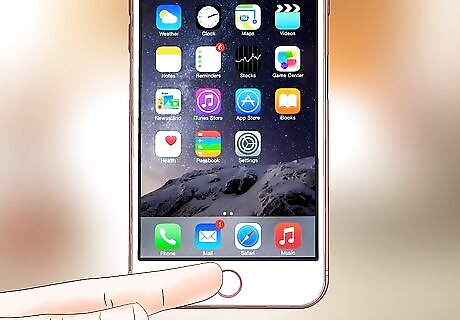
Close the App Store.
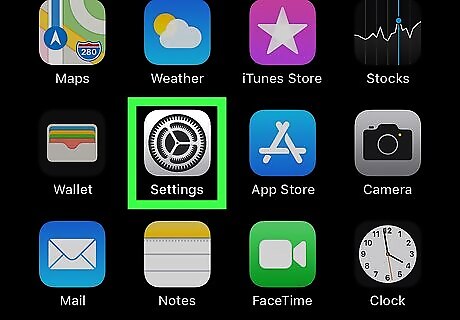
Tap iPhone Settings App Icon to open the Settings app.
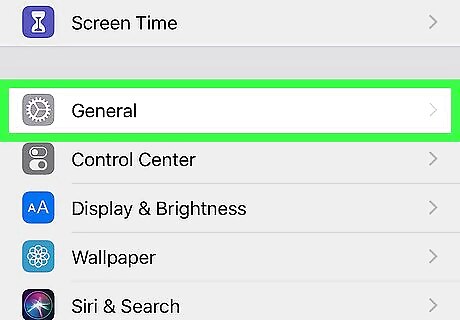
Scroll down and click on General.
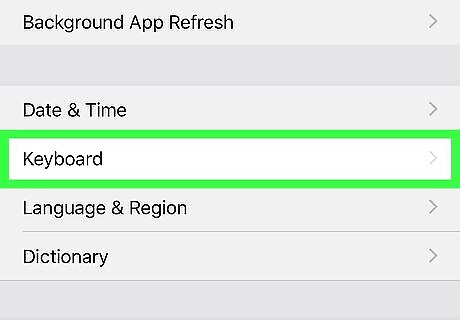
Scroll down and click on Keyboard.
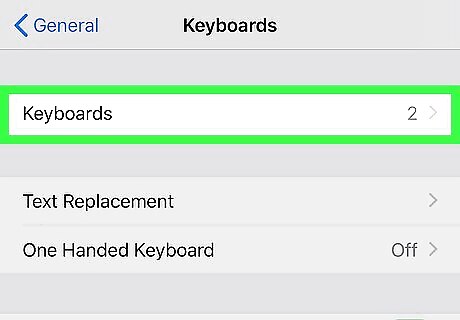
Tap Keyboards. You’ll see a number to the right of it, letting you know how many keyboards you’ve currently got installed.
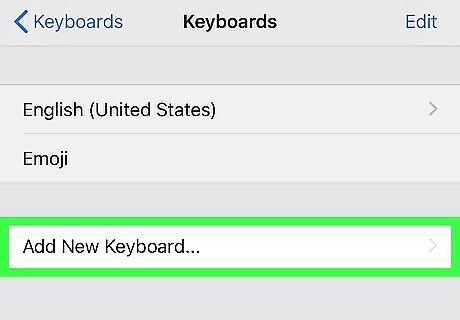
Tap the Add New Keyboard… button. This will open a screen with all available keyboard to install. Note that the 3rd party keyboards that you download from the App Store will always be listed near the top of this screen.
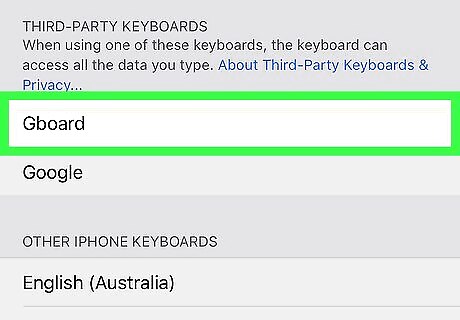
Tap the keyboard you wish to add. This will take you back to the previous screen listing your currently installed keyboards.
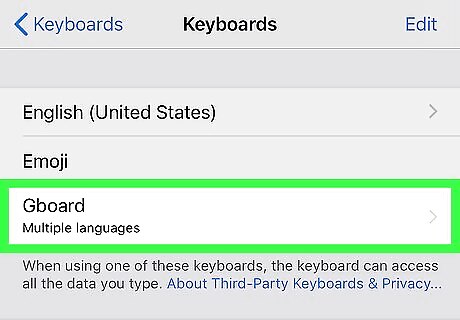
Tap the keyboard you just installed. This will open up the settings for your 3rd party keyboard. Note that most 3rd party keyboards require full access to your device in order for all the features to work. Move the slider next to ‘Allow Full Access’ to the iPhone Switch On Icon position. You should now have access to your downloaded keyboard when you type on your phone. Click on the globe or smiley face icon in bottom left corner of your keyboard to switch between different keyboards, or select an app from thee menu just above the keyboard.
















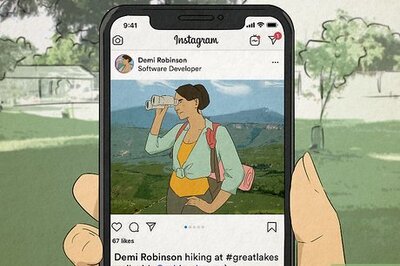

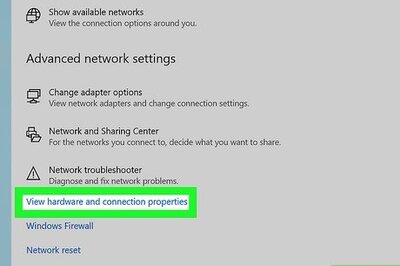

Comments
0 comment