
views
Download the latest version of iOS 17 from IPSW. To downgrade to iOS 17, you’ll need to download the IPSW file for the last available version. You can do this by going to https://ipsw.me/ and selecting iPhone, then clicking on your iPhone model. Click the latest signed version and then click Download. There are ads on this site, so make sure you scroll down and click the correct Download button. As of Sept. 18, 2024, the most recent signed version before iOS 18 is iOS 17.6.1. It may take 30 minutes or more for the software to download, so be prepared for a wait! This is likely because lots of other people are also downloading these files at the same time.
Turn off Find My on your iPhone. You can’t restore your iPhone until you turn off the Find My feature. Open the Settings app and tap your username at the top, then select Find My. Tap Find My iPhone at the top of the menu, then toggle off Find My iPhone. If Stolen Device Protection is activated, you’ll need to turn that off before you can turn off Find My. Here’s how: Open Settings > Face ID & Passcode. Enter the passcode for your iPhone. Tap Stolen Device Protection and toggle the switch to the off position.
Plug your iPhone into your computer. If you’re using a Mac, you’ll be using Finder to do the following steps. On a Windows computer, use iTunes. You may be prompted to trust your computer on your iPhone screen before you can continue.
Open your device in Finder or iTunes. You’ll see an icon representing your iPhone in the left sidebar menu of Finder or iTunes once you plug your phone in. Click on it to open a device menu.
Hold down ⌥ Option (Mac) or ⇧ Shift (PC) and click Restore iPhone. A window will open where you can browse for the IPSW file you downloaded. You should see it in your Downloads folder, unless you selected a different destination.
Open the file. Click the IPSW file and then click Open.
Click Restore. You’ll see a popup warning you that your iPhone will be wiped and your selected version of iOS will be installed. Click Restore to confirm. Wait for the restoration to complete.
Set your iPhone up again. If you have a backup that you made before you upgraded to iOS 18, you can install it now. Otherwise, you’ll need to set your iPhone up from scratch.













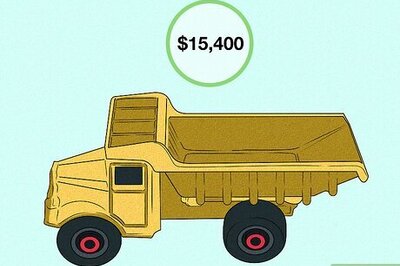

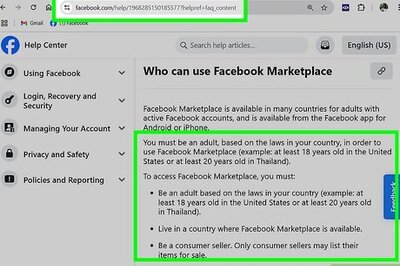
Comments
0 comment