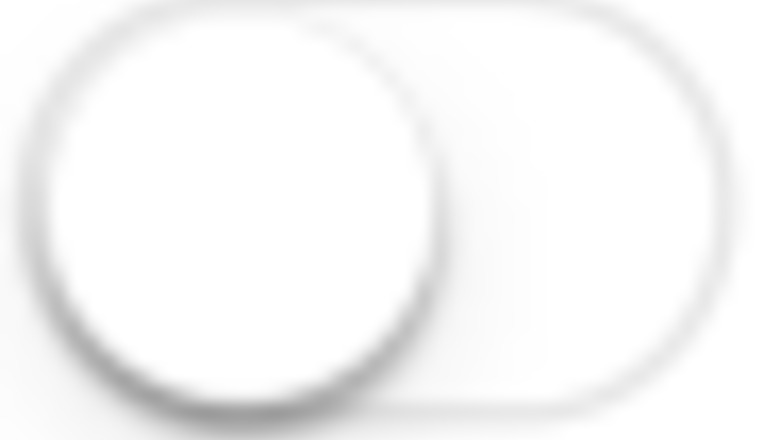
views
Disabling Time Sensitive Notifications in Apps
Open the Settings app. This is the cog icon. Use this method to disable Time Sensitive Notifications from specific apps, such as Instagram or Snapchat.
Tap Notifications. This is a few tiles down.
Tap an app. You'll see a list of all your apps underneath Notification Style.

Toggle off iPhone Switch Off Icon "Time Sensitive Notifications". This is the second option. The switch will turn grey. If you'd rather turn off all notifications from this app entirely, toggle off Allow Notifications. To disable Time Sensitive Notifications on more apps, tap the back arrow, select a new app, and then toggle it off.
Disabling Time Sensitive Notifications in Focus Mode
Open the Settings app. This is the grey cog icon. If you don't want Time Sensitive Notifications to bypass Do Not Disturb or Focus Mode, you can disable it within the Focus settings.
Tap Focus. You can find this a few tiles down.
Tap a Focus Mode. If you only have Do Not Disturb, tap it to select it.
Tap Apps. This is the tile on the right.

Toggle off iPhone Switch Off Icon "Time Sensitive Notifications". The switch will turn grey. You will no longer receive Time Sensitive Notifications while in Focus Mode.
What are Time Sensitive Notifications?
Time Sensitive Notifications are messages that are considered urgent. You can receive Time Sensitive Notifications within the Messages app and from third-party social media apps such as Snapchat. You can even receive these notifications while in a Focus mode. Since the app developers decide what qualifies as an urgent notification, there's no way to label or tag a notification as urgent yourself. When you have a Focus mode enabled, all notifications are paused by default. However, you can allow critical alerts or urgent messages to be delivered normally. If you find all notifications distracting, you can turn off Time Sensitive Notifications while you're in a Focus mode.














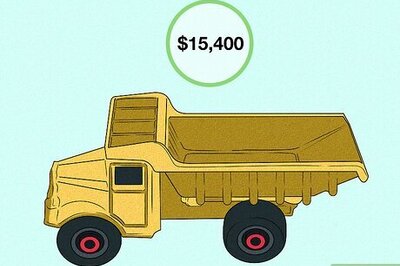


Comments
0 comment