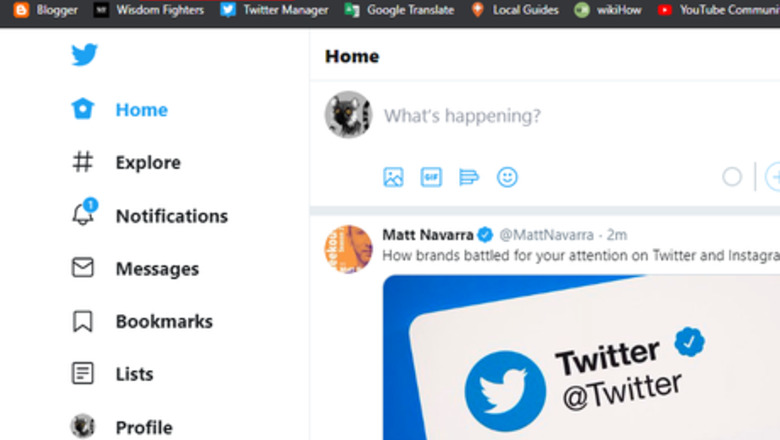
views
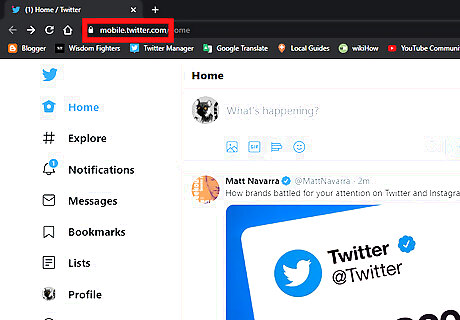
Open the mobile version of X, formerly known as Twitter. Go to mobile.twitter.com in Google Chrome and sign in with your account.
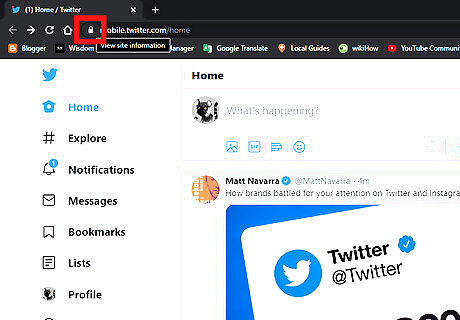
View the site information. Click on the padlock Android 7 Lock icon, at the left side of the URL bar. A menu panel will appear.
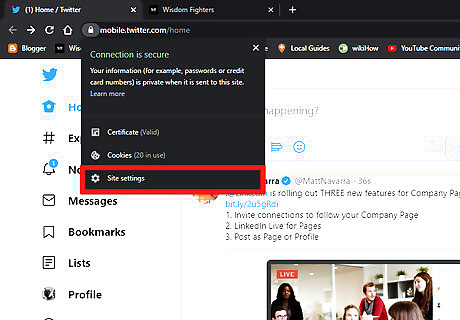
Click on the Site setting option from the drop-down menu. If you want to quickly access the site settings page, copy and paste the following address in the URL box: chrome://settings/content/siteDetails?site=https%3A%2F%2Fmobile.twitter.com
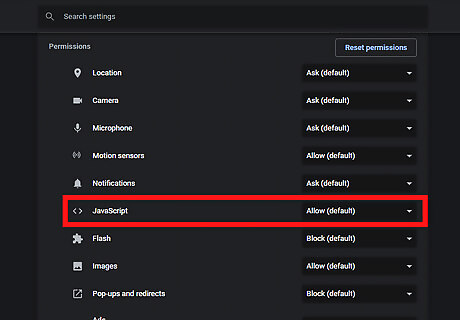
Navigate to the JavaScript option. Click on the “Allow (default)” box, next to the “JavaScript” option.
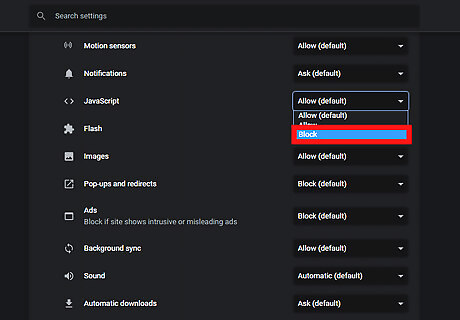
Block the JavaScript. Choose “Block” from the box. Now go back to the mobile X page.
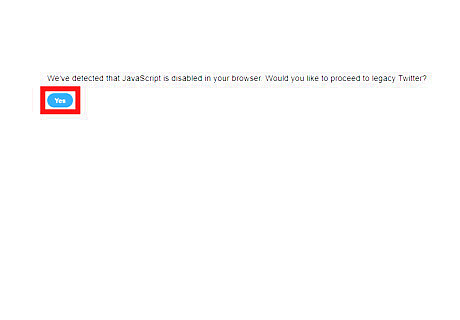
Reload the page to see the effects. Sometimes, you have to click the Yes button, in order to access the legacy X (Twitter).
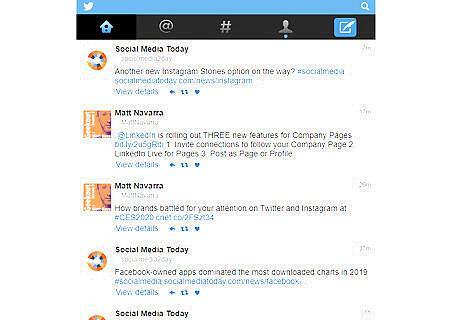
Enjoy the legacy version of X (Twitter). If you want to go back to the new version, just turn on JavaScript. That's it!














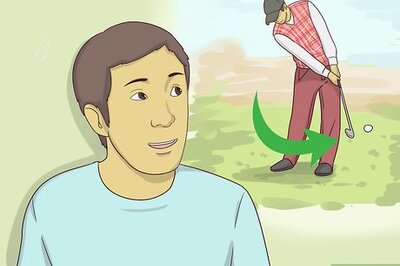

Comments
0 comment