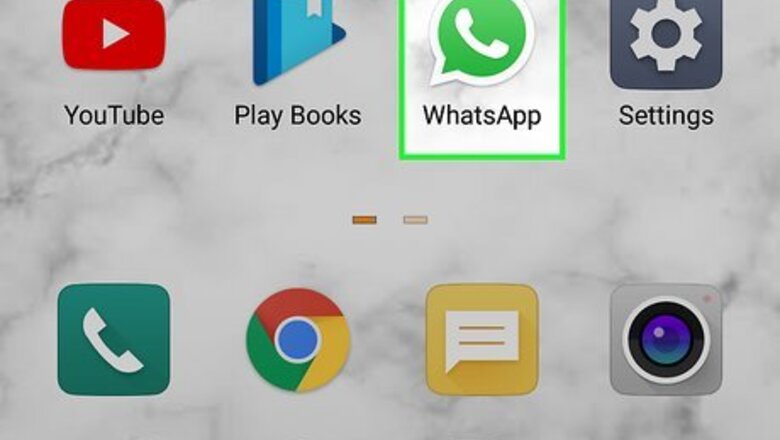
views
Deleting a Message Within The Hour Time Limit
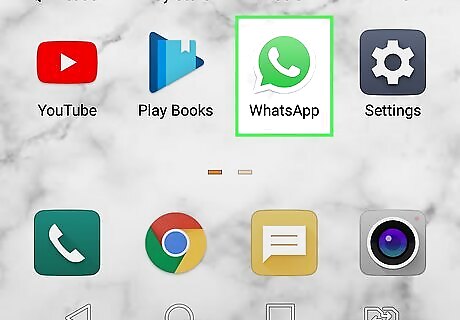
Open WhatsApp. It's a green app with a white phone and speech bubble icon. Use this method to delete a message you've sent in a group or one-on-one chat within the last hour.
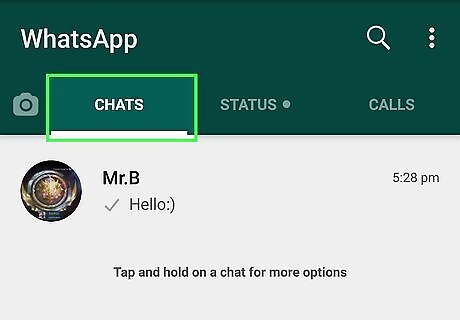
Tap Chats. It's either at the bottom of the screen (iPhone) or the top of the screen (Android). If WhatsApp opens to a conversation, you'll first tap the "Back" button in the top-left corner of the screen.
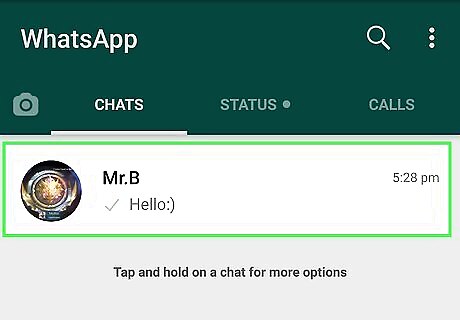
Tap a conversation from which you want to delete a message. Doing so will open it.
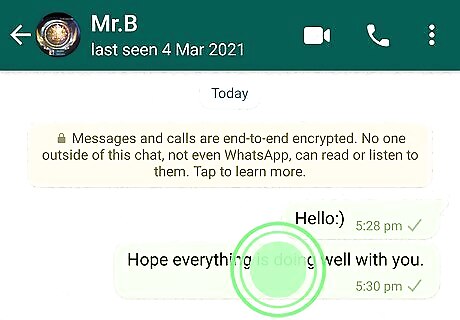
Tap and hold the message you wish to delete. This will prompt a pop-up bar of options either directly above the message (iPhone) or at the top of the screen (Android).
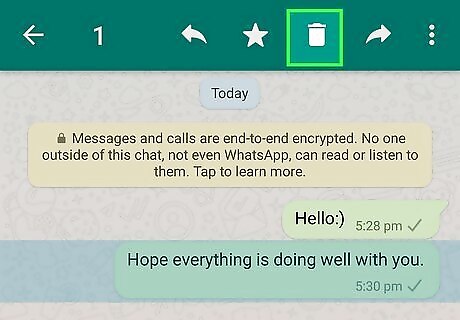
Tap Delete. It's on the right side of the pop-up bar. On iPhone, tap More with the three-dot menu icon before tapping Delete. Also on an iPhone, you can tap multiple messages to select them.
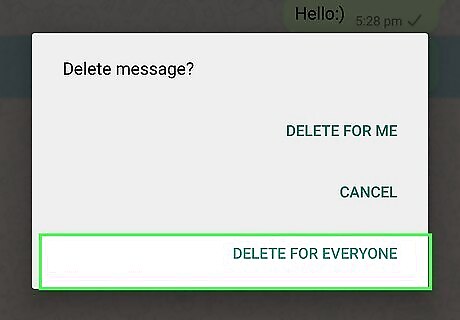
Tap Delete for Everyone. After you get a confirmation that "This message was deleted," the message (or messages) will be deleted from the conversation. In order for the message to be deleted, you and everyone else in the group must be using the latest version of Whatsapp. Though you're deleting the message, the other people you're conversing with might have seen the message before it was deleted. You can tap Delete for Me if you don't want to delete the message for everyone in the conversation.
Deleting Older Messages on Android
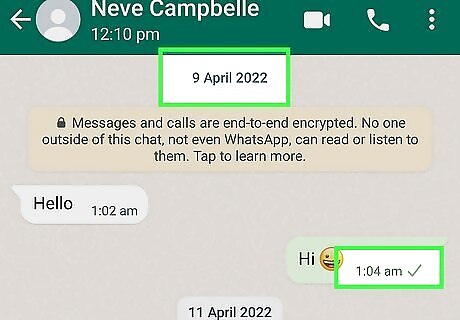
Find the time stamp of the message you want to delete. To do that, open WhatsApp and navigate to the chat message. The timestamp and date should be listed in the chat. Use this method if you're on an Android and more than an hour has elapsed since you sent the chat message.
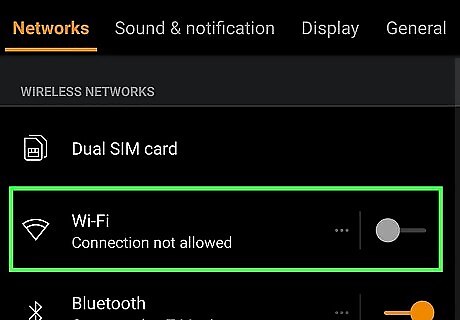
Turn off network connections on your phone. Go to Settings and disable both mobile data and Wi-Fi. To turn off mobile data, swipe down to access your Quick Panel, then tap the mobile data icon. If it's not there, go to Settings > Connections > Data Usage > Mobile data and tap the switch next to Mobile Data to turn it off (make it grey). To turn off your Wi-Fi network, you can swipe down from the top of the screen to access the Quick Panel and tap the Wi-Fi icon. If it's not there, go to Settings > Connections and tap the toggle next to "Wi-Fi" to turn it off (make it grey).
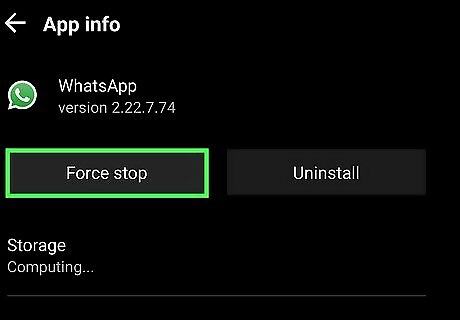
Remove WhatsApp from the list of recently used apps. To do this, go to Settings > Apps > WhatsApp and tap Force Close. Now the app is closed.
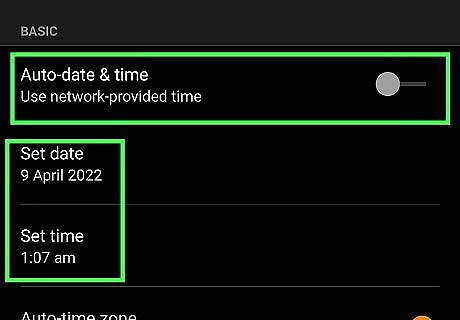
Turn off "Automatic Date & Time." This prevents WhatsApp from figuring out the time using your network provider. Go to Settings > System > Date & time, then tap the toggle next to "Automatic Date & Time" or "Use network-provided time" to turn them off (make the switch grey). You'll then be able to change the time to at most an hour before you sent the WhatsApp message.
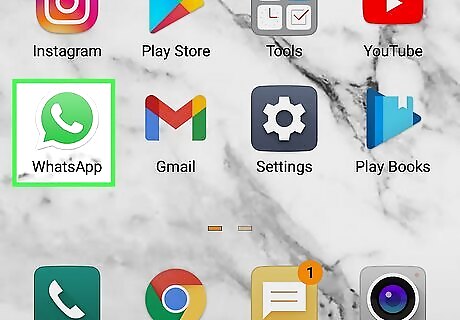
Open WhatsApp and navigate to the chat with the message you want to delete. It's a green app with a white phone and speech bubble icon.
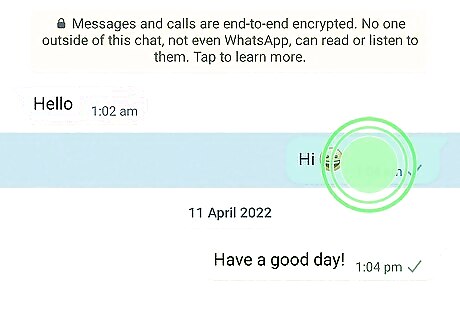
Tap and hold the message you wish to delete. This will prompt a pop-up bar of options at the top of the screen.
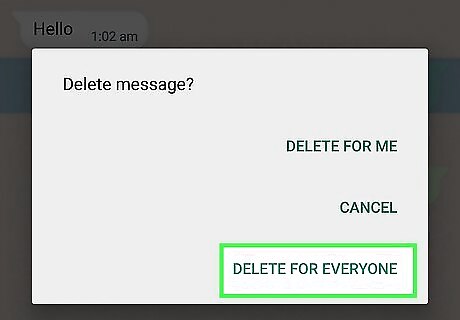
Tap Delete. It's on the right side of the pop-up bar.
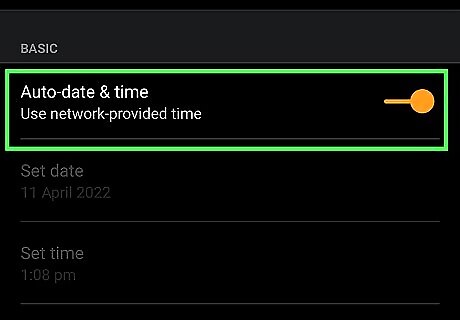
Enable the "Automatic Date & Time" feature again. You'll want to update this to force WhatsApp to update. To do this, go to Settings > System > Date & time, then tap the toggle next to "Automatic Date & Time" to turn it on.
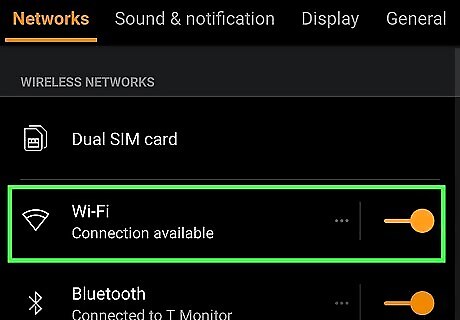
Turn on network connections for your phone again. To enable mobile data, swipe down to access your Quick Panel, then tap the mobile data icon. If it's not there, go to Settings > Connections > Data Usage > Mobile data and tap the switch next to Mobile Data to turn it on. To turn on your Wi-Fi network, you can swipe down from the top of the screen to access the Quick Panel and tap the Wi-Fi icon. If it's not there, go to Settings > Connections and tap the toggle next to "Wi-Fi" to turn it on.
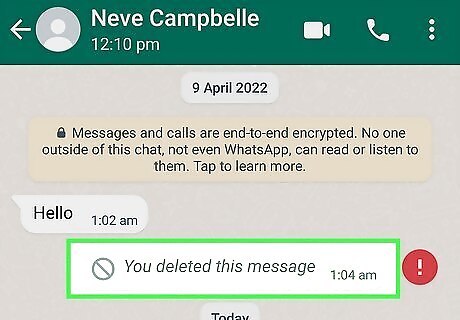
Open WhatsApp again. You should see "You deleted this message for everyone" in the place of the message that you deleted.
Deleting Older Messages on iPhone
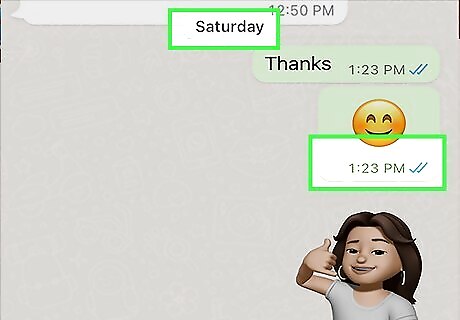
Find the time stamp of the message you want to delete. To do that, open WhatsApp and navigate to the chat message. The timestamp and date should be listed in the chat. Use this method if you're on an iPhone and more than an hour has passed since you sent the chat message.
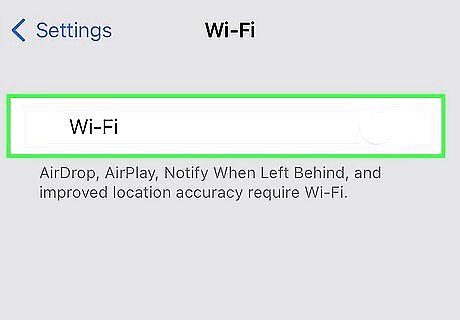
Turn off Wi-Fi and Cellular Data from Control Center. Swipe down from the corner to get to Control Center, and from there tap the appropriate icons.
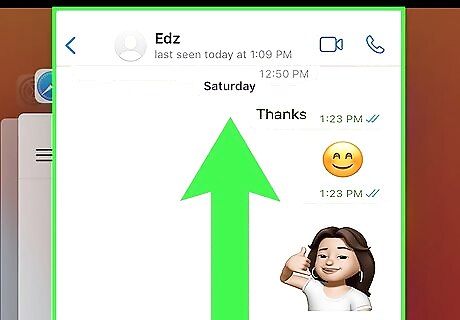
Open your recently closed apps and swipe WhatsApp to close it. If you have an iPhone with Face ID, swipe up from the bottom of your screen and hold the bottom bar. Swipe through the displayed apps and swipe again on WhatsApp to close it. If you have a Home button, or an iPhone with Touch ID, double-press the Home button. A list of your recently used apps will appear and you can swipe up to close WhatsApp.
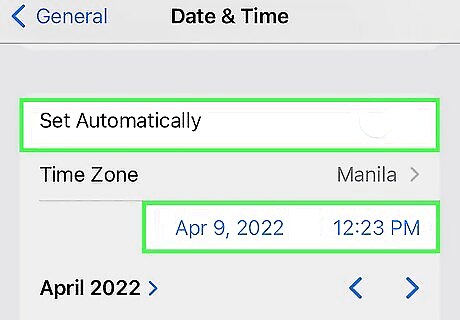
Turn off "Set automatically" feature in "Date & Time." Go to Settings > General > Date & Time, and tap the switch next to "Set automatically" to turn it off. You'll then be able to change the time to at most an hour before you sent the WhatsApp message.
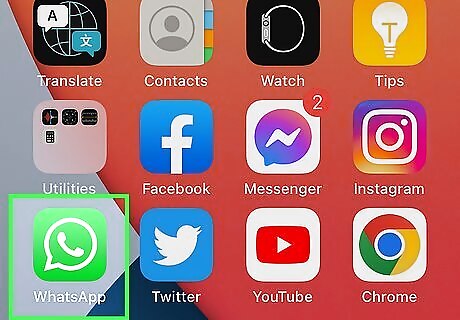
Open WhatsApp and navigate to the chat with the message you want to delete. It's a green app with a white phone and speech bubble icon.
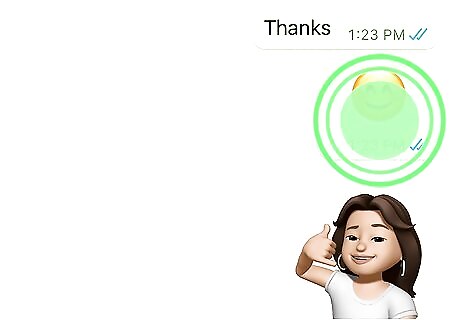
Tap and hold the message you wish to delete. This will prompt a pop-up bar of options at the top of the screen.
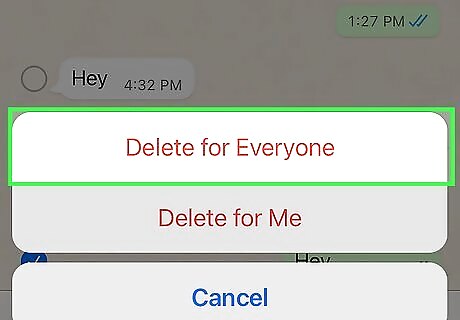
Tap Delete and Delete for Everyone. If you're getting an error message that the time limit has passed, you either didn't change the time or you should try to repeat this method again.
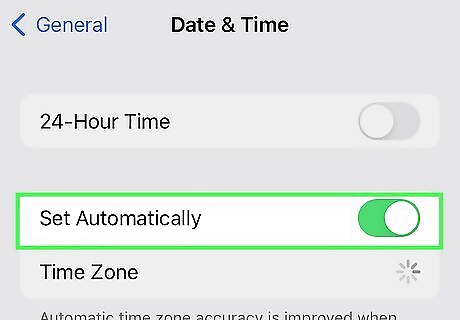
Set the "Set automatically" feature back on. You'll want to revert these changes so WhatsApp works for you. Go to Settings > General > Date & Time, and tap the switch next to "Set automatically" to turn it on.
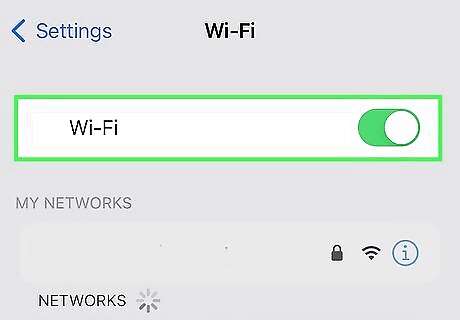
Turn on Wi-Fi and Cellular Data. You'll be able to find both these settings in Control Center.
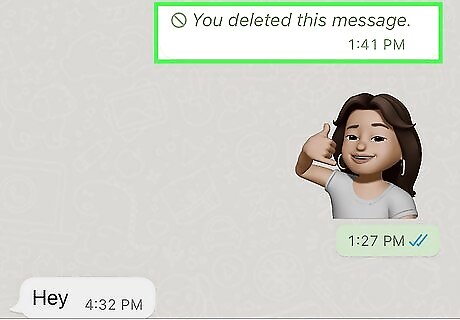
Open WhatsApp again. You should see "You deleted this message for everyone" in the place of the message that you deleted.













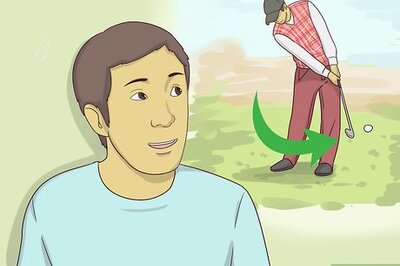


Comments
0 comment