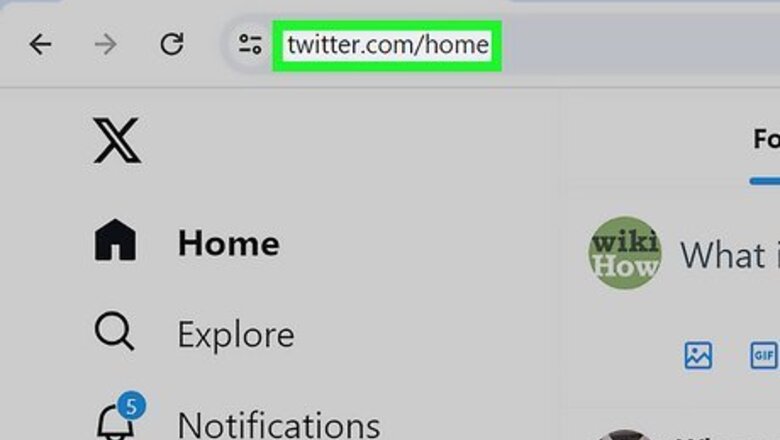
views
Using Twitter.com
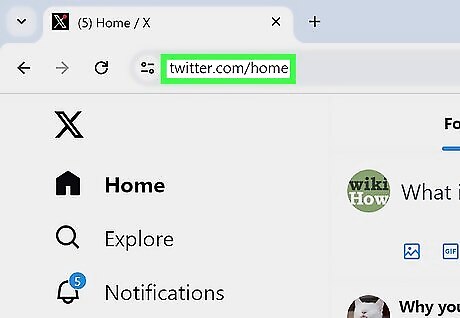
Go to https://www.twitter.com/ in your browser. This will open your X home page if you're logged into your X account already. If you aren't logged into your account, click Log In in the top-right corner of the window, then enter your email address ( or username, or phone number) and password into the labeled text fields. You might have to confirm a text sent to your phone if prompted.
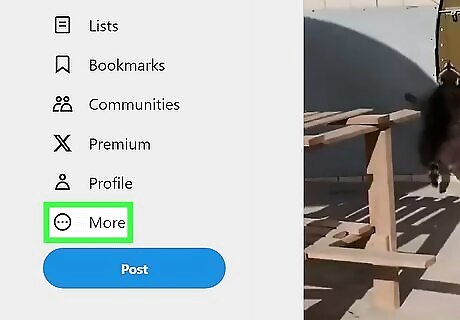
Click More. You'll see this option is in the menu on the left side of the page. A drop-down menu will appear.
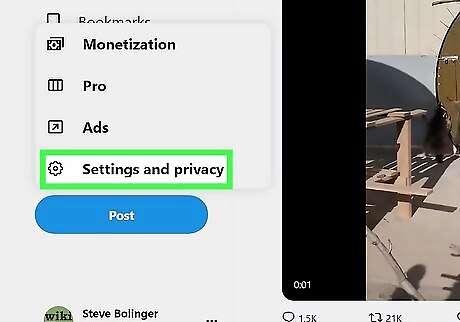
Click Settings and privacy. It's in the second section of options.
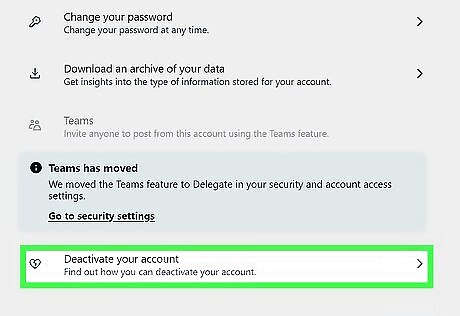
Click Deactivate my account. It's at the very bottom of the page under the "Data and permissions" header. When you request to deactivate your account, you'll be deleting your account.
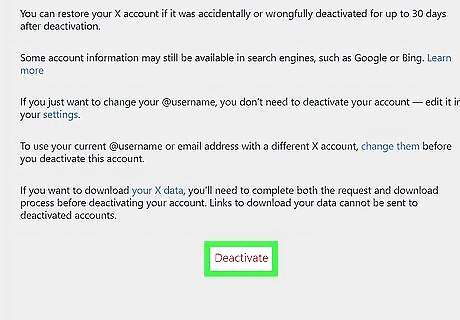
Click Deactivate. This is under the wall of text that explains what else you can do before deactivating your account like changing your @username and email if you want to use them again or downloading your X data. To change your @username, edit the current name in "Settings and privacy." If you delete your account before changing your @username, you nor anyone else can use it in the future.
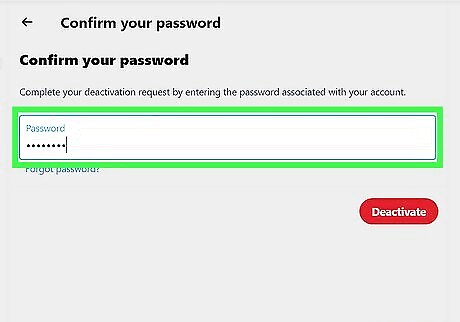
Enter your X password. When prompted, type the password that you use to log into X into the "Password" text field.
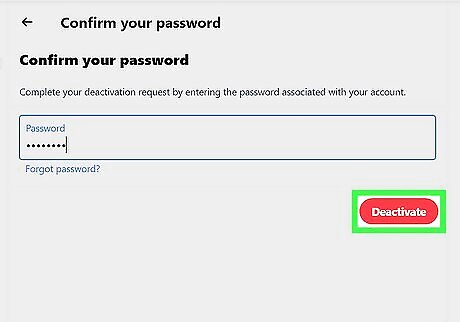
Click Deactivate. You'll see this dark pink button under the text field where you entered your password. Clicking this deactivates your account, though you can log back into your account any time in the next 30 days to restore it. X will hold onto your account information for 30 days after deactivation, after which point your account will be gone with no chance of recovery.
Using the Mobile App
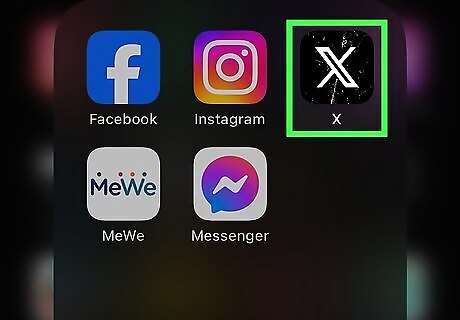
Open X. This app icon has a black background with a white X, and you'll find it on your Home screen, in the app drawer, or by searching. Log in if prompted.
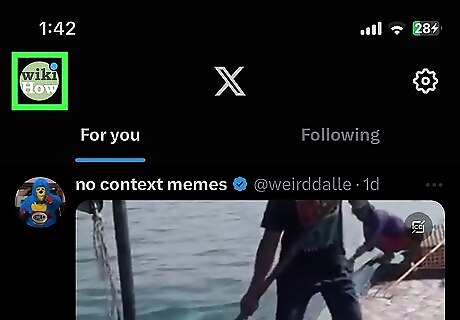
Tap your profile image or ☰. You'll see either of these at the top left of your screen. A menu will drop down.
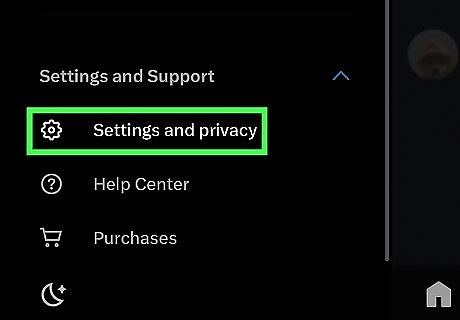
Tap Settings and privacy. A new window will load.
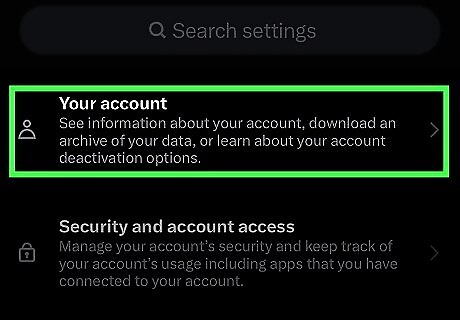
Tap Account. This is usually the first listing in the menu, located under your @username.
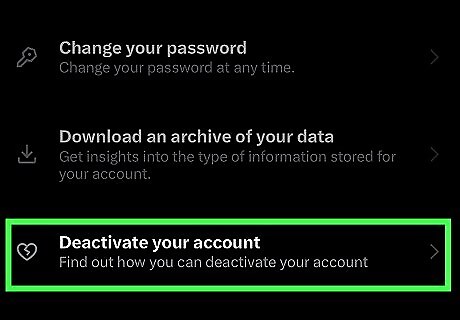
Tap Deactivate your account. You'll find this at the bottom of the page under "Log out."
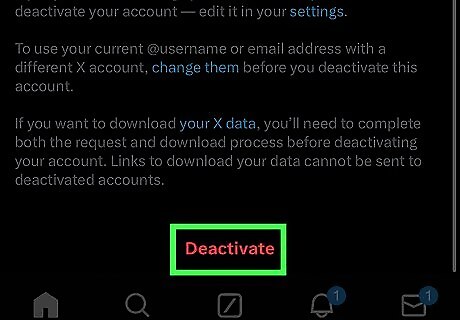
Tap Deactivate. This is under the wall of text that explains what else you can do before deactivating your account like changing your @username and email if you want to use them again or downloading your X data. To change your @username, edit the current name in "Settings and privacy." If you delete your account before changing your @username, you nor anyone else can use it in the future.
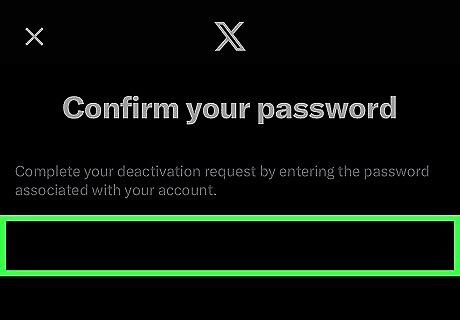
Enter your X password. When prompted, type the password that you use to log into X into the "Password" text field.
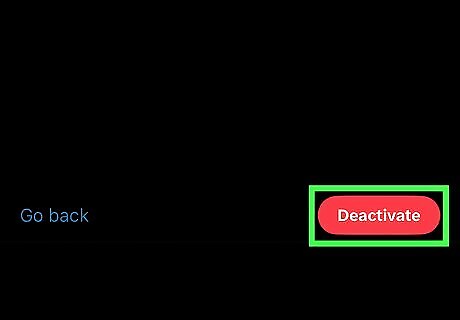
Tap Deactivate. You'll see this dark pink button under the text field where you entered your password. Clicking this deactivates your account, though you can log back into your account any time in the next 30 days to restore it. X will hold onto your account information for 30 days after deactivation, after which point your account will be gone with no chance of recovery.













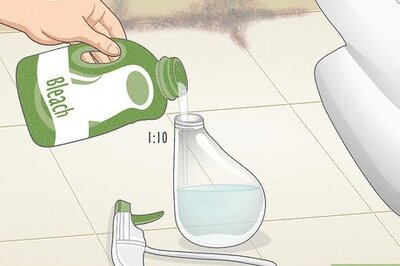
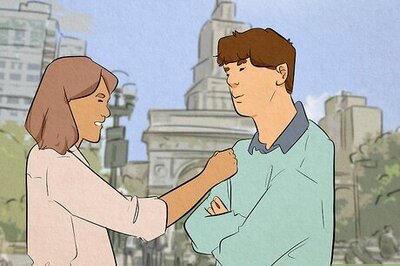


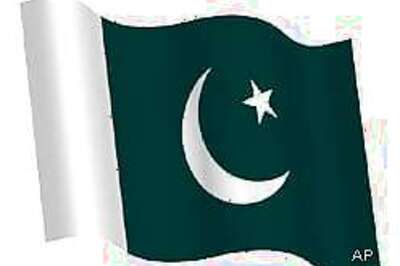
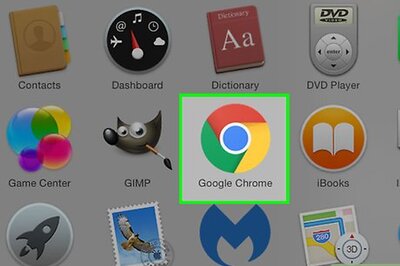
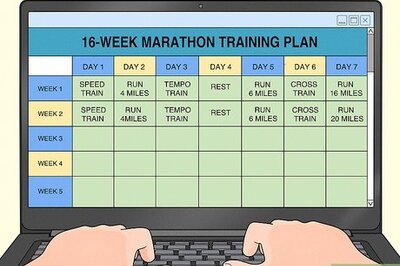
Comments
0 comment