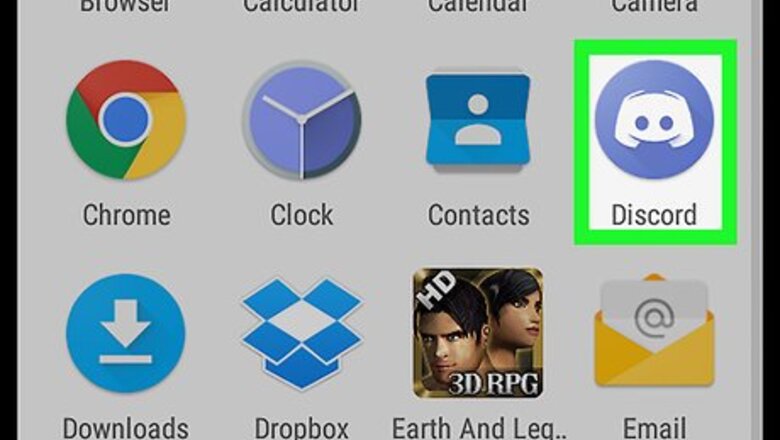
views
Open the Discord app.
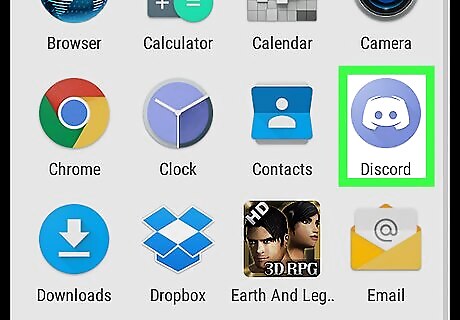
The Discord icon looks like a white game controller in a blue circle on your Apps list. If you're not automatically signed into Discord on your device, enter your email and your password to log in.
Tap the three horizontal lines icon.
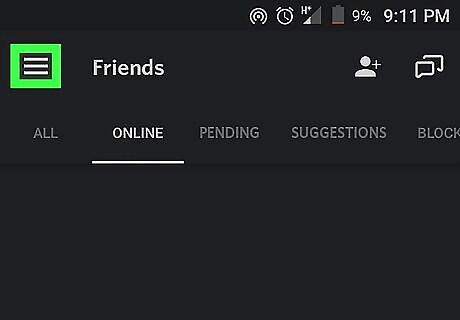
It's in the upper-left corner of your screen. This button will open your navigation menu on the left-hand side of your screen.
Select a server.
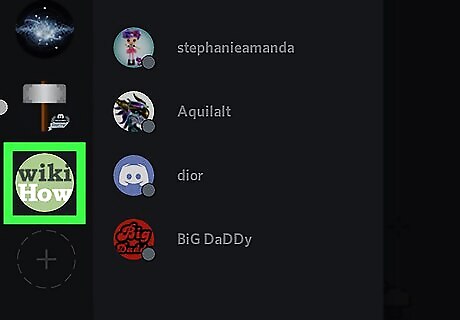
Tap a server on the list of your servers on the left side of your screen. This will show you all the text and voice channels on it.
Tap a channel.
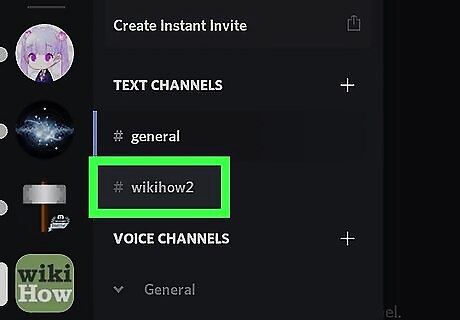
You will see a list of all chat channels on this server under TEXT CHANNELS and VOICE CHANNELS. Tap on a channel to open the chat conversation.
Tap the three-dot menu.
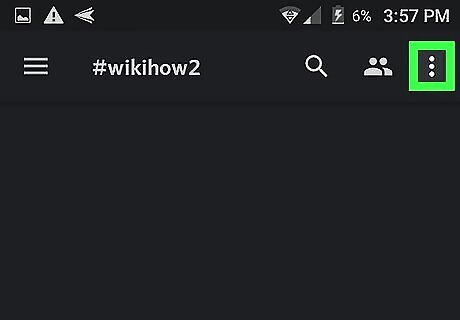
This button is in the upper-right corner of your screen. It will open a drop-down menu.
Tap "Channel Settings."
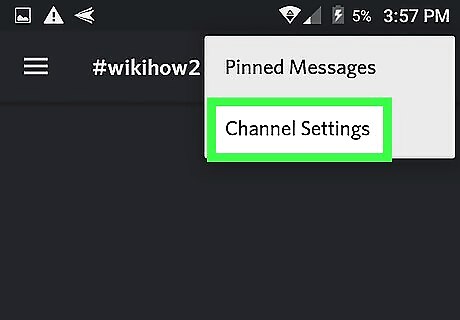
You'll see this option on the menu. It will open a new page titled Channel Settings.
Tap the three-dot menu.
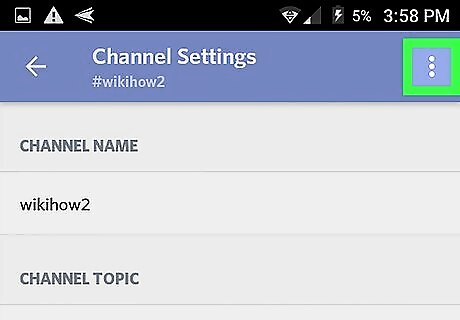
This button is in the upper-right corner of your screen. It will open a drop-down menu.
Tap "Delete Channel."
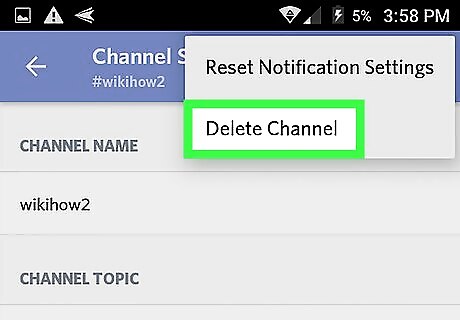
This deletes the channel and removes it from the server. You will have to confirm your action in a pop-up window.
Tap "OKAY" to confirm.
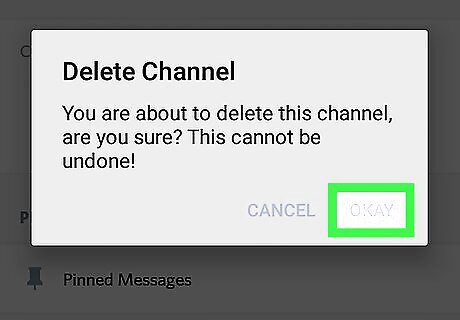
This will confirm your action and delete this chat channel with all of its contents. It won't appear on this server's channels list anymore.














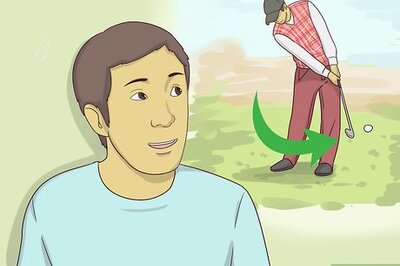


Comments
0 comment