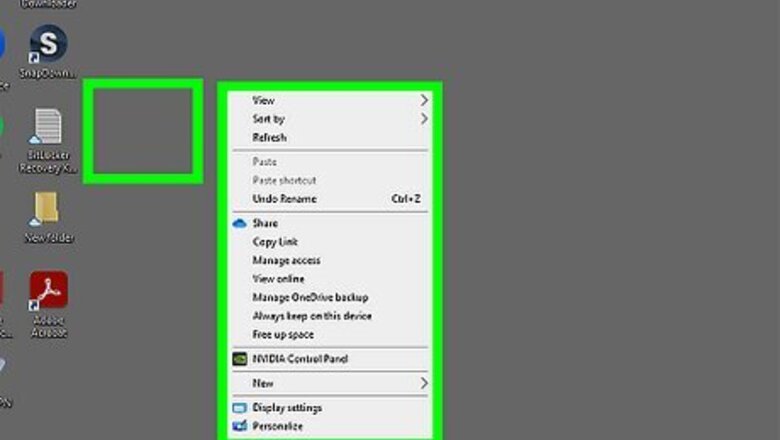
views
Using the Desktop Menu
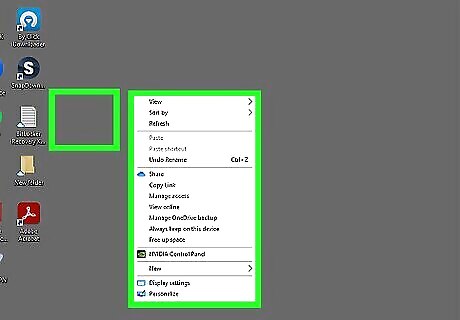
Right-click anywhere on your desktop to pull up a small menu. If your computer has a touch screen, press and hold on the screen to access this menu.
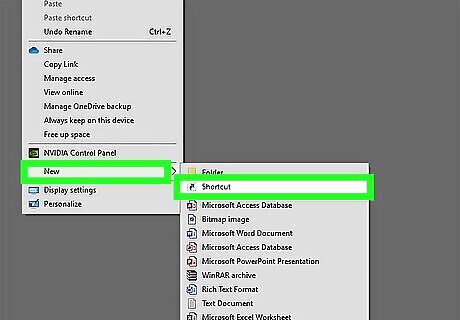
Click on New and Shortcut. This will open up the Create Shortcut window.
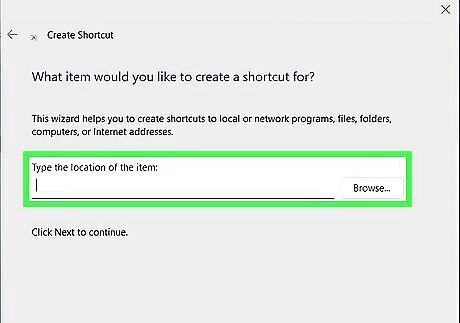
Click Browse and find the file you’d like to make a shortcut of. It may help to review the exact file location of your desired app or file so it’s easy to access here. As soon as you choose the location, the box will be filled with the file path. You can also type the address of the file if you know it offhand, but there are less likely to be any errors if you choose it manually.
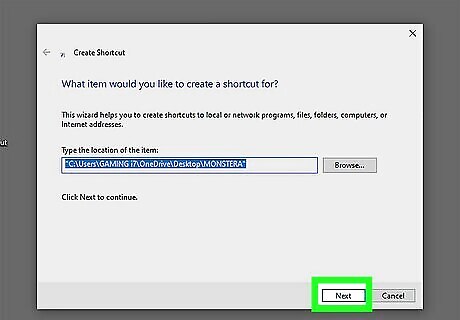
Click Next. At this point, double-check that you’ve selected the correct location for your shortcut.
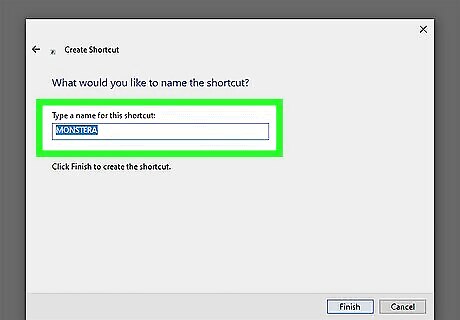
Rename the shortcut if you so desire. If you’re happy with the default name, feel free to leave it as-is.
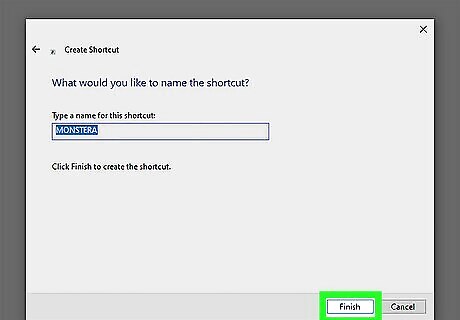
Hit Finish. This confirms the name of your new shortcut and sends it to your desktop screen. Your shortcut is now ready to use!
Using the Start Menu
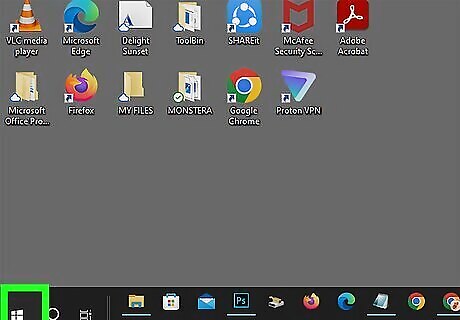
Click the Windows Start icon on your task bar. A larger menu or window will pop up, depending on the version of Windows you’re running.
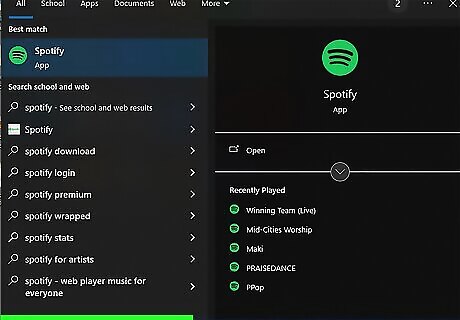
Type your desired app or program. On Windows 10, the search bar will be at the bottom of the Start menu; on Windows 11, it’ll be at the top of the pop-up window.
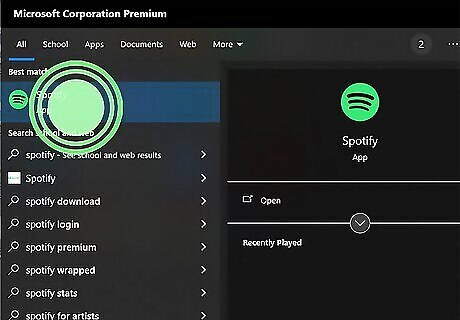
Click and hold on your desired program. Keep your cursor glued to the application.
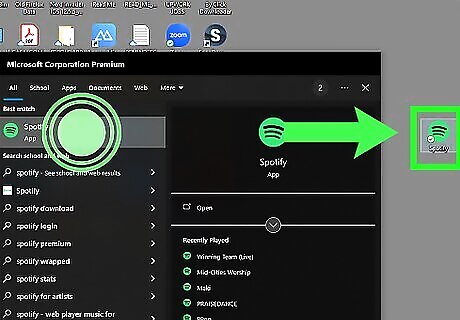
Drag the application outside the Start menu/window and onto the desktop. The original application/file will still be in the window, but you’ll now have a shortcut on your desktop that’s ready to use.
Using the File Location
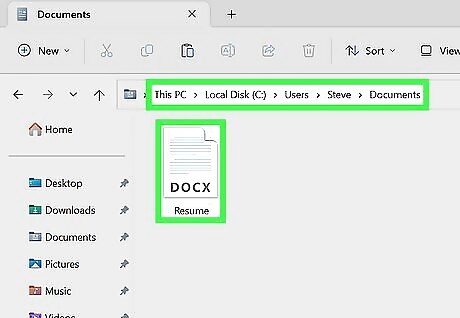
Locate the file in File Explorer. Navigate through your computer’s folders and files until you find the file you’d like to make a shortcut out of. If you’re struggling to find the proper file, use the Search bar in your taskbar to help.
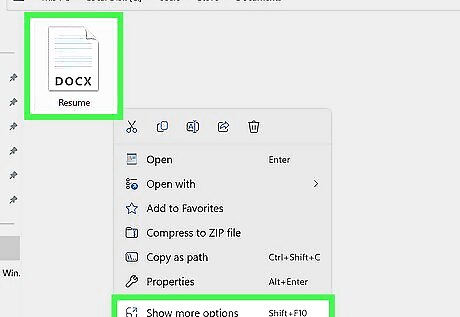
Right-click on the file or application you’re making a shortcut of. According to Meshesha, all you have to do is "left-click on the item that you wish to create a shortcut for, then right-click on that item.”
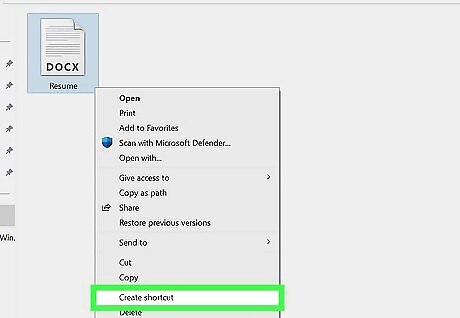
Click Create Shortcut. In the menu that pops up, find Create Shortcut toward the bottom. According to Meshesha, “a shortcut of that file or program will be made in that same file path that can then be moved to anywhere on your computer.”
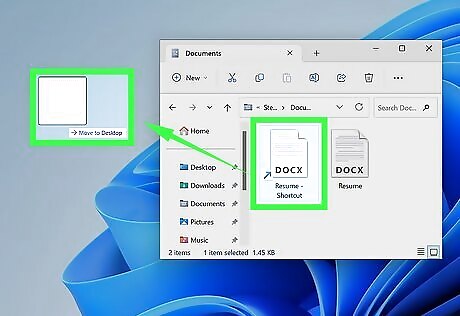
Drag the shortcut to the desktop. You can now easily access your application with a double-click.
Making Website Shortcuts
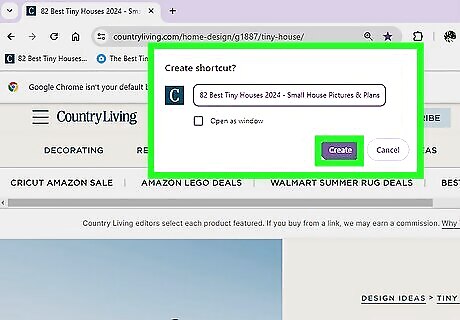
Google Chrome Click ⁝ in the top right corner of the screen. Click Save & share. Click Create shortcut. Click Create.
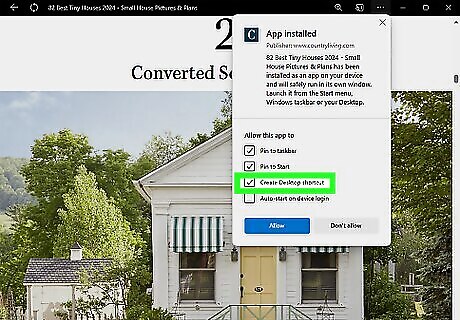
Microsoft Edge Click ⋯ in the top right corner. Click Apps. Click Install this site as an app. Check off Create Desktop shortcut on the menu that pops up in the new window.
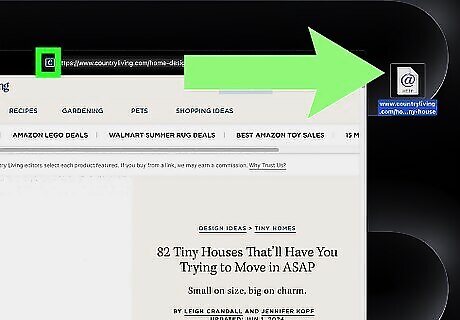
Safari Click on the address bar. Click and hold on the globe icon or the site’s icon left of the address bar. Drag this icon to your desktop.
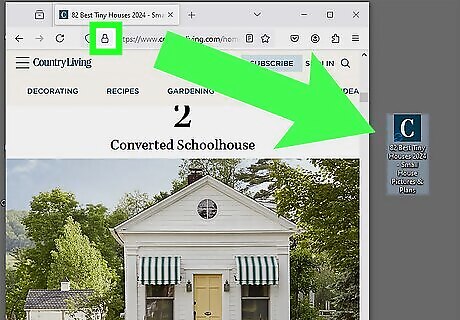
Mozilla Firefox Click and hold the lock icon next to the address bar. Drag this icon to your desktop to create a new shortcut.
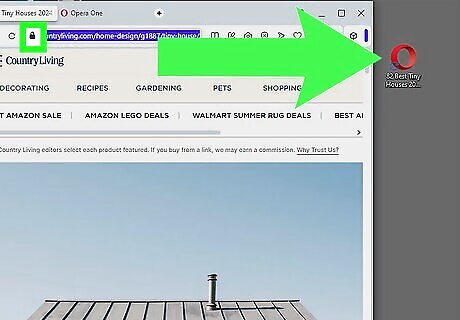
Opera Click and hold the icon left of the address bar. Drag this icon to your desktop.











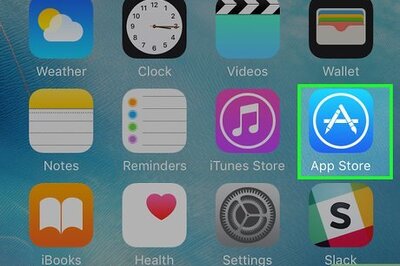




Comments
0 comment