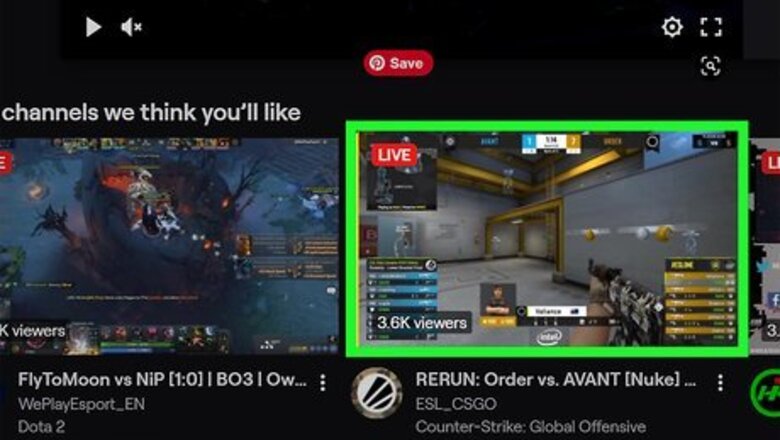
views
Using a Computer
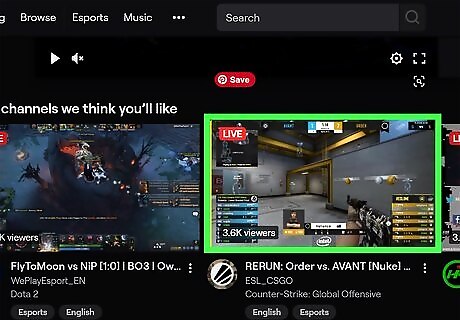
Go to a Twitch stream. You can choose any stream. You can easily search for one using the search bar or find a streamer you are following.
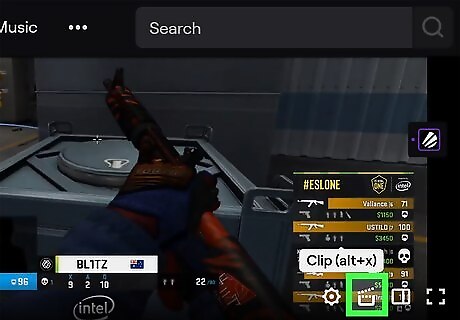
Click on the "Clip" icon (a movie clapperboard). It is located at the top of the stream in the right corner. The button is the furthest to the left and looks like a clapperboard. You can press Alt+X as an alternative. This will also take a clip.
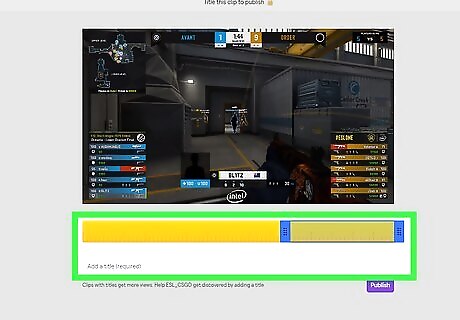
Create the clip. You can trim the clip to include just the moment you're interested in. You can also add a title, which is required to publish the clip.
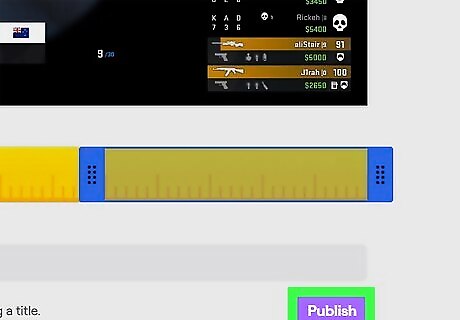
After that Publish to publish the clip. The clip is now available for the public to watch! You can also download the clip by pressing export or download on the screen.
Using a Phone or Tablet
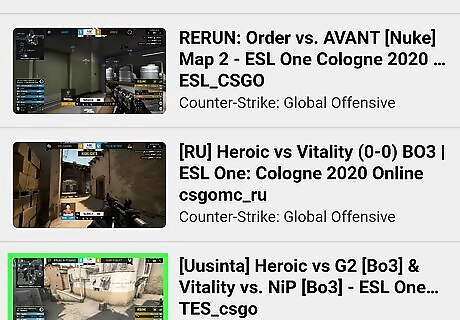
Find a Stream. The first step is always the same. Go to a stream of your choosing. You can search for one on the search bar or find one from someone you are following.
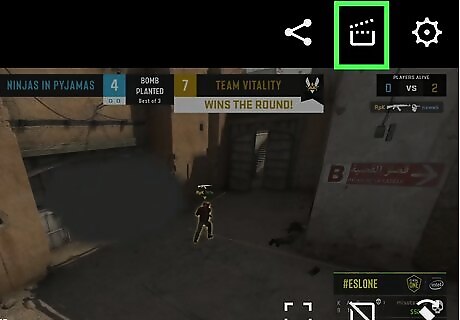
Press the "Clip" Icon. The icon can be found at the top right corner of the screen and looks like a movie clapperboard. Find a moment you want to clip in the stream and press the button. A clip will then be generated.
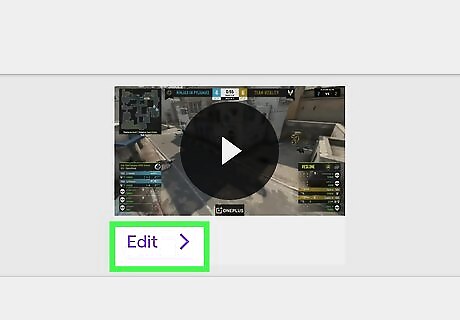
Edit the Clip. You can edit and crop the clip until it is too your liking. You can also make a title, which is needed to publish said clip.
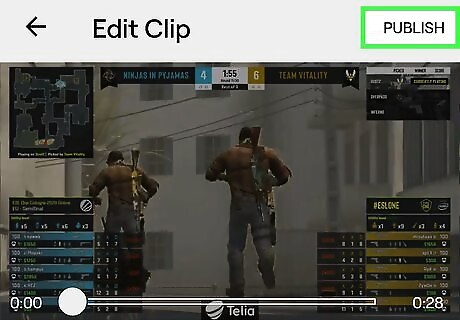
Publish the clip. You must make a title for the clip, after that you can simply click publish.
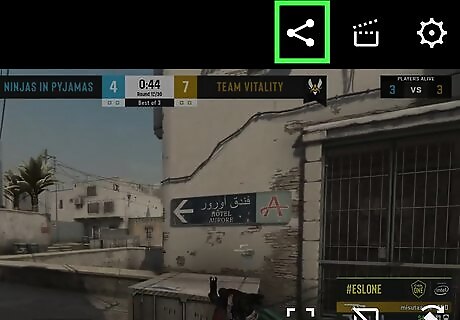
Alternatively, share the clip. You just need to press the share button and select where you want to share it too.















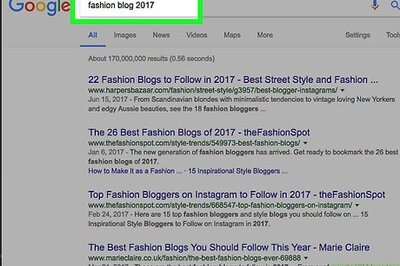


Comments
0 comment