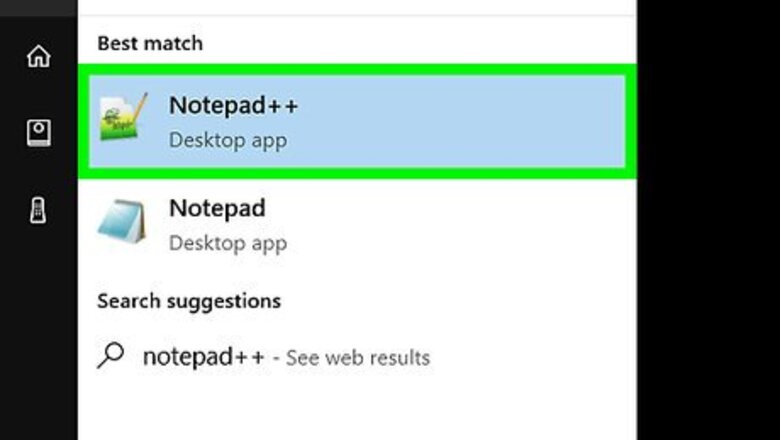
views
Creating the HTML File
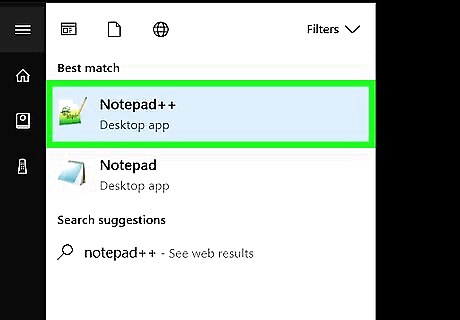
Open a text editing program on your computer. There are a number of programs you can use, but for convenience and quality, we recommend using TextEdit or Notepad.. On a Mac, click on the magnifying glass at the top-right corner of your screen to open Spotlight. Once there, type in TextEdit and click on the TextEdit program, which should now be highlighted in blue. On a PC, open the Start menu at the bottom-left corner of your screen. In the search bar, type Notepad and click on the Notepad application, which will appear in the results bar to the right
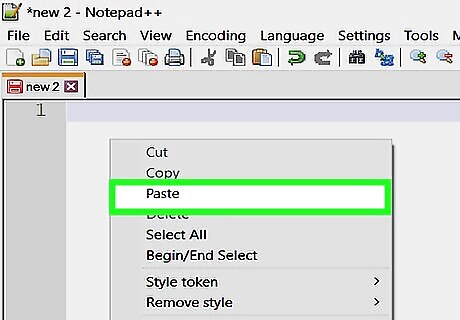
Paste the HTML code for a calculator into the document. On a Mac, click on the body of the document and press "Command+V". You will then need to click on "Format" at the top of your screen and click "Make Plain Text" after pasting the code. On a PC, click on the body of the document and press "Ctrl+V".
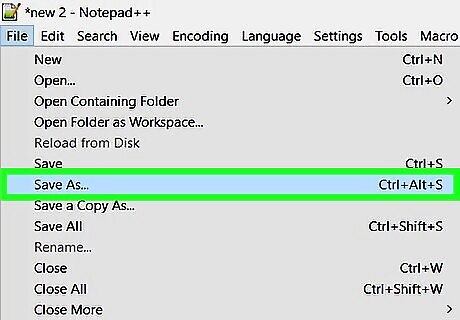
Save the file. To do this, click on the "File" button at the top-left hand of your window, and click on "Save As..." on a PC or "Save..." on a Mac in the menu that drops down.
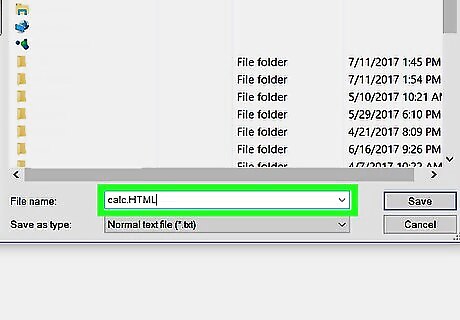
Add an HTML extension to the file name. In the "Save As..." menu, type in your file name followed by ".html", and then click "Save". For example, if you wanted to call this file my first calculator, you would save the file as "MyFirstCalculator.html"
Using Your Calculator
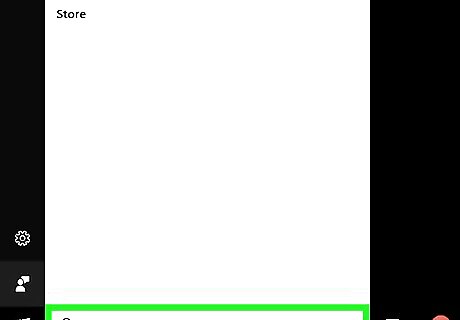
Find the file you just created. To do this, type in the name of your file on Spotlight or in the Start menu's search bar as described in the previous step. You do not need to type the "html" extension.
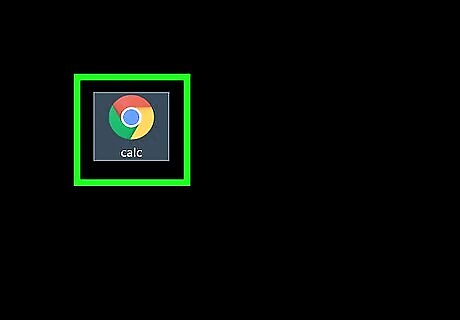
Click on your file to open it. Your default browser will open your calculator in a new webpage.
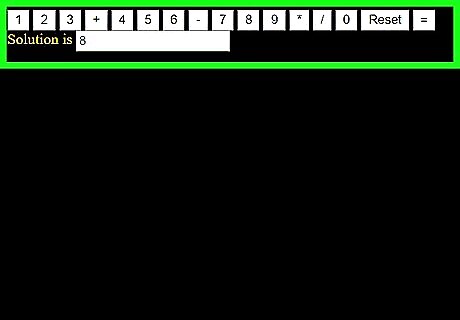
Click the buttons on the calculator to use it. The solutions to your equations will appear in the solutions bar.











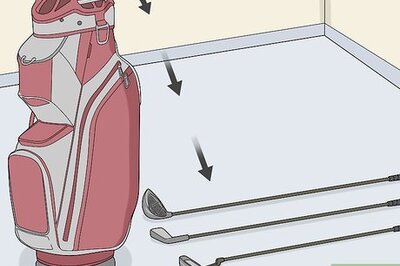








Comments
0 comment