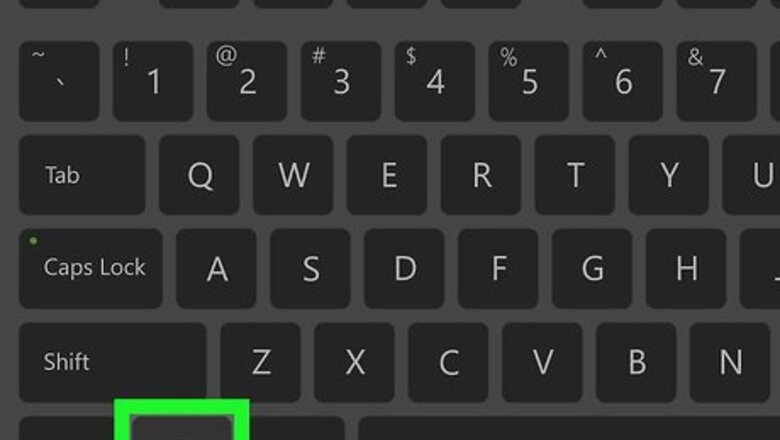
views
Using Windows
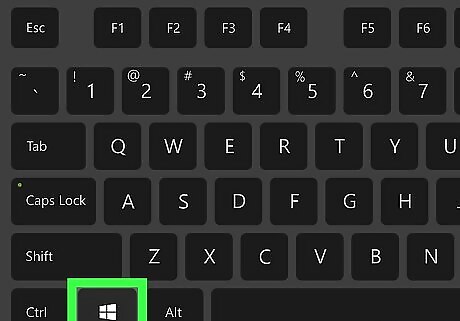
Press and hold down the ⊞ Win key on your keyboard. The Windows key is labeled with a Windows logo. You can usually find it between the Ctrl and Alt keys on the left side of your keyboard.
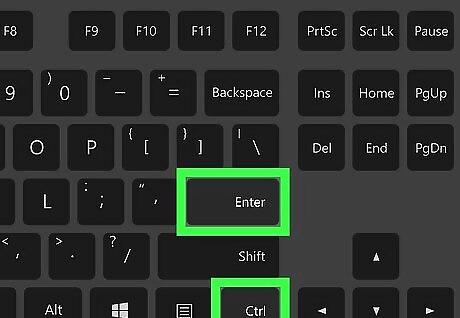
Press Ctrl and ↵ Enter while holding down ⊞ Win. This will turn on Narrator, the text-to-speech feature in Windows. You can use Narrator's scan mode to select text and convert it to speech.
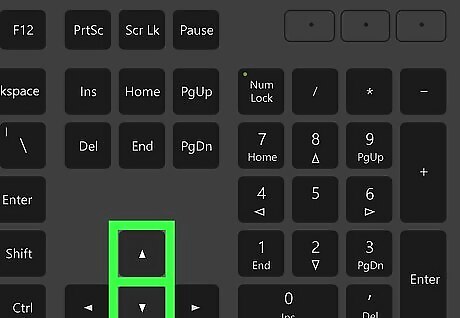
Use the ↑ Up and ↓ Down arrow keys move to the next or previous line. This way, you can navigate between lines in an app or on a webpage. Hold down Ctrl as you press the Up and Down keys to move to the next/previous paragraph.
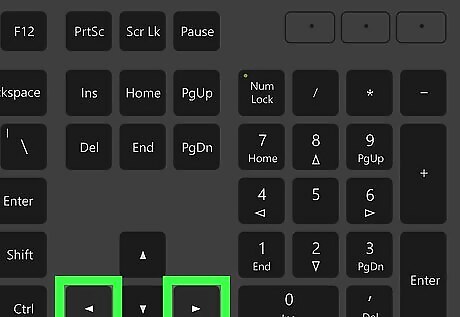
Use the → Right and ← Left keys move to the next/previous character. This will allow you to select a single character to convert to speech. Hold down Ctrl as you press Right and Left keys to move to the next/previous word.
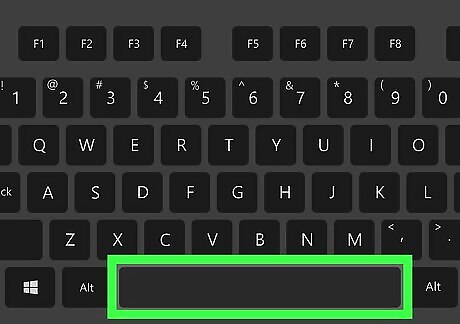
Press the Spacebar on your keyboard. This will activate text-to-speech, and read out the selected line, paragraph, character, or word on your screen.
Using Mac
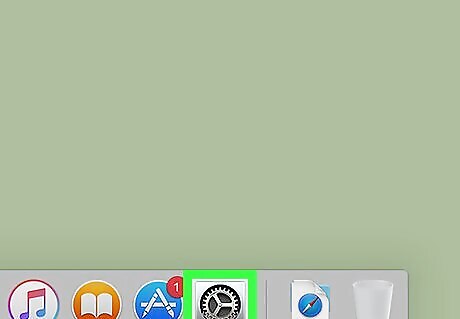
Open System Preferences on your Mac. Find and click the gear icon in your Applications folder, or click the Apple icon on the top-left and select System Preferences.
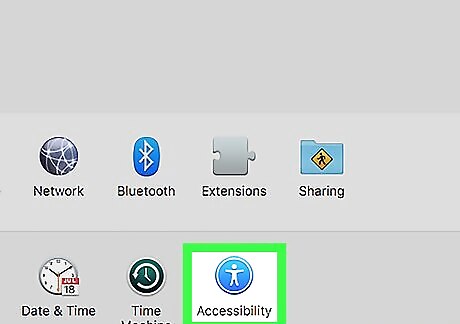
Click the Accessibility category. This option looks like a white human icon in a blue circle.
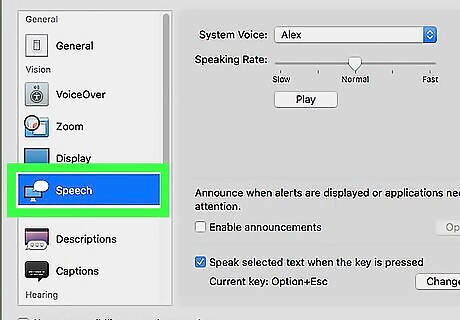
Select Speech on the left. In the column on the left, find and click Speech under "General" to view and change your text-to-speech options.
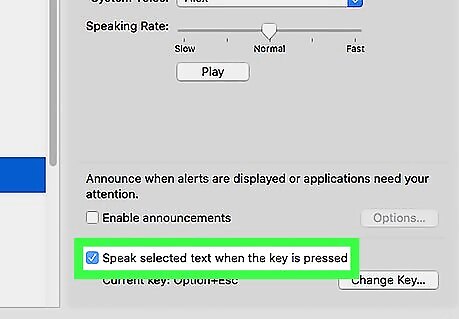
Check the box next to "Speak selected text when the key is pressed." You can find this option at the bottom. When it's enabled, you can use a keyboard combination to convert text to speech in any app. The default key combination here is ⌥ Option+Esc. If you want to set a new combination, just click Change Key. If you want text-to-speech to announce every new window that pops up, you can also check the Enable announcements box here.
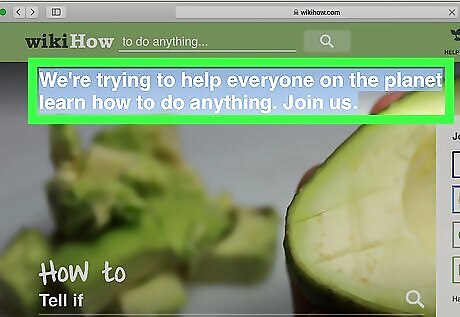
Highlight the text you want to convert to speech. You can open a web browser and highlight text on a webpage, or you can open a word processor to type some text, and then highlight the text with your cursor.
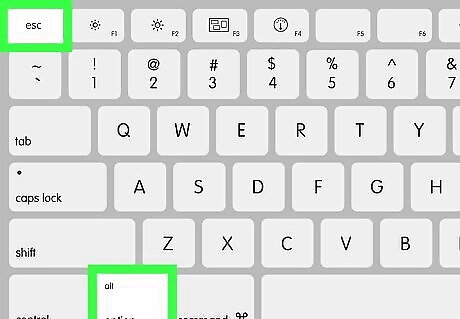
Press ⌥ Option+Esc on your keyboard. Your Mac will read out the highlighted text. If you want to stop halfway through, just press the same key combination again.
















Comments
0 comment