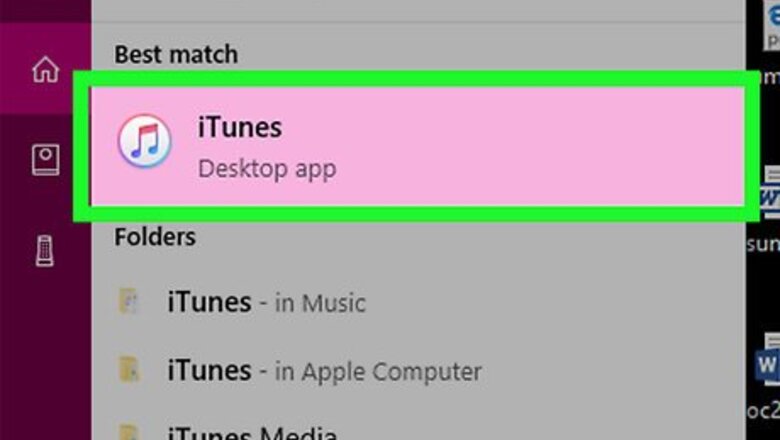
views
Downloading on Windows
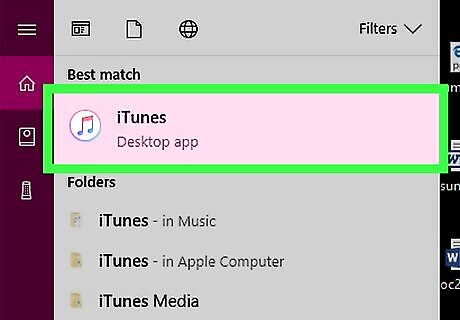
Install iTunes if you don't already have it. iTunes is one of a few programs which can process Audible audiobooks, and it will help you find the downloaded Audible file later. Most Audible conversion software also requires iTunes to be installed.

Open Start Windows Start. Click the Windows logo in the bottom-left corner of the screen.

Open the Microsoft Store Microsoft Store. Click the Store icon, or type store into Start and then click Microsoft Store Store at the top of the Start window.
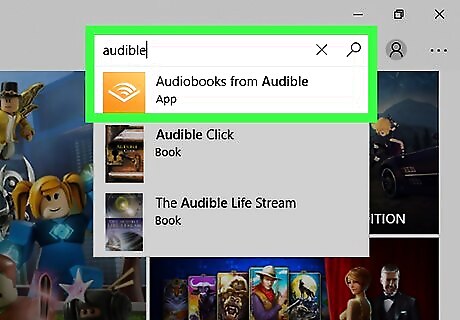
Search for Audible. Click the search bar in the upper-right side of the Store window, then type in audible and press ↵ Enter.
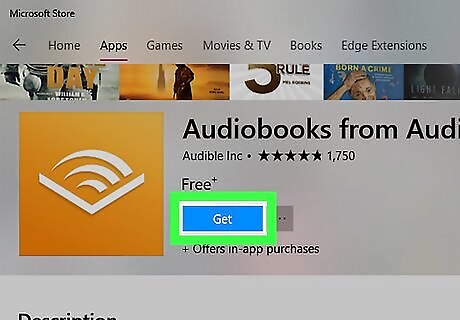
Click Get. It's a blue button on the far-left side of the Store window. Doing so will prompt Audible for Windows to begin downloading.
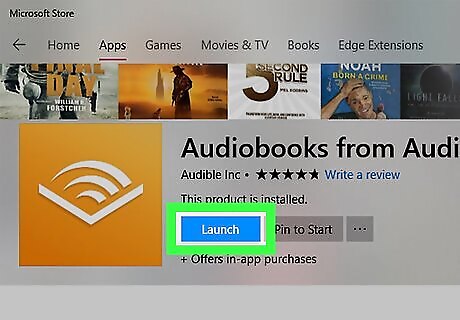
Click Launch when prompted. You'll see this button appear in the place of the Get button in the Store window. Audible's login page will open.
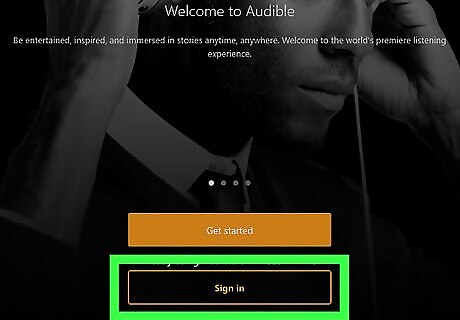
Sign into your Amazon account. Click Sign in, enter the email address and password you use to log into Amazon, and click Sign in.

Download an Audible book. Click the downward-facing arrow in the bottom-left corner of your audiobook's icon, then click Not now if prompted to stream your book. The book will download onto your computer.

Click ⋯. It's in the bottom-right corner of the book's icon. A drop-down menu will appear.
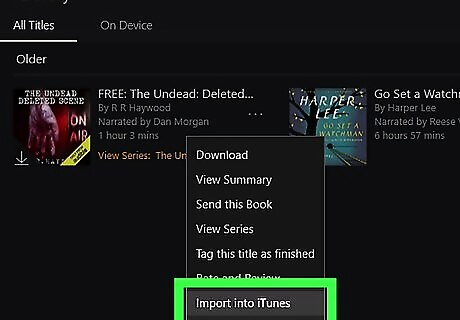
Click Import into iTunes. This option is near the bottom of the drop-down menu. Doing so will add the audiobook to your iTunes library, from which point you can proceed with converting the audiobook.
Downloading on Mac
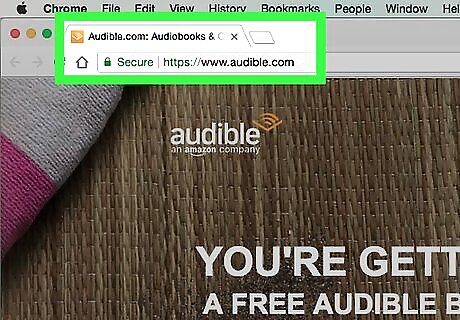
Open Audible. Go to https://www.audible.com/home in your computer's web browser. Doing so opens your Audible home page if you're logged into Audible. If you aren't logged into Audible, click Sign in in the upper-right corner of the page, then enter your email address and password when prompted.

Select Library. It's a tab at the top of the page. Placing your mouse cursor over this option will prompt a drop-down menu to appear.
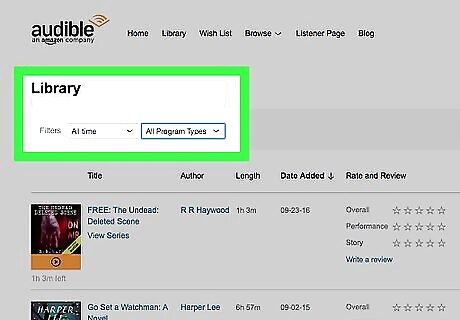
Click My Books. You'll find this option in the drop-down menu.
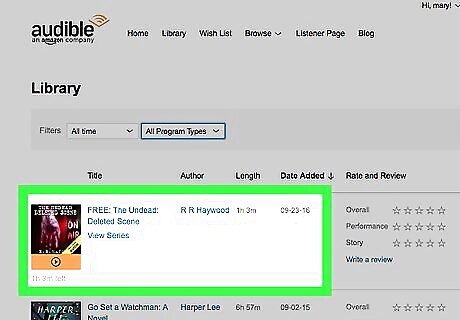
Find the book you want to download. You should see a list of the titles you own in audiobook form on this page.
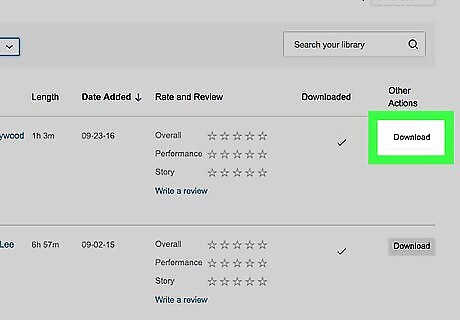
Click DOWNLOAD. It's a black button to the right of the audiobook's title. Doing so will prompt the book to begin downloading onto your computer.
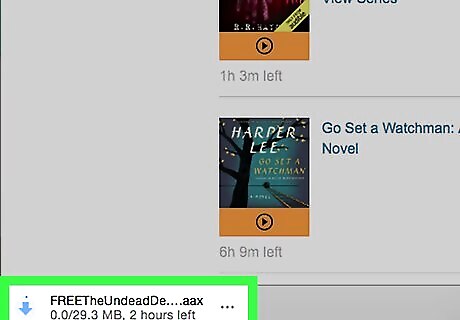
Authorize your Mac if prompted. If you receive a pop-up window urging you to authorize your computer for Audible, click Yes, sign into your Audible account with your Amazon credentials, and click the Click here to complete your activation! link. You should now be able to view your Audible audiobooks in iTunes.
Converting
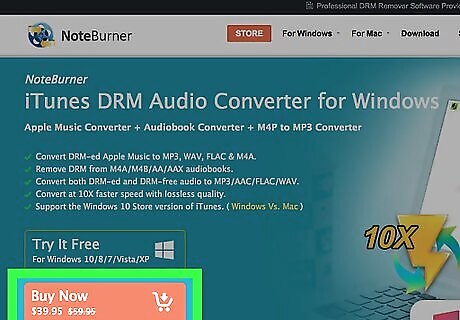
Buy and install audio conversion software which can remove DRM protection. Unfortunately, there is no reliable, free way to remove DRM protection from Audible files, and while many audio conversion programs which can do so have free trials, you'll ultimately need to buy the full version of the program to convert a whole book. Programs which can remove DRM protection on both Windows and Mac computers include the following: TuneFab DRMare Audio Converter Noteburner iTunes DRM Audio Converter
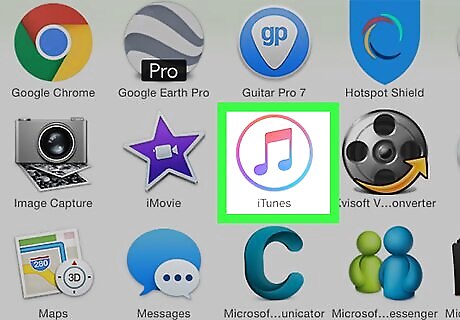
Open iTunes. Double-click the iTunes app icon, which resembles a multicolored musical note on a white background.
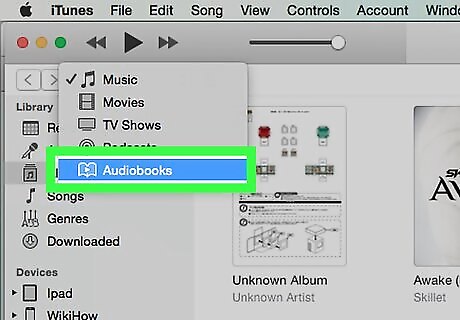
Open the Audiobooks page. Click the drop-down box in the upper-left side of the iTunes window (it will usually have Music written in it), then click Audiobooks in the resulting drop-down menu. Doing so brings up a list of your iTunes audiobooks.
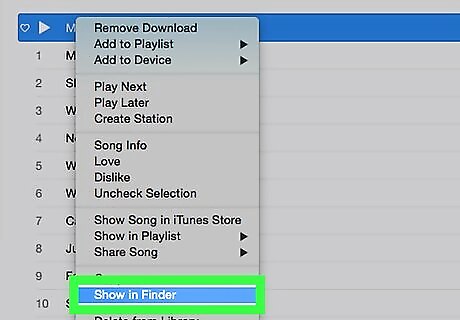
Find your audiobook's file on your computer. Windows — Right-click the name of the audiobook, then click Show in Windows Explorer in the resulting drop-down menu. Mac — Click once the name of the audiobook, click File, and click Show in Finder in the resulting drop-down menu.
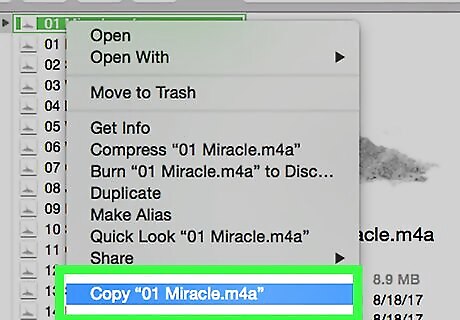
Copy the file to your desktop. This will make it easier to find later: Select the audiobook's file by clicking it once. Press Ctrl+C (Windows) or ⌘ Command+C (Mac) to copy the file. Navigate to the desktop and click an empty space. Press Ctrl+V (Windows) or ⌘ Command+V (Mac) to paste the file onto your desktop.
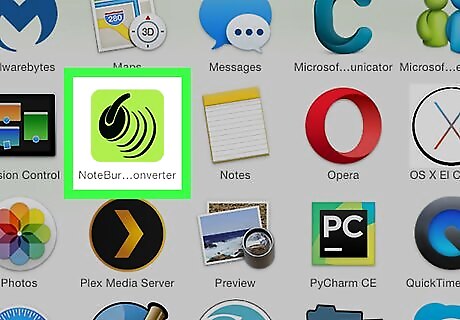
Open your Audible conversion software. Double-click the app icon for the software which you downloaded and installed earlier. If you haven't yet bought the full version of your software, you may have to log in or register with your payment information before proceeding.

Select your Audible file. Click Browse or Open in your software's window, then click the audio file's name in the Desktop folder and click Open. In some cases, you may have to click and drag the audiobook's file onto the conversion software's window. Your audio conversion software may be able to detect audiobooks by default. If so, click the Audiobooks tab and look for your audiobook's file name.

Select an output audio format. Once you've added your Audible audiobook's file to the converter, find the conversion section and click your preferred audio format. In most cases, you'll want to use MP3 as the audio format. AAC is another commonly used audio format, though fewer platforms will support AAC.
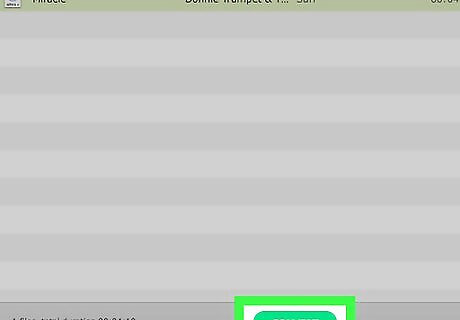
Convert your audiobook. Click OK or Convert to begin converting your audiobook's file into an MP3 (or AAC) file. Once the audiobook finishes converting, you'll be able to play it as a standard audio file in virtually any program which supports audio playback. This process can take several hours to complete if your audiobook is long enough, so make sure your computer is sufficiently powered.















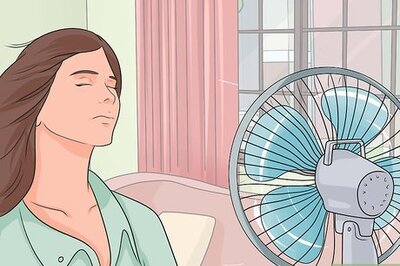


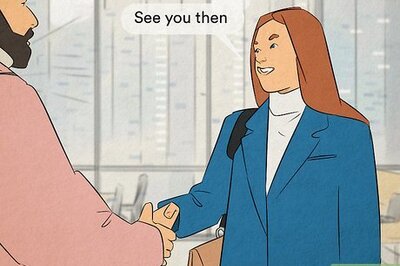

Comments
0 comment