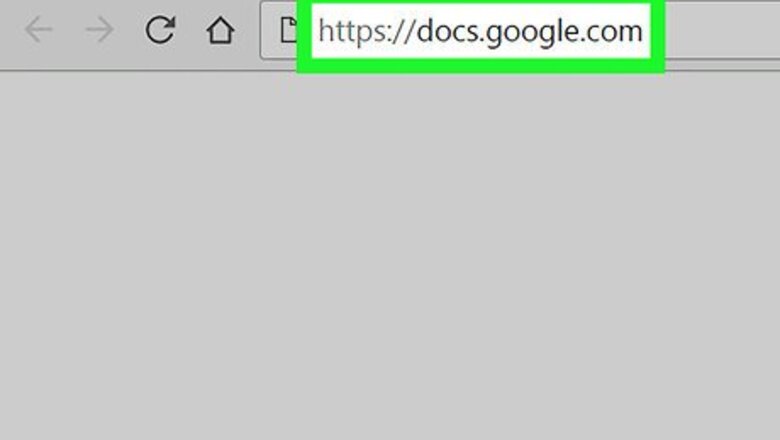
views
Downloading as a PDF from Google Drive
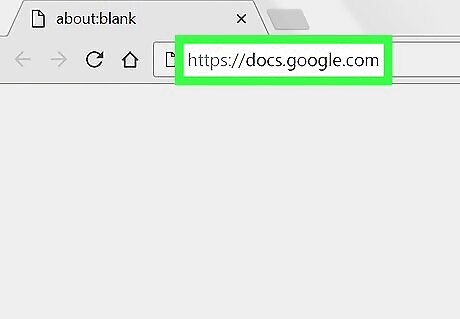
Open Google Docs in a web browser. You can use any modern web browser, including Chrome, Safari, and Edge, to access Google Docs on your computer. If you’re not already signed in to your account, follow the on-screen instructions to sign in now. Use this method if the file is currently located on your Google Drive/in Google Docs.
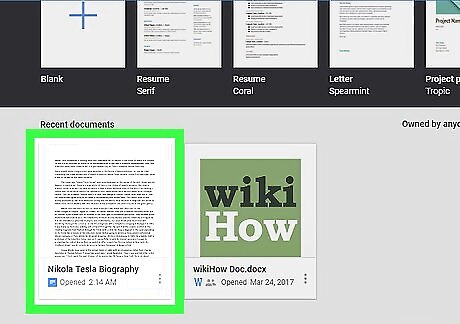
Click the document you want to convert. This opens the document in Google Docs.
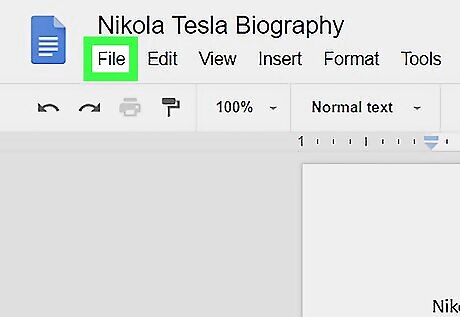
Click the File menu. It’s at the top-left corner of Google Docs.
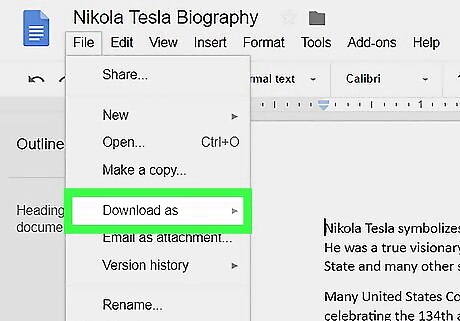
Click Download as. Another menu will expand.
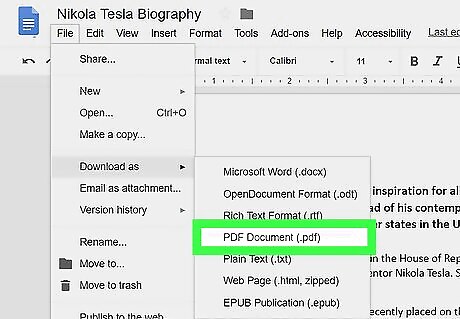
Click PDF Document (.pdf). This opens your computer’s ″Save As″ window.
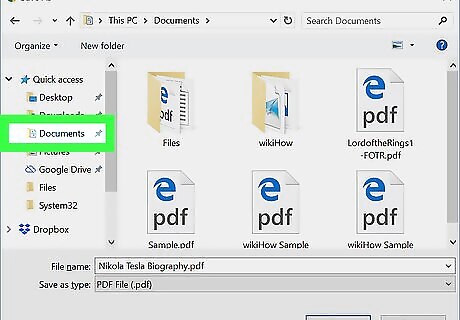
Open the folder to which you want to save the file.
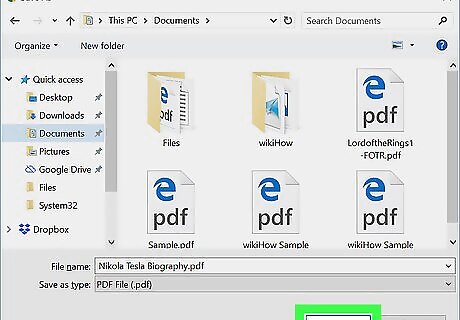
Name the file and click Save. The file will now download to the selected folder as a PDF.
Using an Online Converter
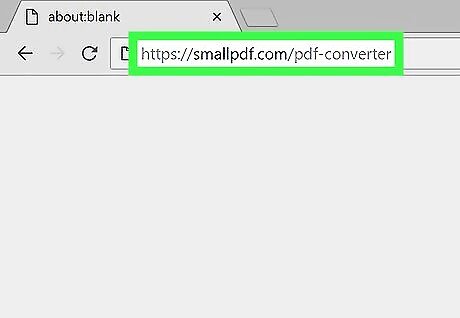
Go to https://smallpdf.com/pdf-converter in a web browser. This is a free and easy-to-use online PDF converter. Use this method if the Google Doc file is saved to your computer. If the file you want to convert is in an email, save it to your computer first.
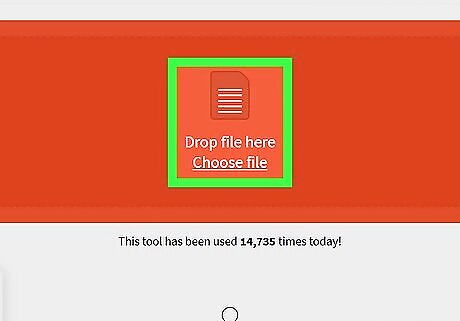
Click Choose file. It’s in the red box at the center of the screen.
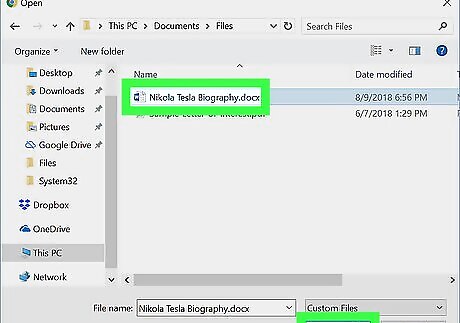
Select the file and click Open. This uploads the Google Docs file and immediately converts it to PDF.
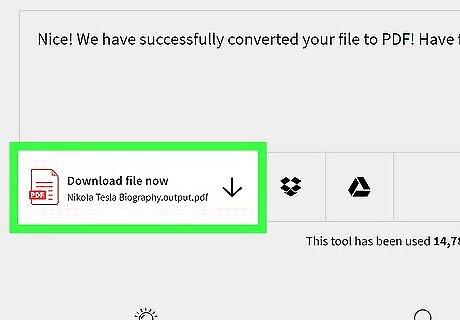
Click Download file now. It’s below the ″Nice! We have successfully converted your file to PDF″ message. Look for the red file icon that says ″PDF″ on it.
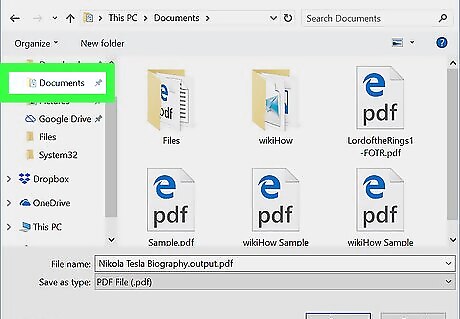
Open the folder to which you want to save the file.
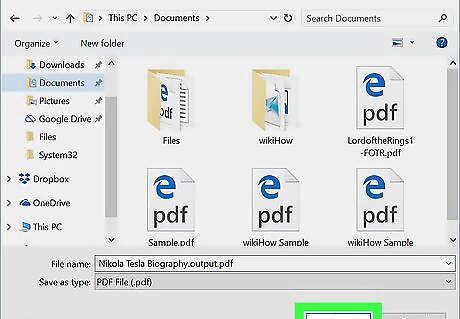
Name the file and click Save. The converted file will now download to the selected folder.











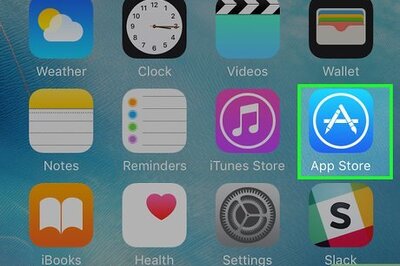



Comments
0 comment