
views

Power your TV on. To power your TV on, press the button with a circle with a line through the top in the upper-right corner of your TV remote. You can also power on your TV by pressing the power button on the back left side of your TV.
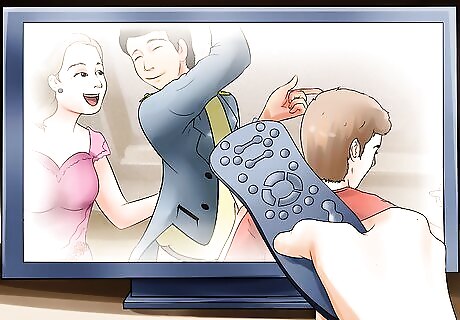
Press the Menu button on your remote. The Menu button is below the power button in the upper-right corner of your remote. This displays the menu on the left side of your TV.
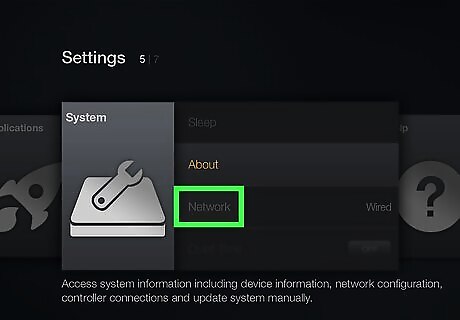
Select Network in the menu. Use the up and down arrows on your remote to navigate up and down the menu. Press the Ok button in the center of the arrow buttons to select an item. "Network" is the third option in the menu. After your TV scans for wireless networks, it displays a list of Wi-Fi networks below "Wireless Access Points".
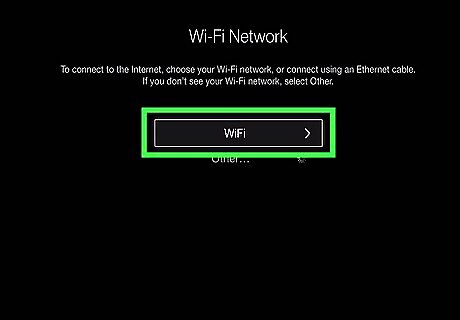
Select a Wi-Fi network. Use the up and down arrows on the remote to navigate up and down the list of Wi-Fi networks. Press Ok on the remote to select the network you want to connect to.
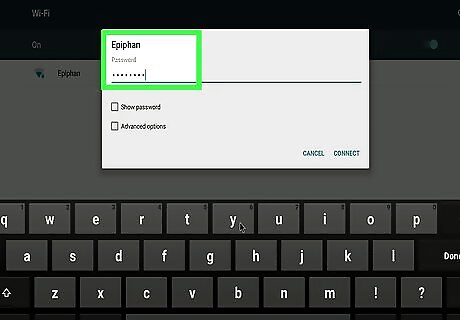
Enter the Wi-Fi password. Use the on-screen keyboard to type your Network password. Use the arrows keys on your remote to navigate the keyboard. Press Ok to select a letter or number. Select the button with the arrow pointing up to access capital letters. Select the button that says ".@#" to access special characters.
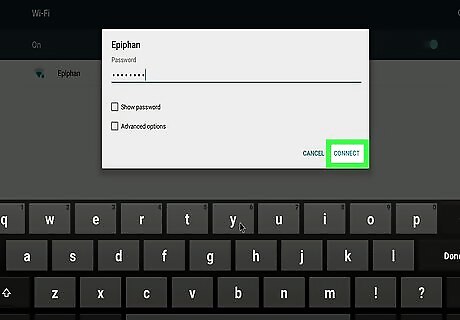
Select Connect. It's below the keyboard on the left side of the screen. Allow a few seconds for your TV to connect to your Wi-Fi network. Then you will be able to access Smart View features by pressing the Source button in the upper-left corner of the Remote.















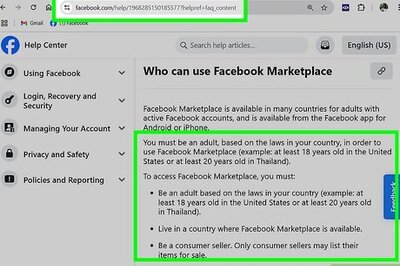
Comments
0 comment