
views

Connect a network cable to the back of your Xbox 360 console.

Plug the other end of the network cable into an Ethernet port on your Mac computer.
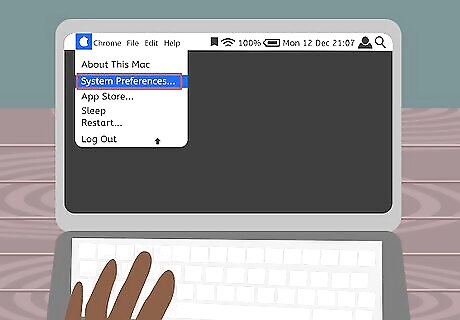
Click on the Apple icon on your Mac computer, and select “System Preferences.”
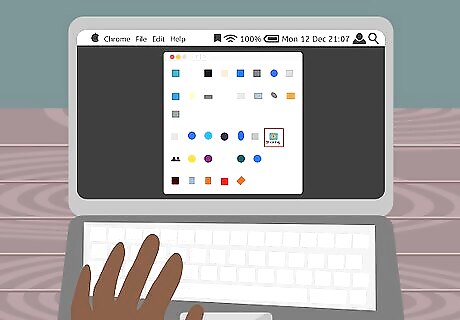
Click on “Sharing” and place a checkmark next to “Internet Sharing.”
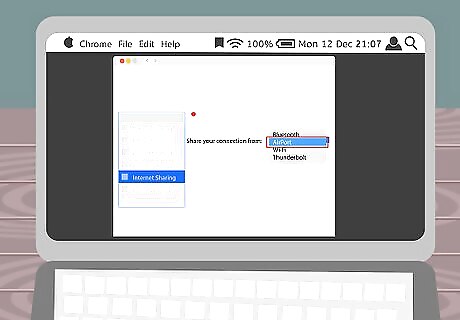
Click on “AirPort” from the dropdown menu next to “Share your connection from.”
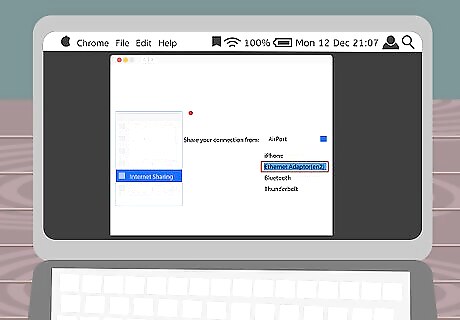
Click on “Ethernet Adaptor (en2)” next to “To computers using.”
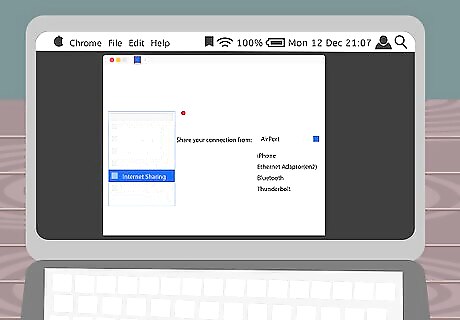
Click on the “back” button at the top of the System Preferences window to return to the main menu.
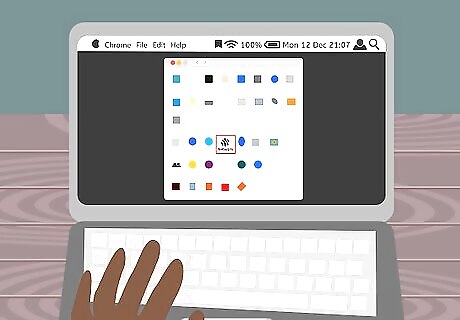
Click on “Network.”
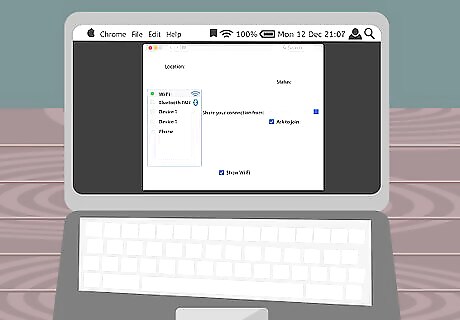
Select “WiFi” and click on the “DNS” tab.
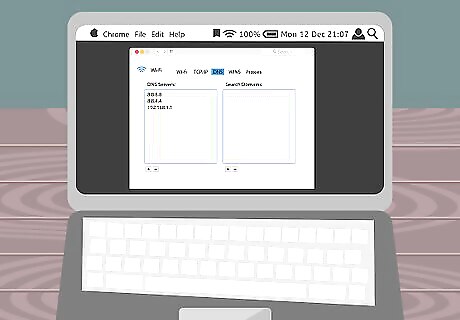
Write down the number displayed below “DNS servers.”
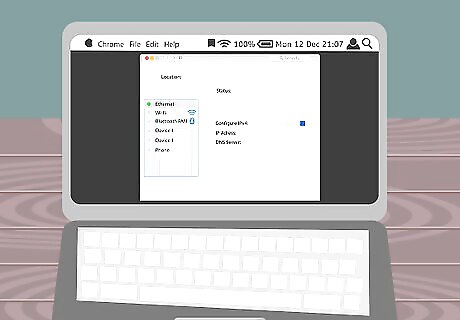
Click on “OK,” then select “Ethernet.”
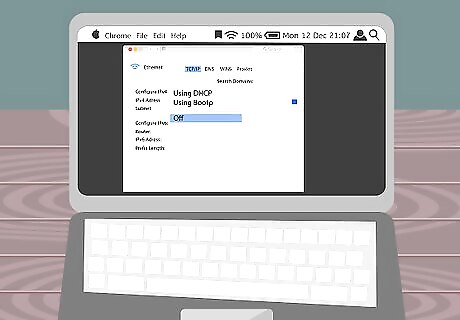
Click on “TCP / IP,” and select “Off” next to “Configure IPv4.”
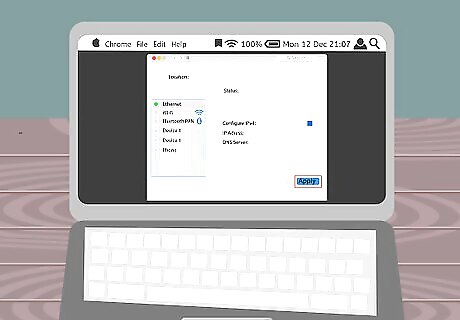
Click on “Apply.” Your Mac will now be configured to work with your Xbox 360.
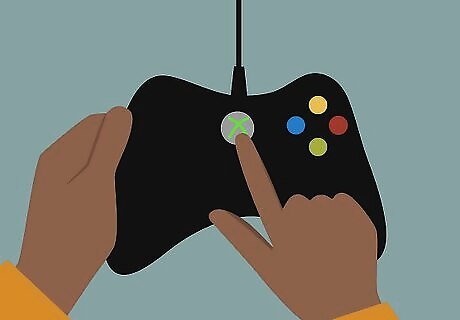
Click on the “Guide” button on your Xbox 360 controller. The Guide button is the round button marked with an “X” in the middle of the controller.
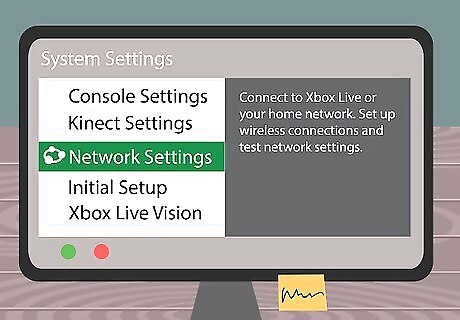
Navigate to “Settings” and select “System Settings.”
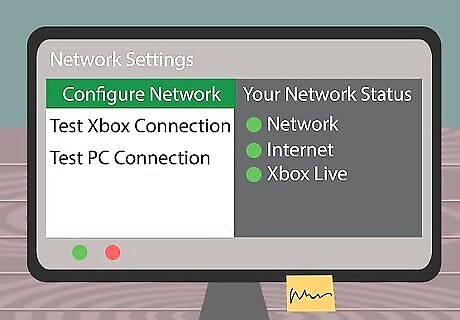
Select “Network Settings,” followed by “Wired Network” if prompted to do so by your Xbox 360.
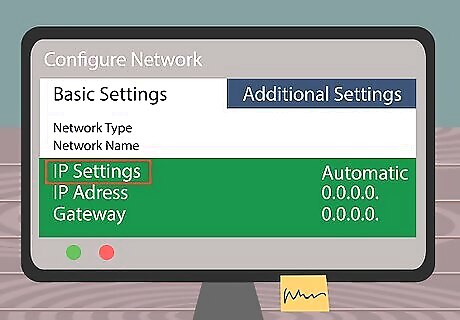
Select “Configure Network,” and select “IP Settings” from the Basic Settings tab.
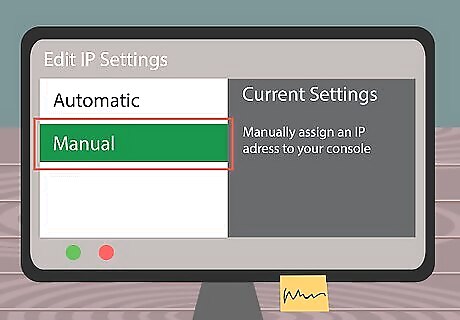
Select “Manual,” then select “IP Address.”
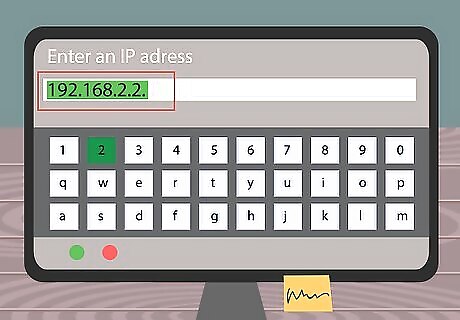
Enter the following IP address, then select “Done:” 192.168.2.2.
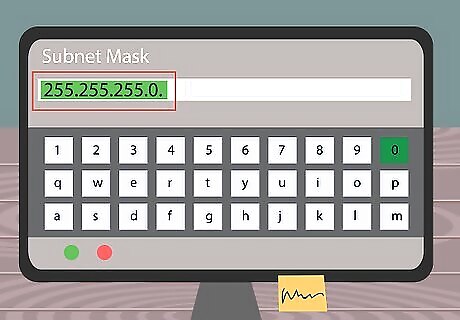
Select “Subnet Mask” and enter 255.255.255.0.
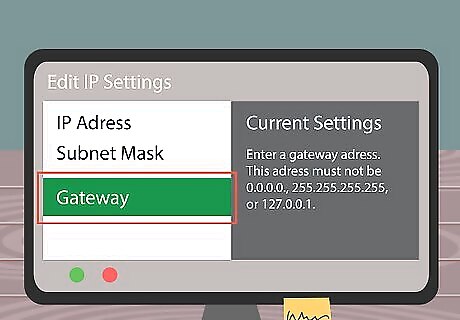
Select “Done,” then select “Gateway.”
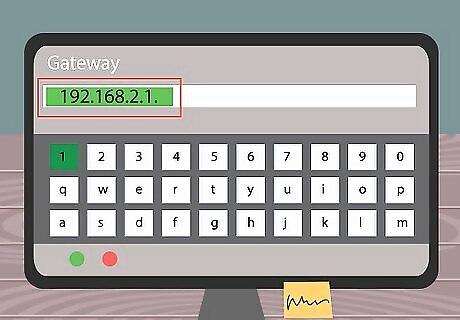
Enter the following IP address, then select “Done:” 192.168.2.1.
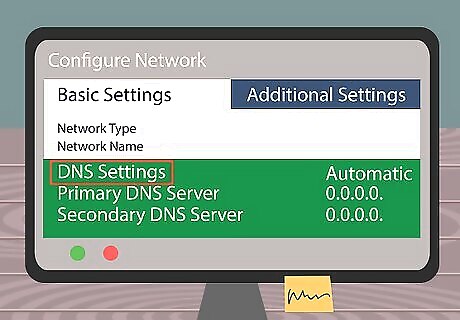
Navigate to the tab labeled “Basic Settings” and select “DNS Settings.”
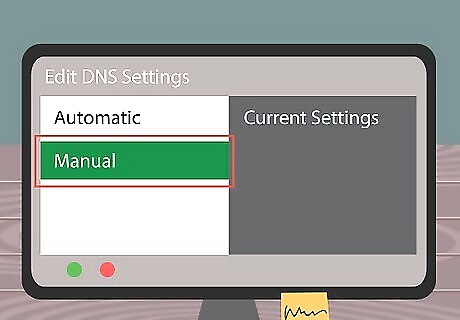
Select “Manual,” followed by “Primary DNS Server.”
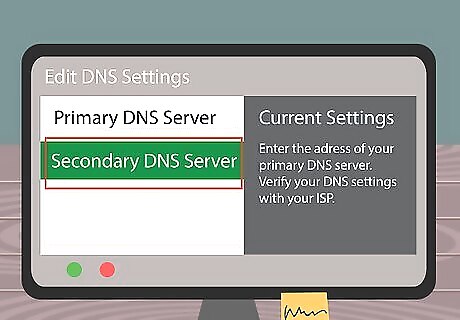
Enter the DNS Servers numbers you wrote down previously in step #10 of this article.
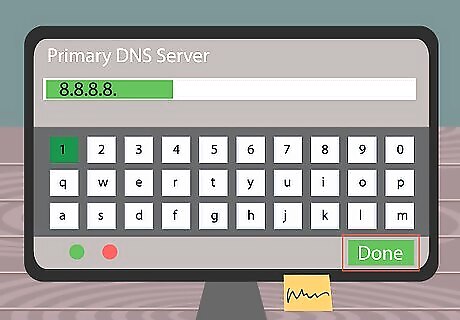
Select “Done,” then select “Done” once again.

Press the “B” button on your Xbox 360 controller.
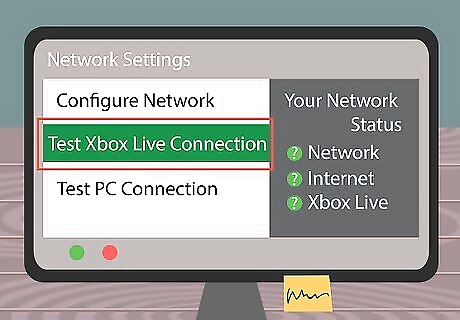
Select “Test Xbox Live Connection” to verify that your Xbox 360 has been successfully connected to your Mac computer. You will now be able to connect to Xbox Live and play games on your Xbox 360 using your Mac’s Internet connection.











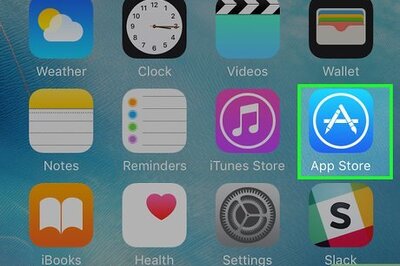




Comments
0 comment