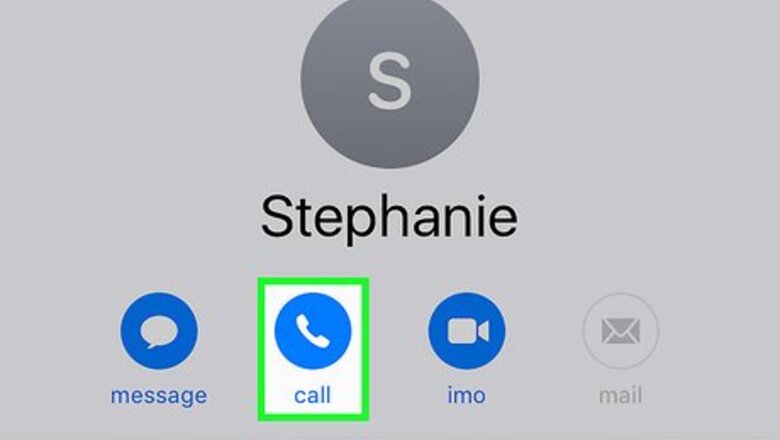
views
Using the Volume Buttons
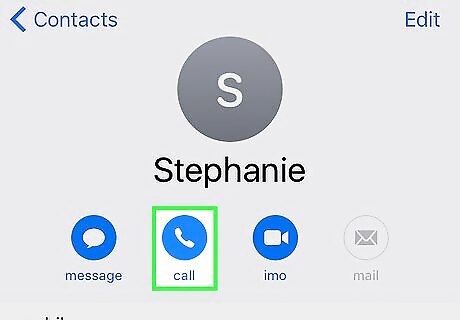
Initiate or receive a call. In order to change your call volume, you'll need to be in a call first. To initiate a call, open the Phone app, select a contact from the "Contacts" tab, and tap Call. To receive a call, tap Accept (or slide the Swipe to Answer button to the right if your phone is locked).
Locate the volume buttons. These are physical buttons on the top left side of your phone's case. There should be two buttons--the top one increases your volume, while the bottom one decreases it.
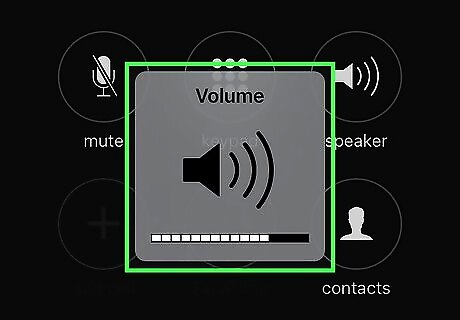
Press the top button or bottom button. Doing so will increase or decrease your volume respectively.
Using AssistiveTouch
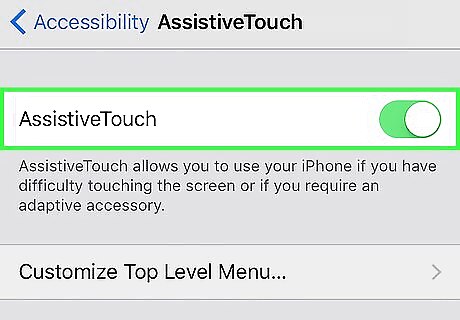
Make sure AssistiveTouch is enabled. If you don't have AssistiveTouch enabled, you'll need to enable it first.
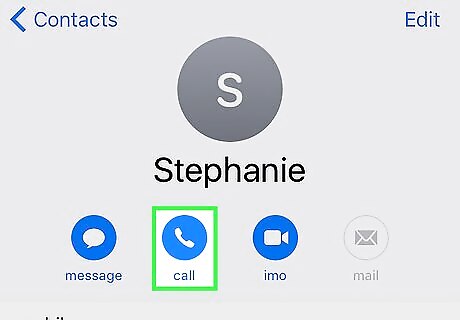
Initiate or receive a call. In order to change your call volume, you'll need to be in a call first. To initiate a call, open the Phone app, select a contact from the "Contacts" tab, and tap Call. To receive a call, tap Accept (or slide the Swipe to Answer button to the right if your phone is locked).
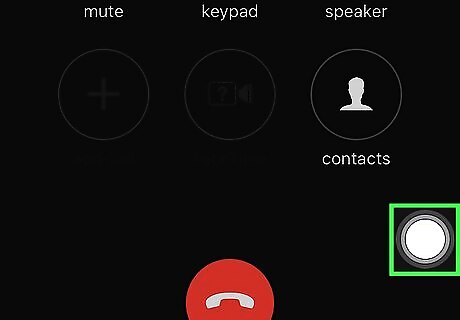
Tap the AssistiveTouch square. You may want to use your iPhone's speakerphone while doing this.
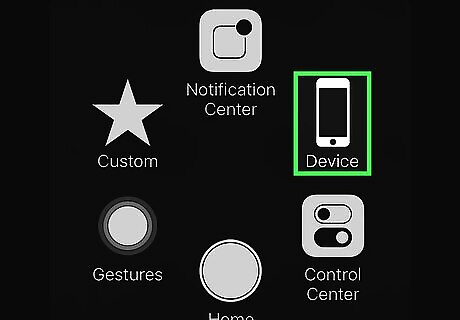
Tap Device.
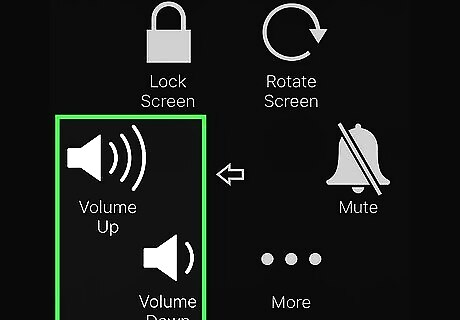
Tap Volume Up or Volume Down. Doing so will change your call volume accordingly.















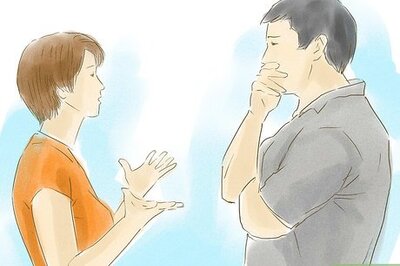

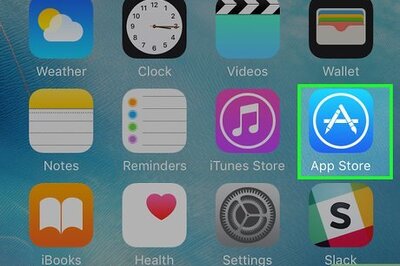


Comments
0 comment