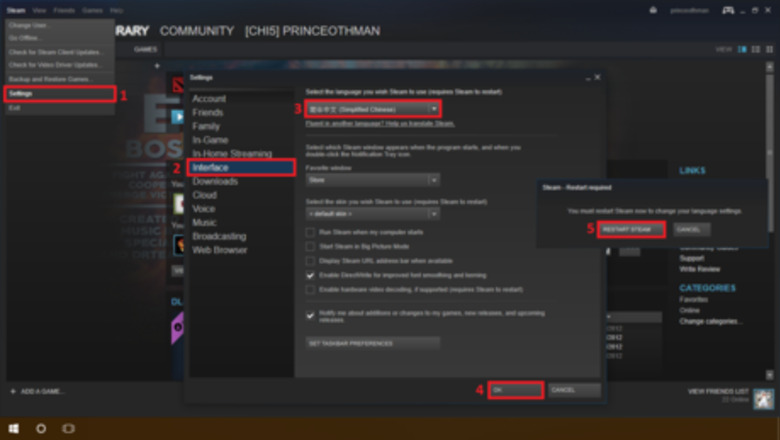
views
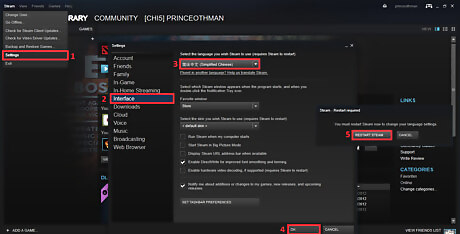
Open Steam. In the top menu go to Steam > Settings > Interface, then select the language that you want your DOTA 2 primary search language to be. Click OK and restart Steam.
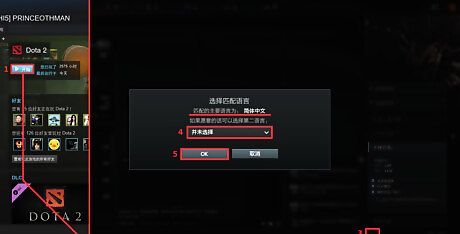
When Steam restarts, start up DOTA 2. While in the game, click on find match to open up the Preferences, click on the Language Preference button and set the secondary language to None. Press OK. Now you should be able to see that your primary search language is set to what you want it.
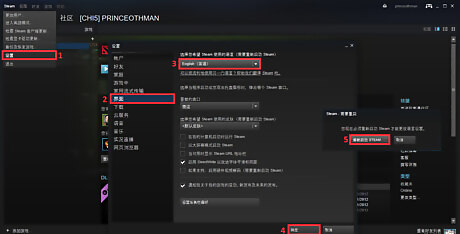
Close DOTA 2. Go back to Steam > Settings > Interface and this time select the language that you want your game to be in. Click OK and restart Steam, again.
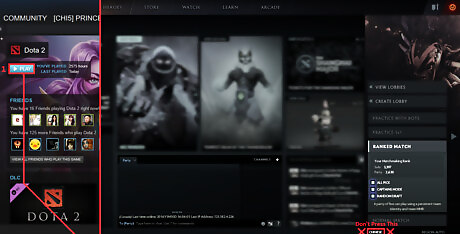
Run DOTA 2. Press Find Match at the bottom right to check your preferences. Now you can see that your game is in the language that you set the second time and your search language is in the one you set the first time, it didn't change. From now on, never press on the language preference button again, and it won't change back. You can now find matches in the language that you like! Enjoy!











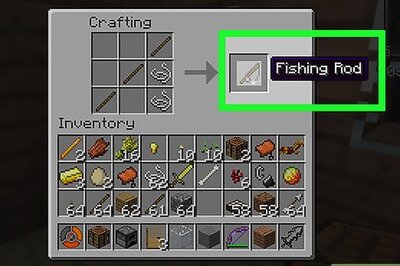


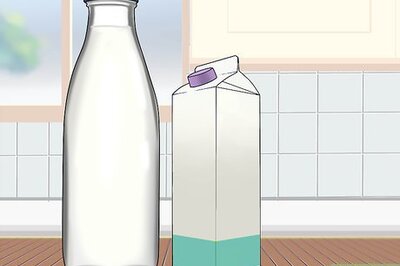
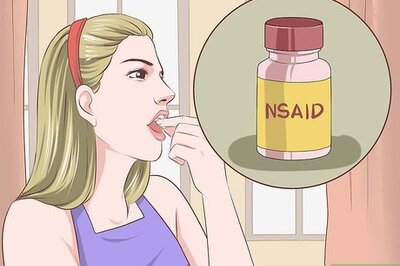



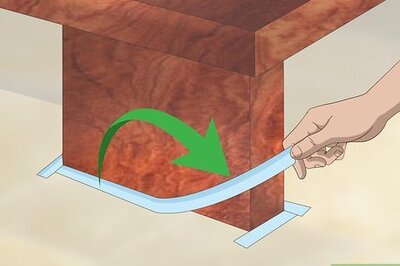
Comments
0 comment