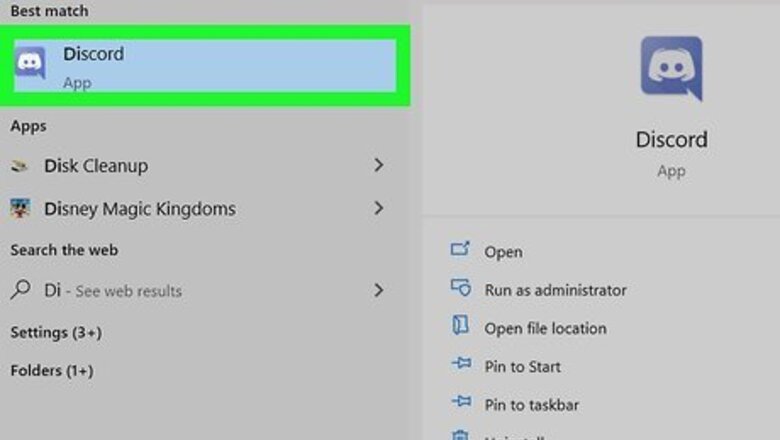
views
Desktop or Web App
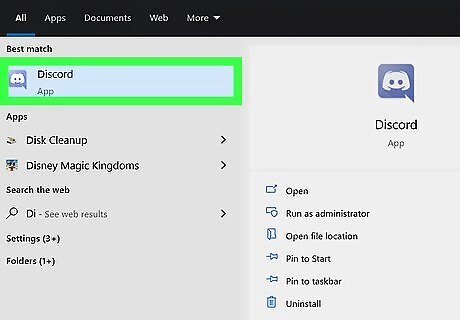
Launch Discord. If you have the desktop application installed on your computer, look for the "Blurple" and white icon for Release and Public Test Build users or the orange and white icon for Canary Build users. Users running Discord Development Release cannot change their user theme. If you haven't already installed Discord, you download it from here for the PTB and Release Builds or here for the Canary Build. You can also use the web version of Discord by going here or by going to https://discord.com and clicking Login or Open (if you're already logged in) at the top right-hand corner of the page.
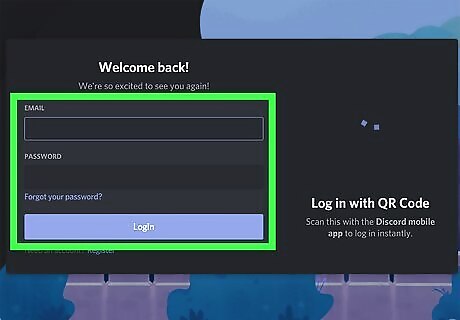
Log in or sign up for a Discord account. Login using an existing account or create a new Discord account here. If you're already logged in to Discord, you can safely skip this step.
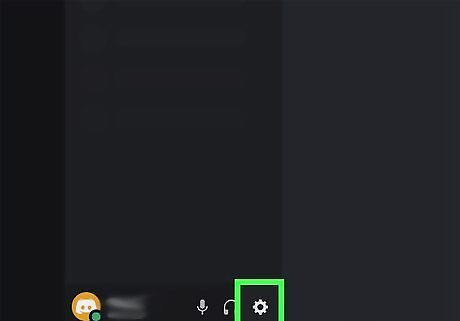
Go to Discord User settings. Click the gear icon at the bottom of the Discord screen, towards the left side of the window, next to your user microphone and speaker controls.
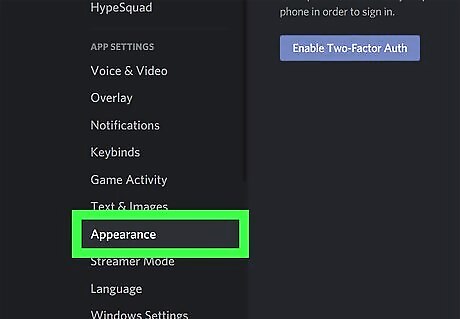
Navigate to Discord's appearance settings. Select "Appearance" from the list of settings on the left pane.
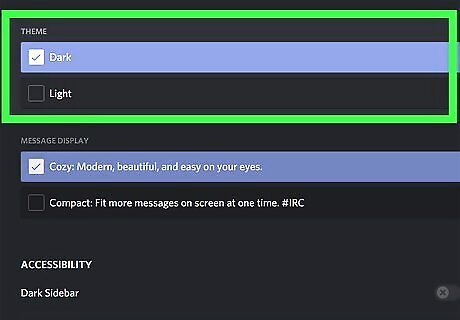
Choose your theme settings in the right pane. Check one the box next to "Light" or "Dark" under the "THEME" header.
iOS/Android App
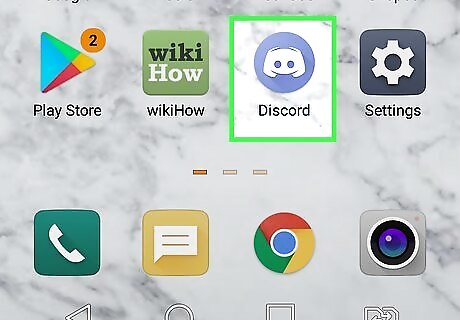
Open Discord. Two builds (Release, PTB) have the "Blurple" and white icon. Discord Canary uses an orange and white icon. If you haven't installed Discord yet, you can get the download links from https://discord.com.
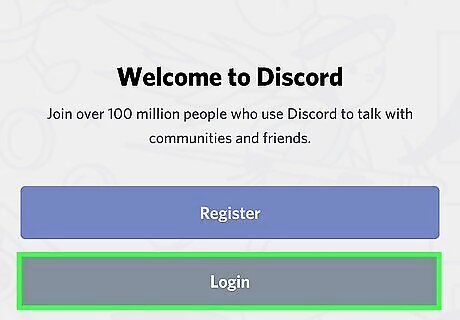
Log in or sign up for a Discord account. Login using an existing account or create a new Discord account in-app. If you're already logged into Discord, you can safely skip this step.
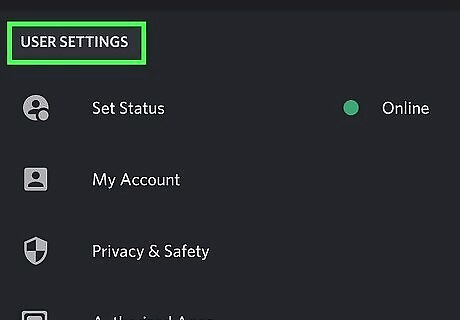
Open the Discord User menu. Tap the cog next to your microphone and speaker settings in the channel list menu.
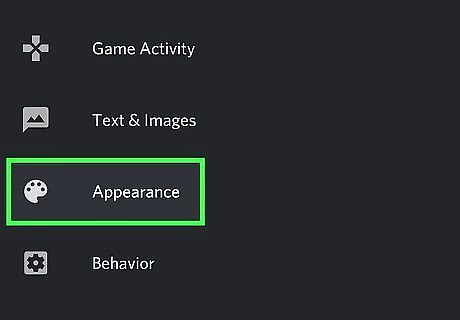
Navigate to the Appearance settings. Tap Appearance from the settings list.
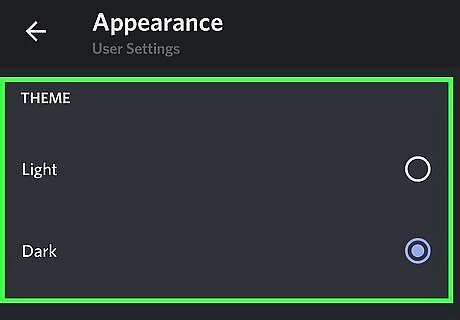
Choose a theme. Set the "Light" or "Dark" theme by tapping the option you want. To see the theme in effect, navigate back to the chat window. Do this by tapping the "Back" link at the upper left of your screen, then tap "Close" to dismiss the settings window.














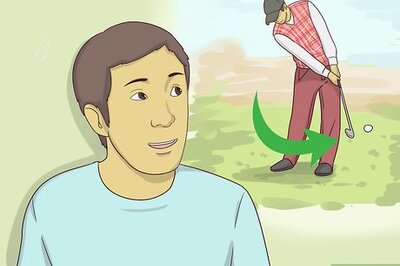


Comments
0 comment