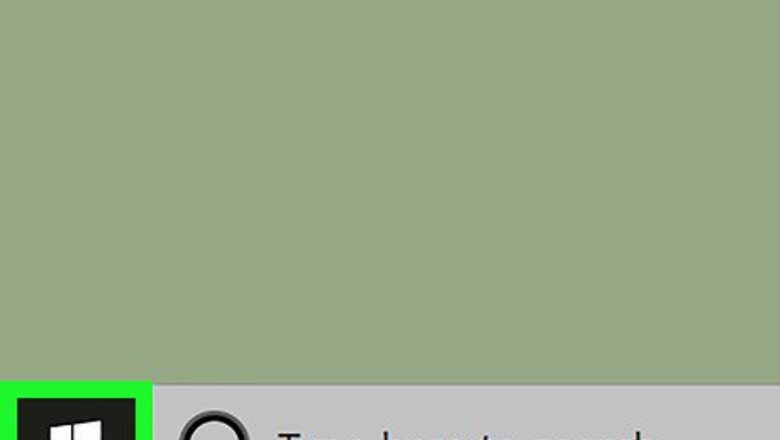
views
On Windows
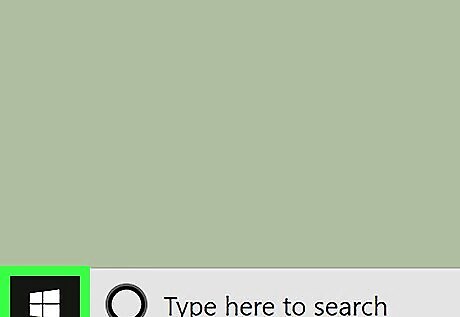
Open Start Windows Start. Click the Windows logo in the bottom-left corner of the screen.
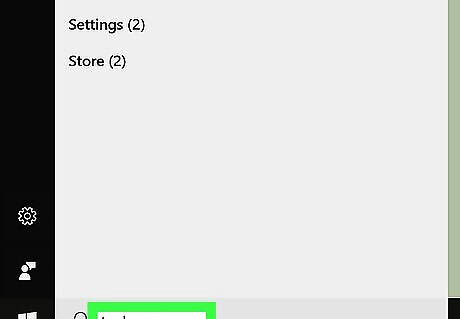
Type task manager into Start. This will search your computer for the Task Manager app.
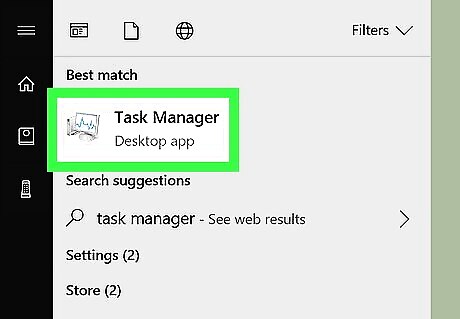
Click Task Manager. It's the computer-shaped icon at the top of the Start window. Doing so will open Task Manager. You can also press Ctrl+⇧ Shift+Del to open Task Manager directly. Task Manager may take a few seconds to finish loading.
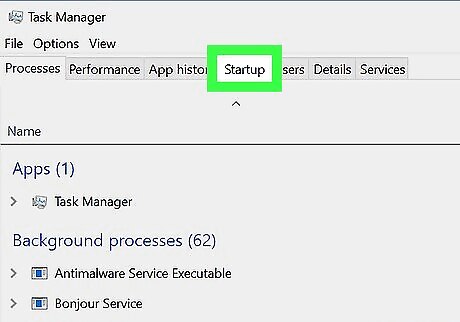
Click the Startup tab. This tab is at the top of the Task Manager window.
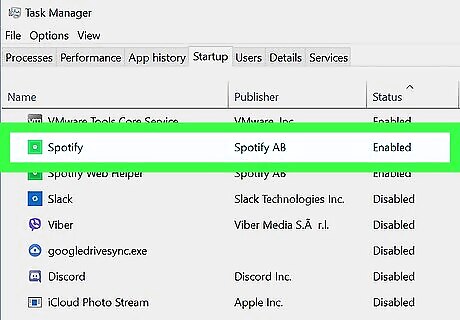
Select a program. Click the name of a program that you want to disable. You can see a program's impact on your computer's startup speed to the right of the program's name (e.g., a high-impact program has "High" to the right of its name).
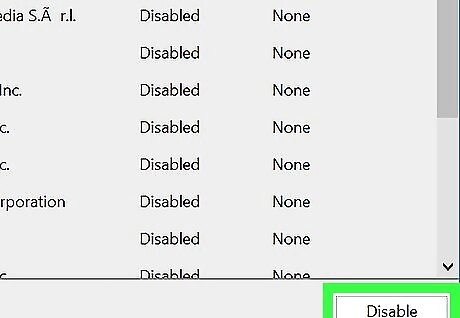
Click Disable. It's in the bottom-right corner of the window. Doing so will prevent the program from turning on the next time that you start your computer. If you want to turn back on a disabled program, you can select it and then click Enable in the bottom-right corner instead. EXPERT TIP Luigi Oppido Luigi Oppido Computer & Tech Specialist Luigi Oppido is the Owner and Operator of Pleasure Point Computers in Santa Cruz, California. Luigi has over 25 years of experience in general computer repair, data recovery, virus removal, and upgrades. He is also the host of the Computer Man Show! broadcasted on KSQD covering central California for over two years. Luigi Oppido Luigi Oppido Computer & Tech Specialist Expert Variation: To change the startup programs on a PC, hit the Windows key and R to pull up the Run dialog box. Under there, type in 'MS CONFIG.' That takes you to the System Configuration utility. From there, go to the startup tab, and on Windows 10 you'll have another link just inside that tab. Inside that link, you'll have a second window with a list of every program that starts up on the machine. You can then right-click and disable the software, and you can also re-enable it there if you need to.
On Mac
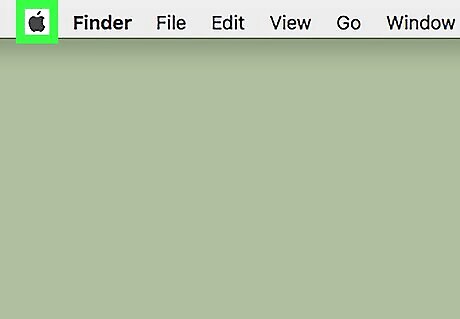
Open the Apple Menu Mac Apple. Click the Apple logo in the top-left corner of the screen. A drop-down menu will appear.
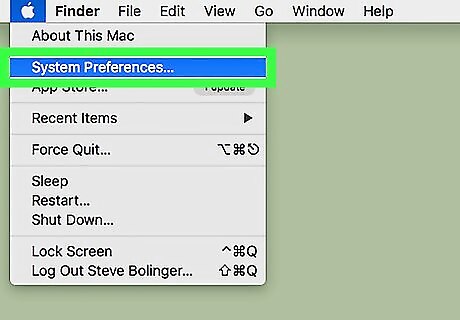
Click System Preferences…. It's near the top of the drop-down menu. The System Preferences window will open.
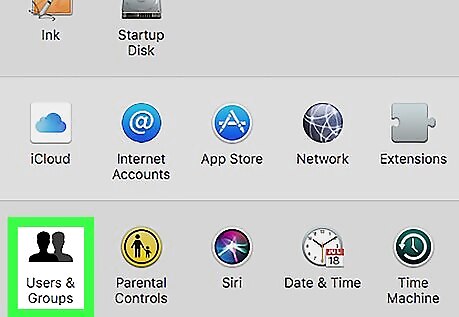
Click Users & Groups. This icon resembles the silhouettes of two people.
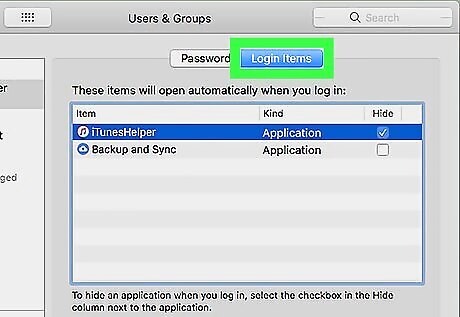
Click the Login Items tab. It's at the top of the window.
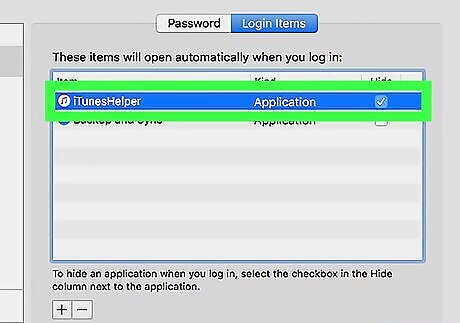
Select an application. Click on an application that you want to prevent from starting up when you turn on your computer.
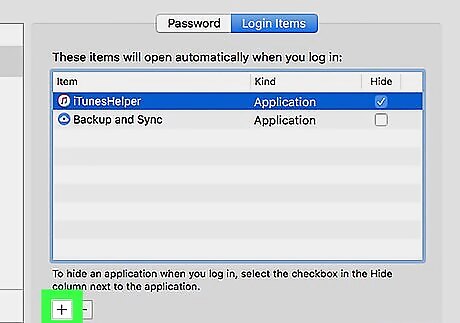
Click -. It's below the bottom-left corner of the startup program section of the window. Doing so will remove the program from the list, meaning that it will no longer start automatically when you turn on your Mac. If you instead want to add a program to your Mac's startup list, click + here, then select a program from the resulting list.
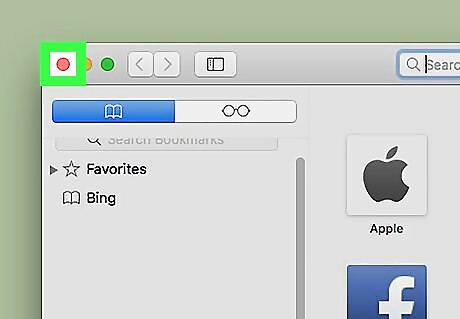
Close programs before turning off your Mac. Your Mac will re-open programs that you recently had open if you don't close them before turning off your Mac. There are a couple of ways to do this: Apps - Programs found in the Dock or Launchpad that didn't come from the App Store (e.g., Audacity or Microsoft Word). Click the Apple Menu, click Force Quit, then click an app and click Force Quit. Menu bar programs - These are programs like iCloud that you'll find in the top-right corner of the screen. Click the program's icon, then click Quit in the drop-down menu.











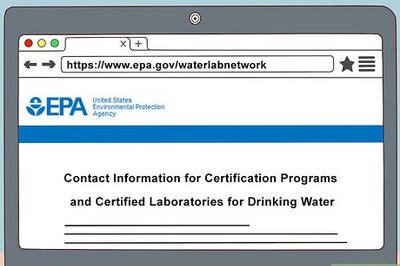


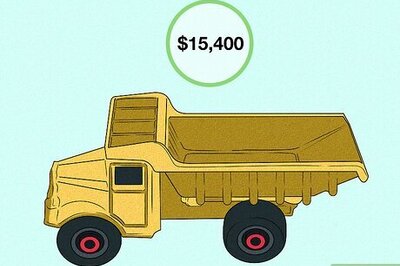
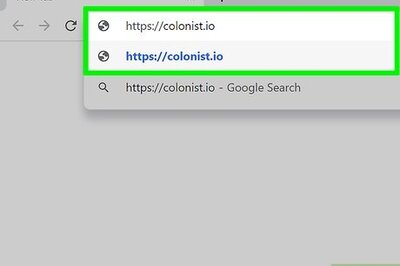




Comments
0 comment