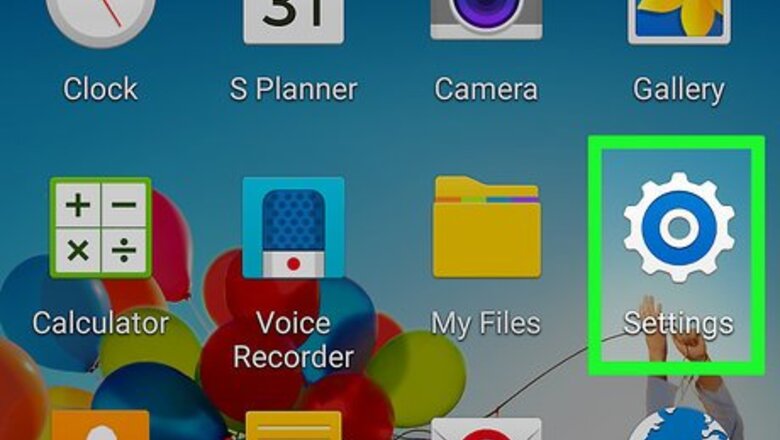
views
Backing Up Applications to Google’s Servers
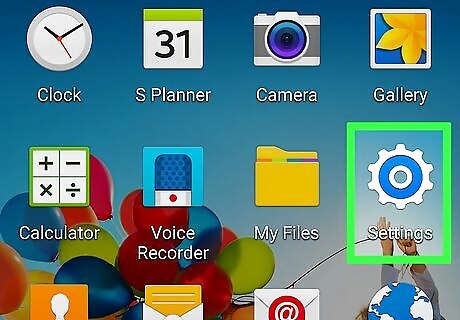
Tap on “Menu” and select “Settings.”
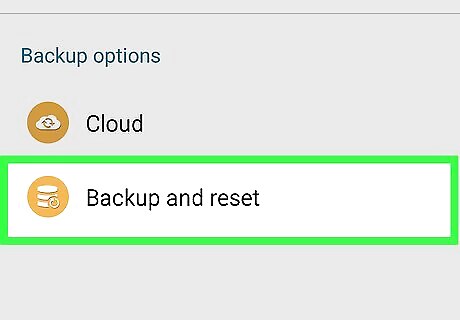
Tap on “Accounts,” then scroll to and tap on “Backup and Reset.”
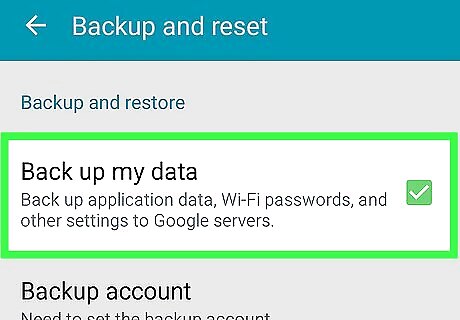
Place a checkmark next to “Back up my data.” Google will automatically start syncing and backing up all your bookmarks, applications, and other phone data to Google’s servers.
Backing Up Contacts to SIM / SD Card
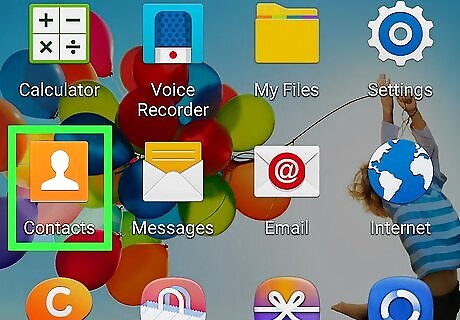
Tap on “Menu” and select “Contacts.”
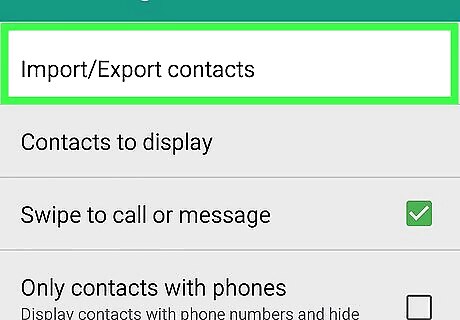
Tap on “Menu” and select “Import / Export.”
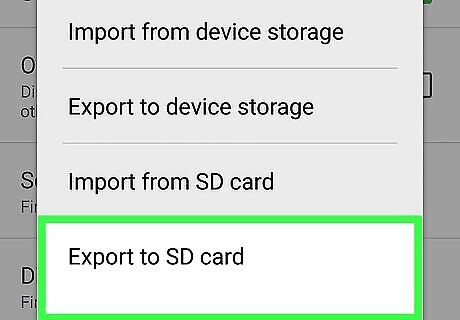
Tap on either “Export to SIM card” or “Export to SD card,” depending on your preference.
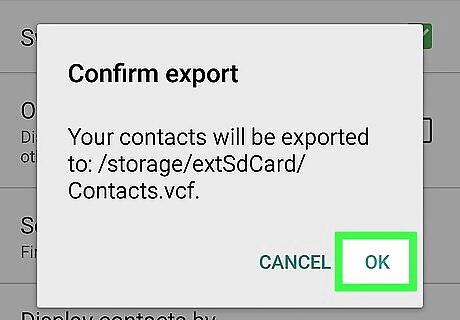
Tap on “OK” to confirm that you want to export your contacts. Your contacts will then be copied and backed up to the source you selected.
Backing Up Media to an SD Card
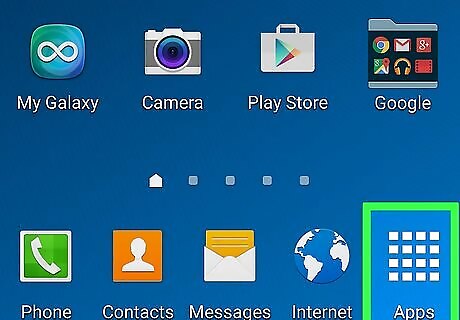
Tap on “Apps” from the Home screen of your Samsung Galaxy S4.
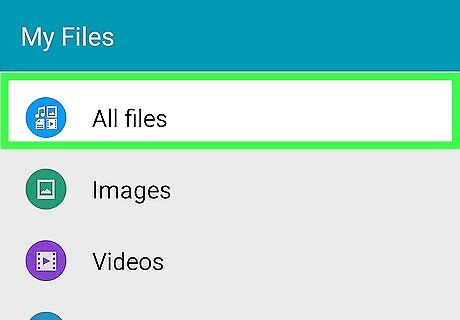
Tap on “My Files,” then tap on “All Files.”
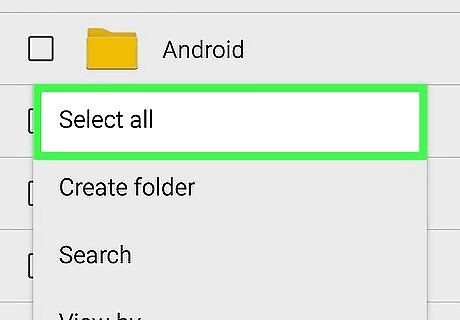
Tap on “Menu” and select “Select All.”
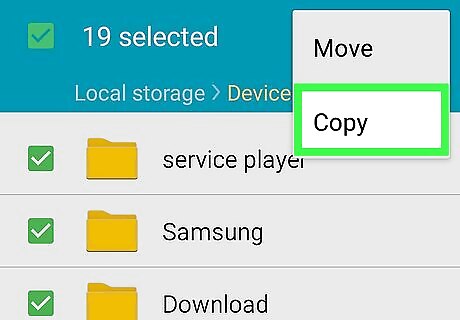
Tap on “Menu” and select “Copy.”
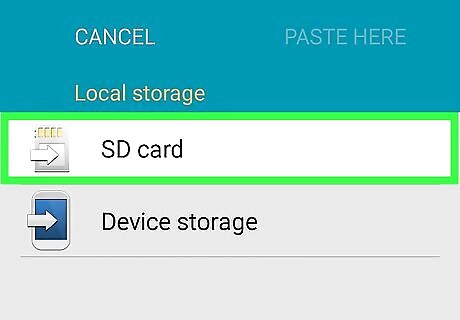
Tap on “SD Memory Card.”
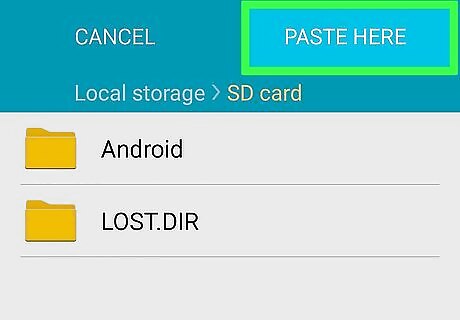
Tap on “Paste here.” All media files on your device will now be copied to your SD card.
Backing Up Media to Windows PCs

Connect the Galaxy S4 to your computer using a USB cable.
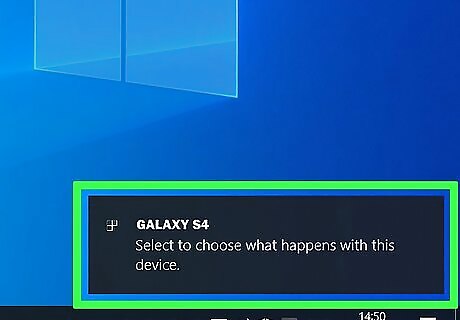
Wait for your computer to recognize the Galaxy S4. The “Autoplay” pop-up window will display on-screen when Windows recognizes your device. Make sure that the phone isn't locked if you have some form of password or pattern, otherwise the device will not allow you to view the files on the PC.
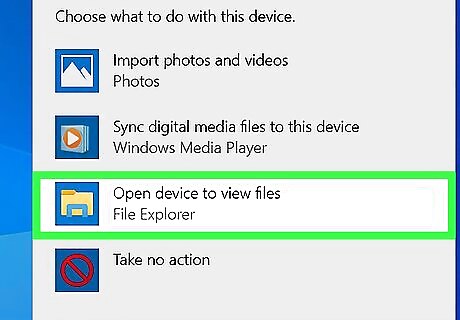
Select “Open device to view files using Windows Explorer.”
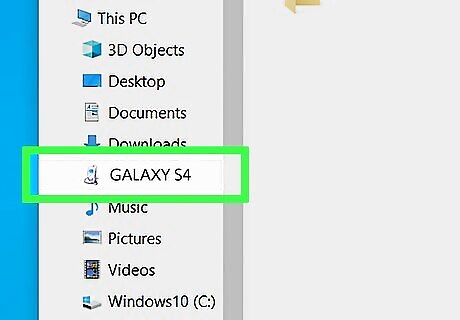
Click on your device in the left sidebar of Windows Explorer.
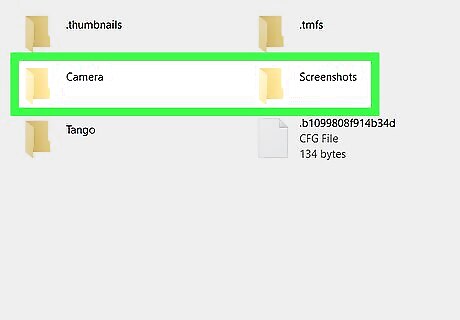
Select the files you want backed up, then drag them to the desired location on your computer.

Disconnect your Galaxy S4 from the computer and USB cable when you have finished moving files.
Backing Up Media to Mac OS X
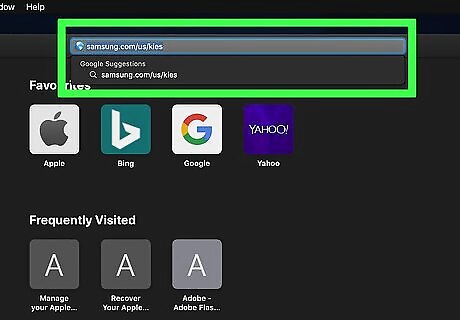
Navigate to the official Samsung Kies website at http://www.samsung.com/us/kies/.
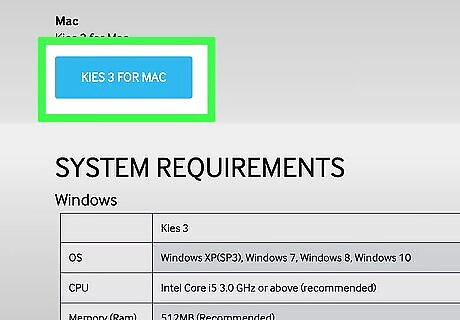
Select the option to download and install the software for Mac OS X. The Samsung Kies software is required for you to be able to transfer files between your device and computer.
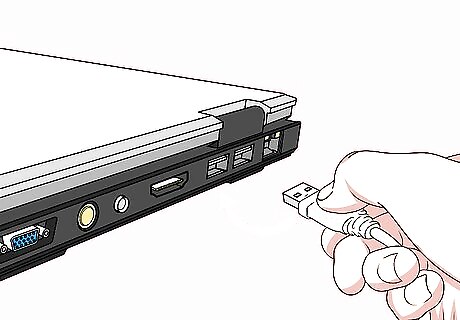
Connect the Galaxy S4 to your computer using a USB cable.
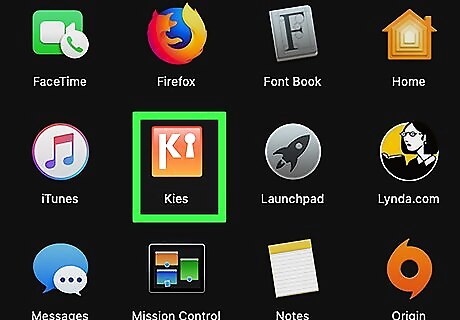
Launch the Samsung Kies application on your computer if the program is not already open.
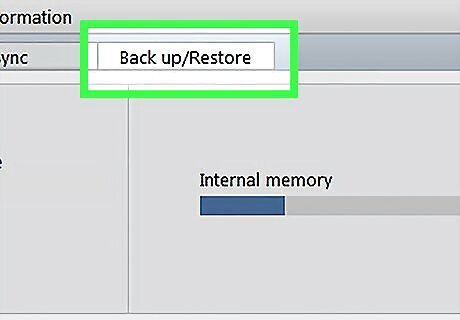
Click on the “Back up / Restore” tab in Samsung Kies.
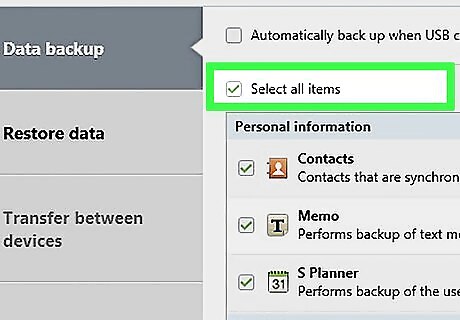
Place a checkmark next to “Select all items.”
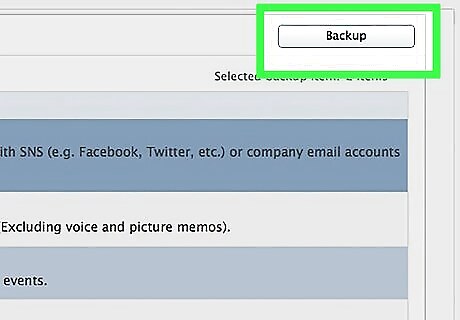
Click on “Backup.” Your media files will save to your computer via Samsung Kies.

Disconnect your Galaxy S4 from the computer and USB cable after you have finished backing up your data.















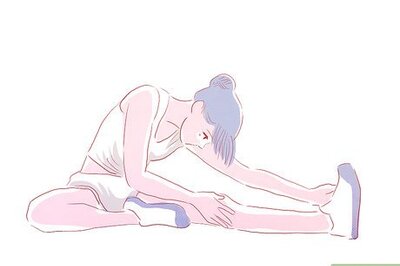
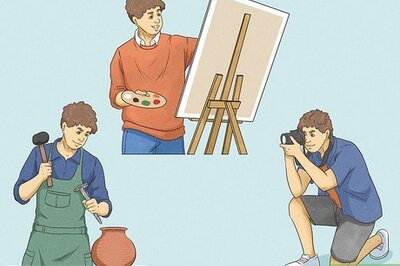

Comments
0 comment